FBM Step 1: Create FBM Listings
In Step 1: Create FBM Listings, we'll add the products we're ready to sell on Amazon.
To begin, click Inventory from the side menu, then select List FBM.

Use the search bar to pull up the products you want to list. You can search by product name, SKU, FNSKU, ASIN, UPC, ISBN, EAN, or GTIN
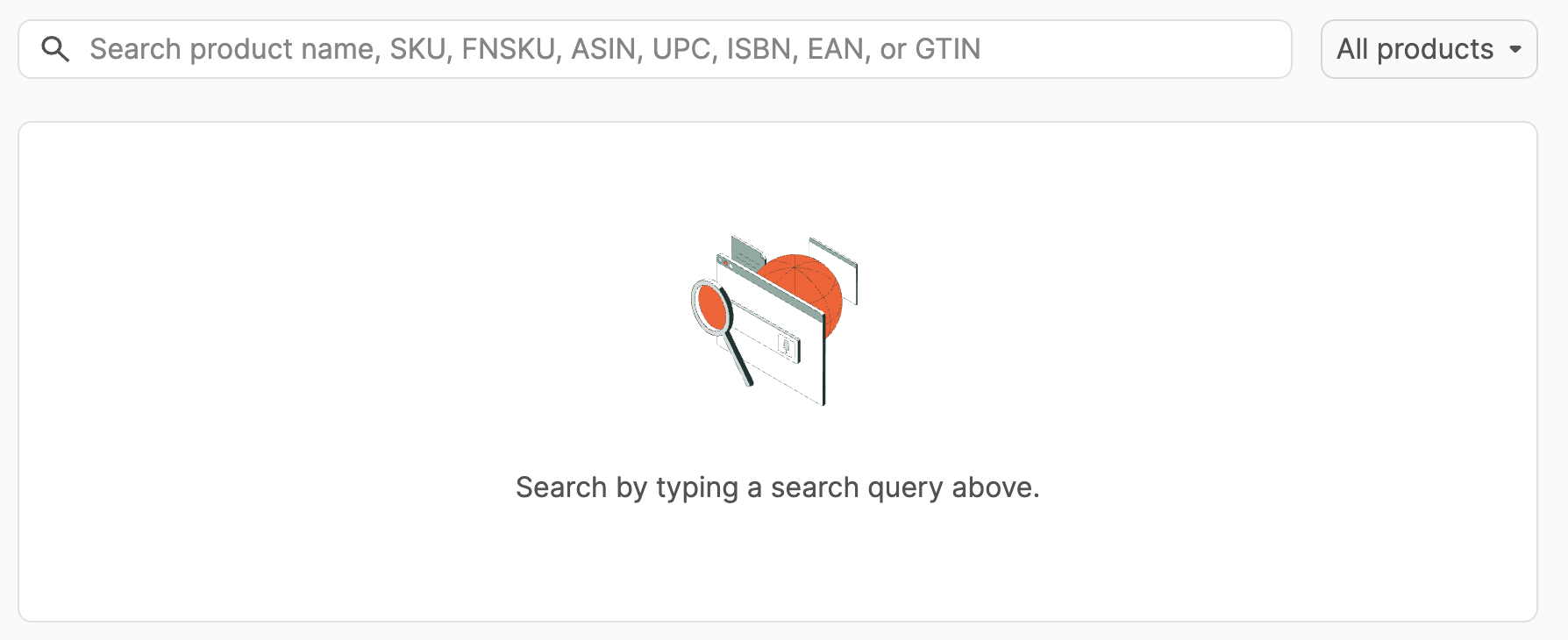
Next to the search bar, you can select your search parameters to include All products or narrow them down to search only Active products in your inventory or products in the Amazon catalog.
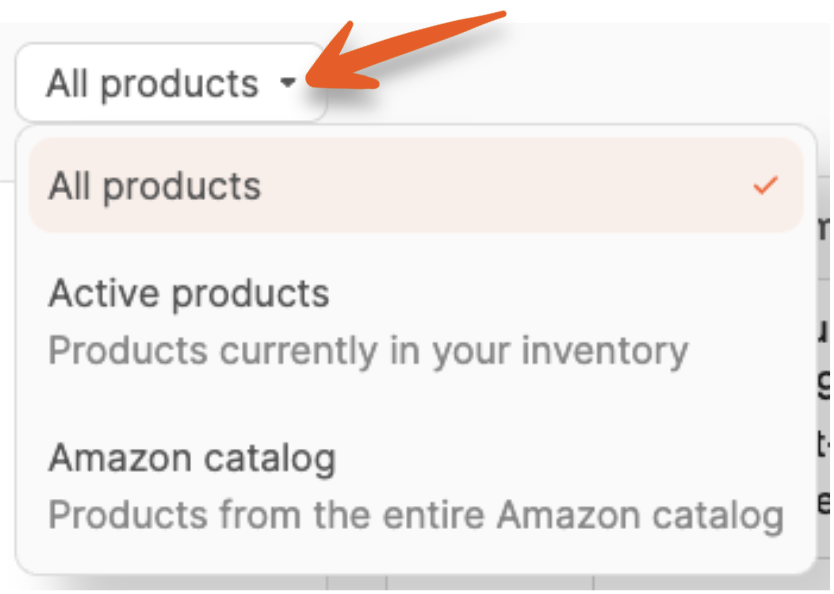
A list of results will appear when you begin typing in the search bar. The first ten results will be displayed. Scroll to the bottom of the list to see the total number of results and navigate to view different results pages.
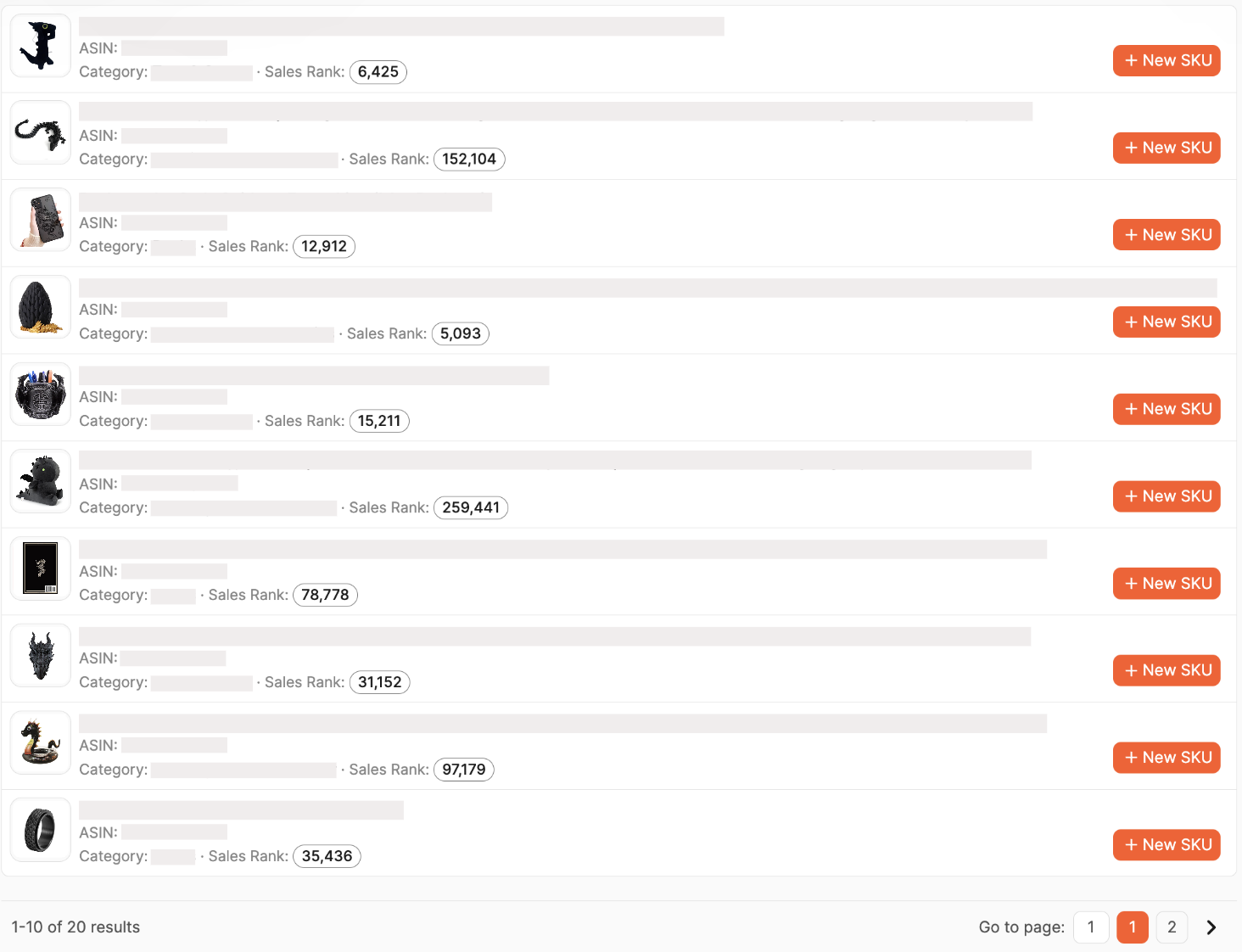
If you've never sold the product, you'll see each product's Image, Title, ASIN, Category, and Sales rank in the search results. Clicking the title will open a new tab with the product page on Amazon.

To add a product, click the + New SKU button.
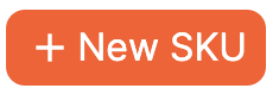
If you've sold the product before, you'll see the SKU, Condition, and the number of units you currently have in stock.

If you've used multiple SKUs for the product, click More SKUs to reveal the additional SKUs.
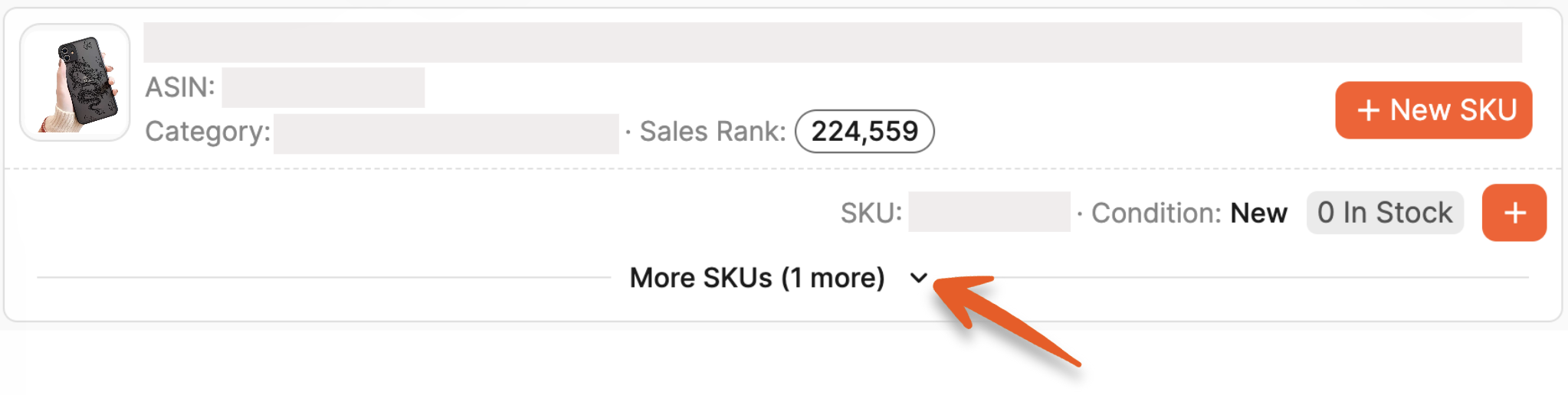
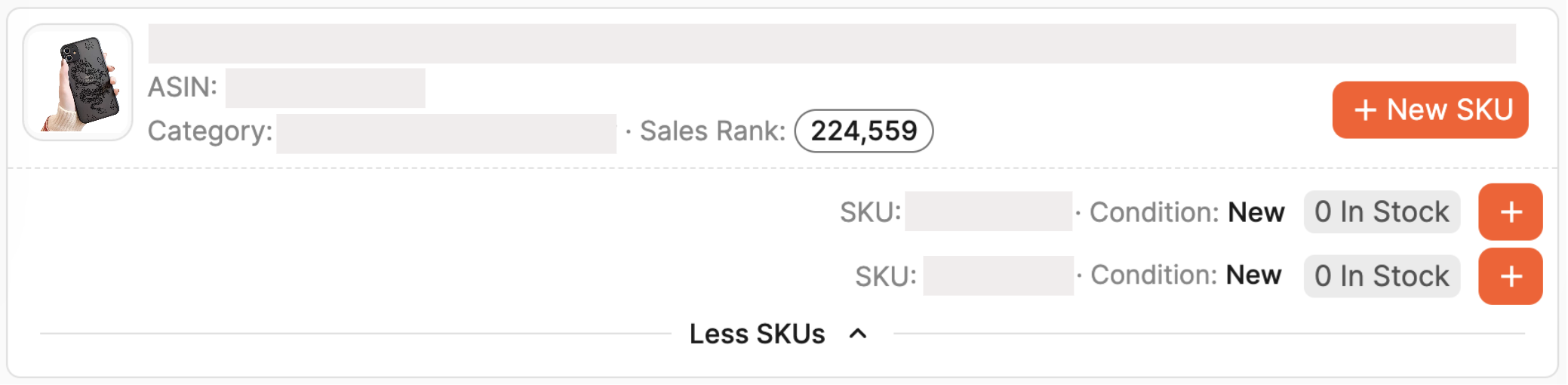
To add the product using a new SKU, click the + New SKU button.
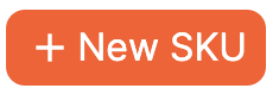
To add the product using an existing SKU, click the Plus button next to the SKU.

A modal will open, where you'll enter the details for your listing on the Add product tab.
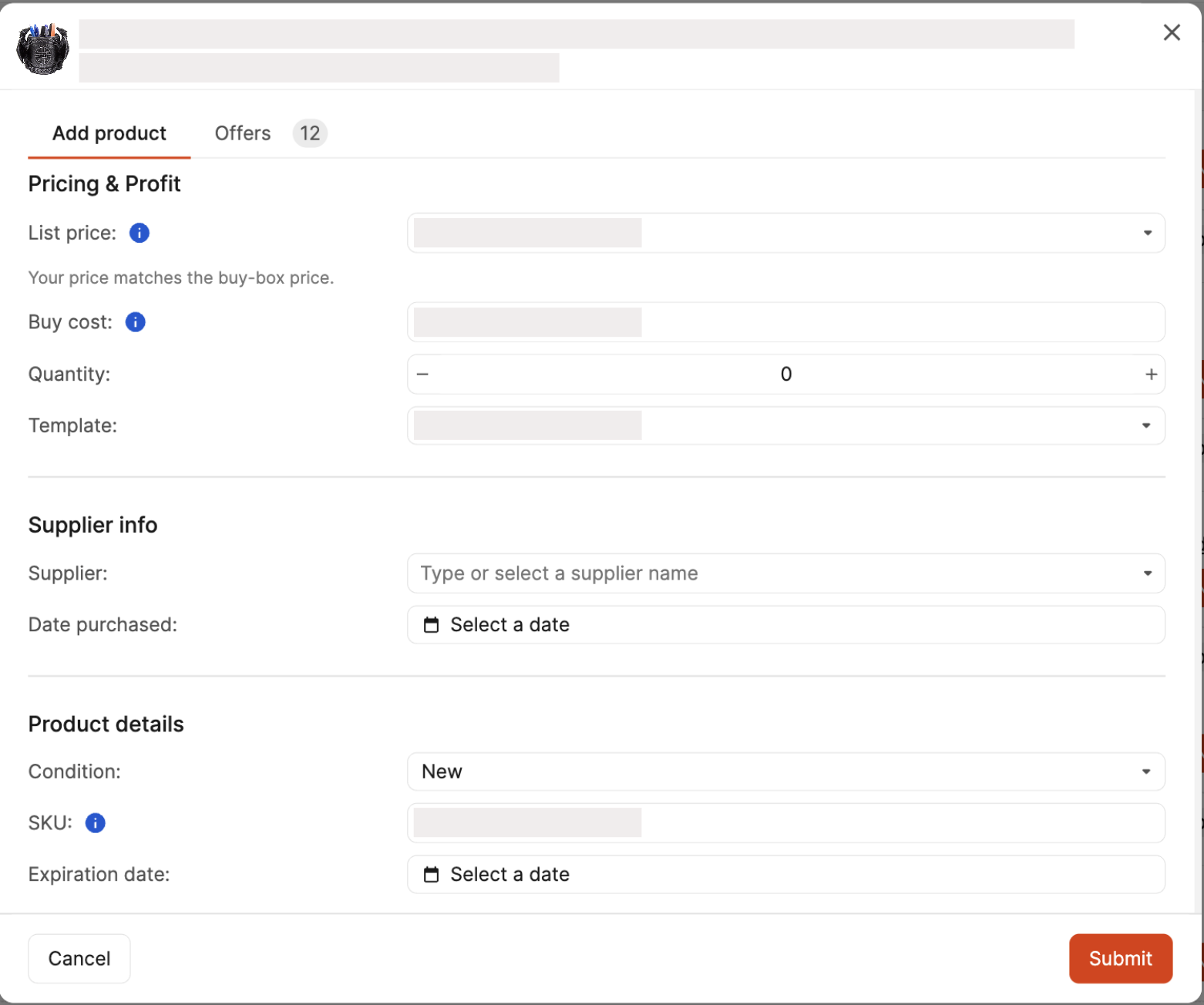
The Offers tab shows all the current FBA and FBM offers and their conditions. If an offer has the Buy Box or Amazon owns the listing, an icon will appear next to it. You can click Set this price to use an offer as your list price.
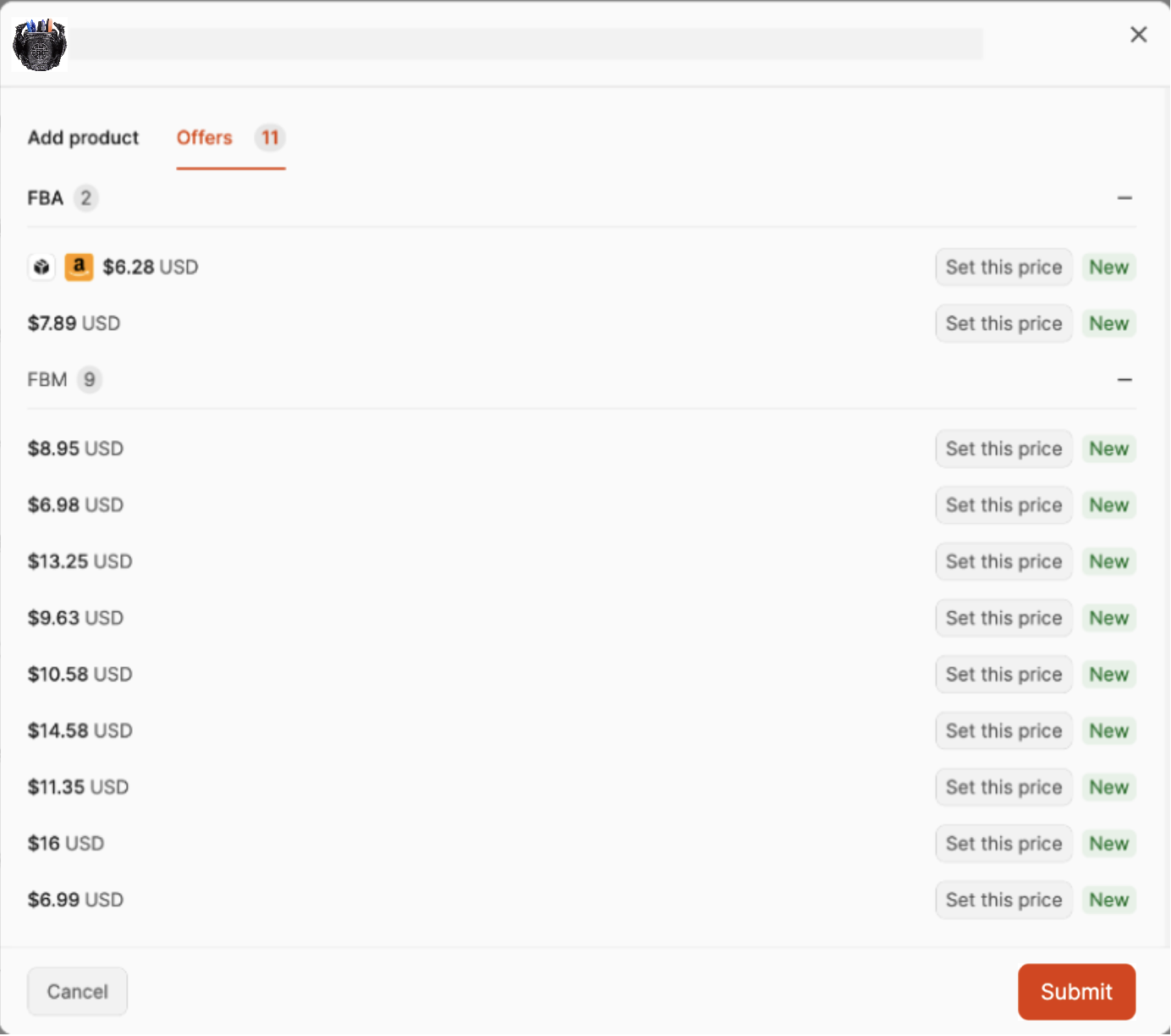
On the Add product tab, enter your List Price or click in the field to choose one from the current Amazon offers for the product.
If you have set up an auto-fill configuration for your list price, it will be filled in automatically.
If you selected the option to enter buy cost metadata, enter this information into the Buy cost field.
Enter the quantity of units you are adding for sale.
Choose the Shipping Template for the product by selecting it from the dropdown menu. For Shipping Template best practices, check out our blogpost: How to Create Shipping Templates
Note: Shipping templates must be created in Seller Central
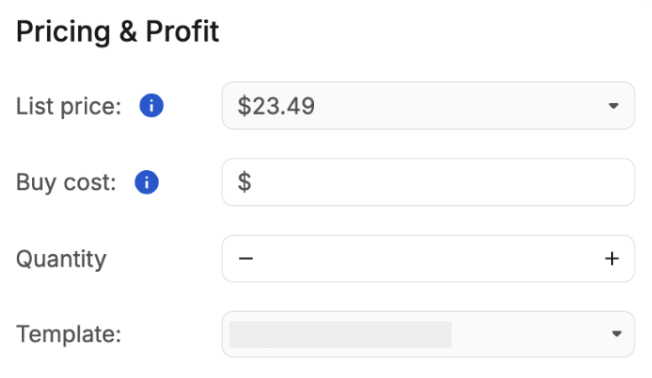
If you selected the options to enter supplier or date purchased metadata, enter this information into the Supplier and Date purchased fields.
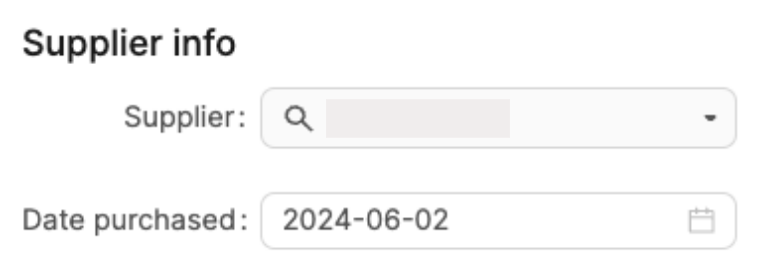
Select the Condition of your item. You can enter Condition Notes for any option other than New.
If the product is new to your inventory, a new SKU will be generated based on your SKU option selection.
If the product is already in your inventory, the SKU used to list it previously will be used.
If the product requires an expiration date, select a date in the Expiration date field.
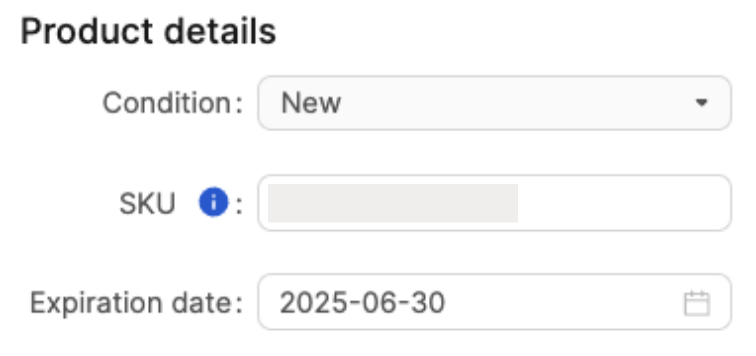
After entering all the details for the listing, click Submit.
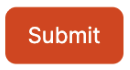
You'll see the product appear in the FBM Listings list, which displays the Total units and SKUs added. You can adjust the quantity of units for products as needed.
Clicking the three vertical ellipses next to a product will open a menu where you can select to Edit or Delete it.
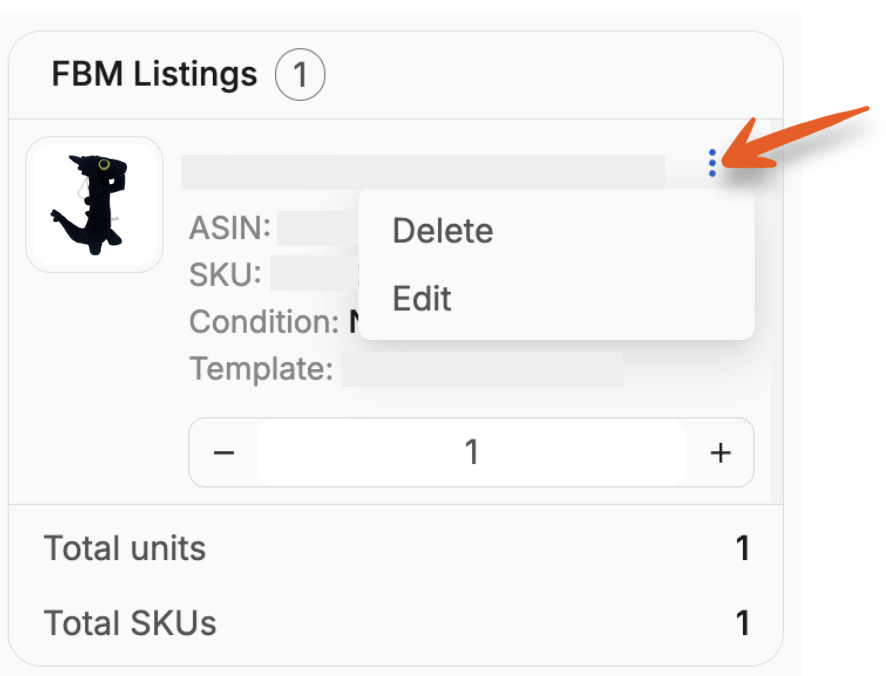
After you've added all your products, click Submit FBM Listings to send Amazon the details of the products.
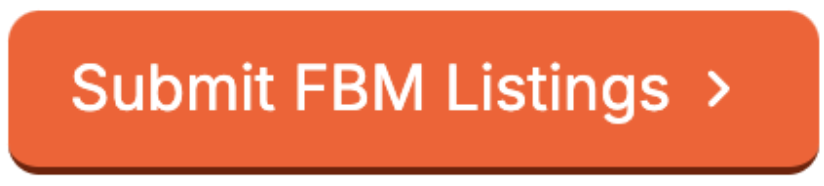
After submitting the listings, you'll move to the next step to review them. More info here: Step 2: Review FBM Listings.
Heading 1
Heading 2
Heading 3
Heading 4
Heading 5
Heading 6
Lorem ipsum dolor sit amet, consectetur adipiscing elit, sed do eiusmod tempor incididunt ut labore et dolore magna aliqua. Ut enim ad minim veniam, quis nostrud exercitation ullamco laboris nisi ut aliquip ex ea commodo consequat. Duis aute irure dolor in reprehenderit in voluptate velit esse cillum dolore eu fugiat nulla pariatur.
.png)
Block quote
Ordered list
- Item 1
- Item 2
- Item 3
Unordered list
- Item A
- Item B
- Item C
Bold text
Emphasis
Superscript
Subscript
Automate Product Reviews Using Feedback Requester
Default Shipment Settings
How to Add a New FBA Listing
Auto-Fill List Price
Creating a New FBA Shipment
Printing Settings
FBA Step 1: Choose Products
Automatically Print FNSKU Labels
FBA Step 2: Prep & Boxem
FBA Step 3: Confirm Shipments
Custom Variable SKU Options
Review FBA Shipments
Account Profile
Sharing Buy Costs with Aura
Account Users
Sharing Buy Costs with Seller Snap
Managing Your Billing
Sharing Buy Costs with BQool
Upgrading Your Account
How to Create an Amazon Seller Account
Connecting Your Boxem Account to Amazon
Dashboard
FBM Step 1: Create FBM Listings
FBM Step 2: Review FBM Listings
Inventory
How to Resync Your Inventory
Shipments - Overview
How to Change Your Barcode Preference
Importing Buy Costs from Aura
Labeling Preferences
Case Packs
How to Submit an Invoice for Ungating
Importing Buy Costs from Sellerboard
How to Tell if a Product is Hazmat (Dangerous Goods)
How to Add Expiration Dates to Products
How Does Purchasing Shipping Work?
How to Cancel or Void a Shipment
How to Check if Amazon Received a Shipment
How to Clone a Shipment
Box Content Options
Boxem Provided Box Content
2D Barcodes
How To Enable 2D Barcodes
Freight Class
Completing an LTL Shipment
How to Get Your BOL (Bill of Lading)
Dymo Printers
Rollo Printers
Brother Printers
SKU Profitability
ASIN Profitability
Category Profitability
