Review FBA Shipments
On the Review Shipments page, we'll review the status of our shipment(s) and print or UPS Shipping labels and Box Labels.
Note: If 2D Barcodes was chosen as the Box Content method, they will be included on the FBA Box Labels.
The shipment name, destination, and number of units in the current shipment being viewed will be displayed at the top of the page. If Amazon split the products in the shipment between multiple fulfillment centers, you can click the arrow next to the current shipment name to select the other shipments.

The left side of the page shows a list of the boxes in the shipment. On the right side, you can review the shipment details and print your UPS Shipping labels and Box Labels.
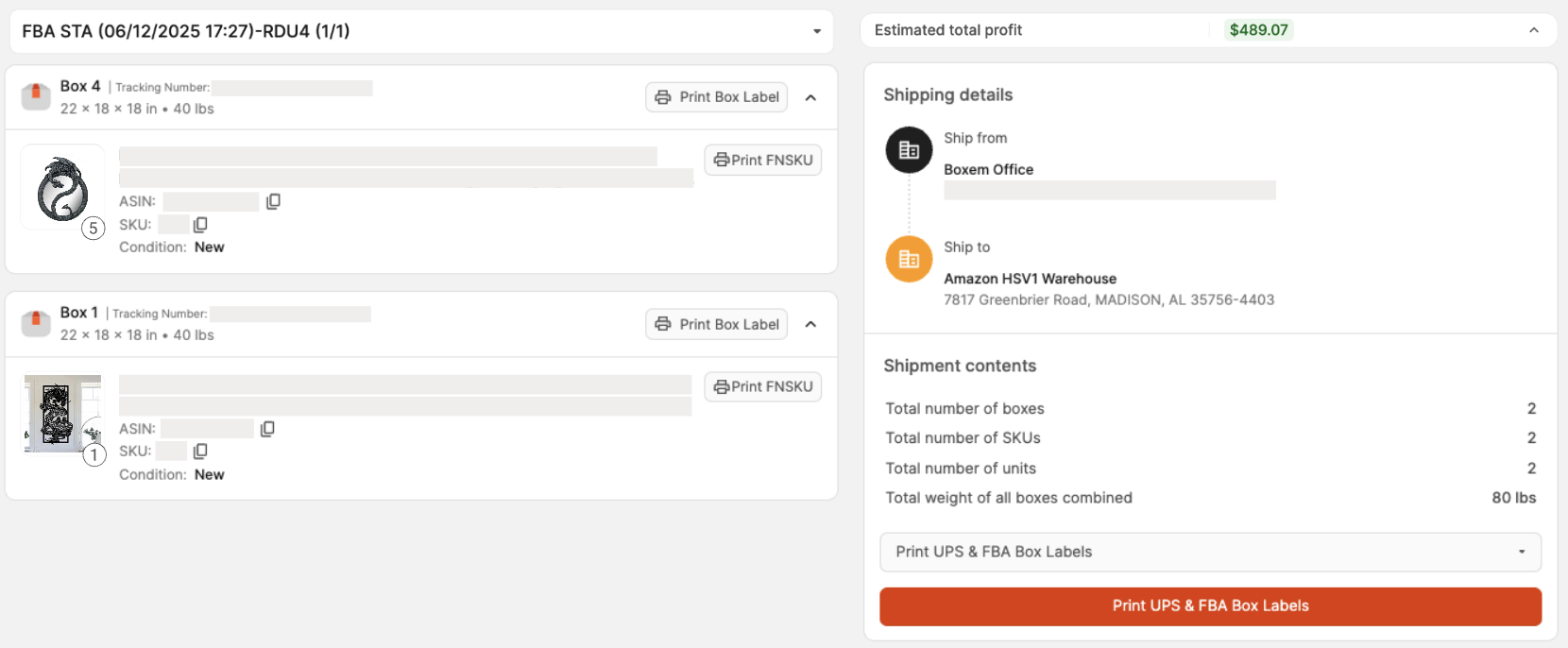
Boxes
The name, dimensions, weight, and list of products assigned to each box are displayed. You'll also see the box's UPS tracking number.
A button to Print FBA Box Label is available for each box.
The boxes will display each product's image, title, ASIN, SKU, Condition, and quantity.
Next to each product are buttons to Print FNSKU labels.
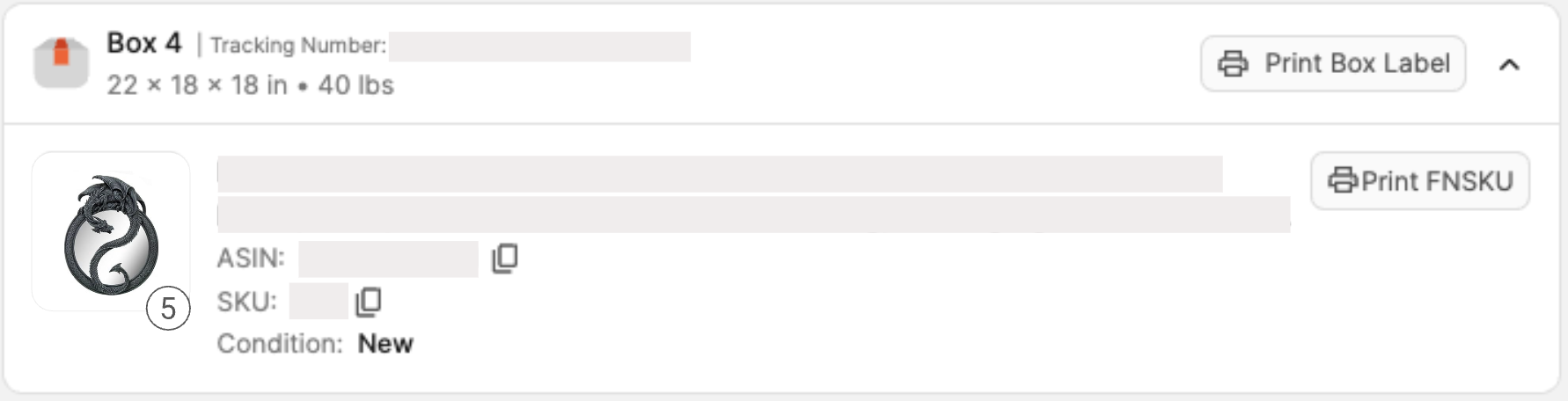
SPD Shipments
The Estimated total profit for the shipment is displayed at the top right. To expand or condense this section, click the arrow.

When expanded, you can review the following details:
- Estimated Total Revenue
- Cost of Goods (Total Buy Cost)
- ROI
- Margin
- Share button
Clicking Share will open a modal where you can share the estimated profit with friends by clicking Copy to Clipboard to copy an image of the details, or by clicking the social media icons.

The Shipping Details will show the following information:
- Ship from address
- Ship to address
The Shipping Contents area will show:
- Total number of boxes
- Total number of SKUs
- Total number of units
- Total weight of all boxes combined

To print all the labels needed for the boxes in your shipment, click Print UPS & FBA Box Labels.
Clicking the arrow on the button will show other options for printing, including Print Only FBA Box Labels and Print Only UPS Labels.

Once you've finished prepping your shipment and applying labels, it's ready to be shipped!
If you decide you do not want to proceed with shipping the products, click Cancel all Shipments. From there, you can create a new shipment and relist the products when you're ready.
Note: This action will cancel and void shipping charges for all of the shipments if the are multiple.
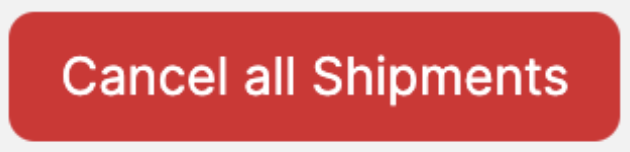
If you want to create a new shipment with the same products, click Clone Shipment.
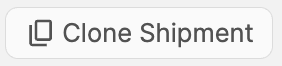
Heading 1
Heading 2
Heading 3
Heading 4
Heading 5
Heading 6
Lorem ipsum dolor sit amet, consectetur adipiscing elit, sed do eiusmod tempor incididunt ut labore et dolore magna aliqua. Ut enim ad minim veniam, quis nostrud exercitation ullamco laboris nisi ut aliquip ex ea commodo consequat. Duis aute irure dolor in reprehenderit in voluptate velit esse cillum dolore eu fugiat nulla pariatur.
.png)
Block quote
Ordered list
- Item 1
- Item 2
- Item 3
Unordered list
- Item A
- Item B
- Item C
Bold text
Emphasis
Superscript
Subscript
Default Shipment Settings
How to Add a New FBA Listing
Auto-Fill List Price
Creating a New FBA Shipment
Printing Settings
FBA Step 1: Choose Products
Automatically Print FNSKU Labels
FBA Step 2: Prep & Boxem
FBA Step 3: Confirm Shipments
Custom Variable SKU
Review FBA Shipments
Account Profile
Sharing Buy Costs with Aura
Account Users
Sharing Buy Costs with Seller Snap
Managing Your Billing
Sharing Buy Costs with BQool
Upgrading Your Account
How to Create an Amazon Seller Account
Connecting Your Boxem Account to Amazon
Dashboard
FBM Step 1: Create FBM Listings
FBM Step 2: Review FBM Listings
Inventory
How to Resync Your Inventory
Shipments - Overview
How to Change Your Barcode Preference
Importing Buy Costs from Aura
Labeling Preferences
Case Packs
How to Submit an Invoice for Ungating
Importing Buy Costs from Sellerboard
How to Tell if a Product is Hazmat (Dangerous Goods)
How to Add Expiration Dates to Products
How Does Purchasing Shipping Work?
How to Cancel or Void a Shipment
How to Check if Amazon Received a Shipment
How to Clone a Shipment
Box Content Options
Boxem Provided Box Content
2D Barcodes
How To Enable 2D Barcodes
Freight Class
Completing an LTL Shipment
How to Get Your BOL (Bill of Lading)
Dymo Printers
Rollo Printers
Brother Printers
SKU Profitability
ASIN Profitability
Category Profitability
