Dymo Printers
Dymo printers are compatible with Boxem Print. We currently recommend the following FNSKU label sizes:
Mac & Windows:
- 2.25x1.25 (30334, Betchkey - holes)
- 1 1/8" x 3 1/2" (30252, White Address Label)
- 1x2 Aegis
Amazon's guidelines for labels can also be found here: Amazon barcode label requirements
Setup
To set up your Dymo printer with Boxem Print, follow the steps to Use Boxem Print in the following article: Print Settings
Troubleshooting
First, check to ensure that Boxem is connected successfully to Boxem Print.
Click Settings on the left menu.
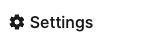
Then, select Printing.
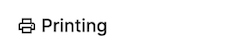
If it's connected, you'll see a banner saying "Successfully connected to Boxem Print!" at the top of the page.

If the message says the connection failed, ensure Boxem Print is open and running on your computer. If it's not, open it from your computer's applications, then refresh your browser.
You'll also want to confirm that your computer has the correct version of Boxem Print installed.
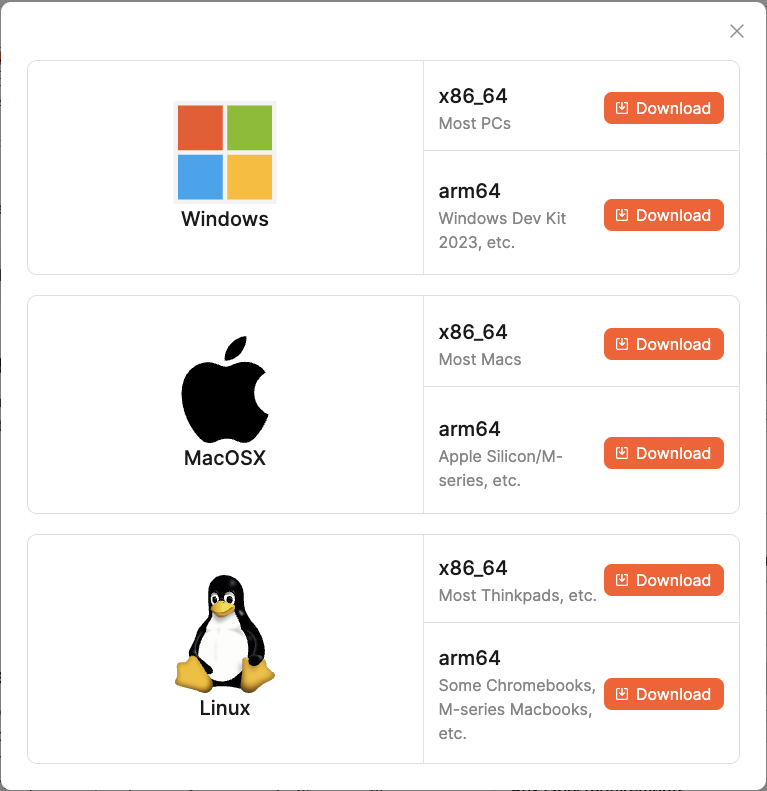
Next, make sure you have the latest Dymo drivers installed on your computer. A link to download them can be found here: Dymo Downloads
Labels Printing in the Wrong Orientation
Check the printer's settings on your computer to ensure the correct orientation for the label type is selected.
Steps for Windows:
- Type "printer" into the Search bar at the bottom of your screen
- Click Printers & Scanners
- Locate and click on the Dymo LabelWriter
- Click Manage
- The Dymo LabelWriter Printer window will display
- Click Printing Preferences
- Select Landscape or Portrait in Orientation based on the label type being used
- Click Apply, then OK
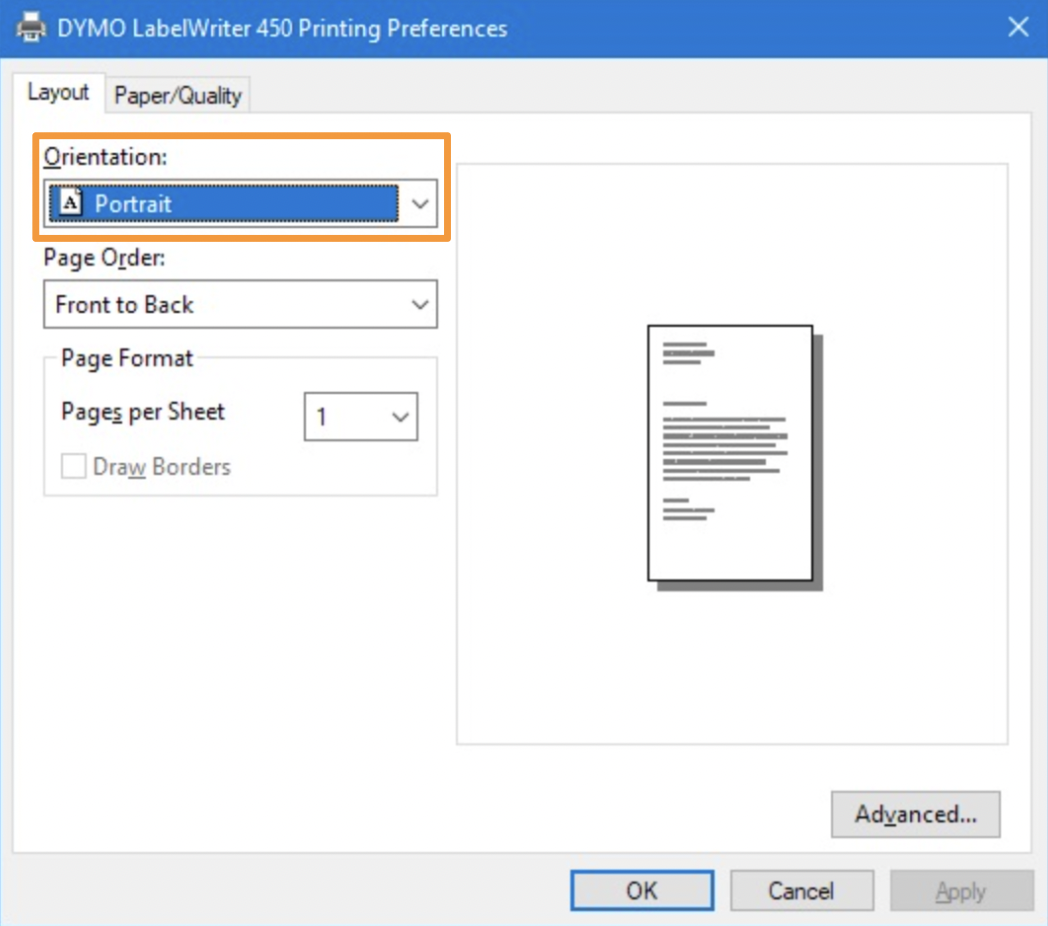
Note: 30334 is the only supported label that prints in Portrait orientation. All others are Landscape orientation.
Heading 1
Heading 2
Heading 3
Heading 4
Heading 5
Heading 6
Lorem ipsum dolor sit amet, consectetur adipiscing elit, sed do eiusmod tempor incididunt ut labore et dolore magna aliqua. Ut enim ad minim veniam, quis nostrud exercitation ullamco laboris nisi ut aliquip ex ea commodo consequat. Duis aute irure dolor in reprehenderit in voluptate velit esse cillum dolore eu fugiat nulla pariatur.
.png)
Block quote
Ordered list
- Item 1
- Item 2
- Item 3
Unordered list
- Item A
- Item B
- Item C
Bold text
Emphasis
Superscript
Subscript
Default Shipment Settings
How to Add a New FBA Listing
Auto-Fill List Price
Creating a New FBA Shipment
Printing Settings
FBA Step 1: Choose Products
Automatically Print FNSKU Labels
FBA Step 2: Prep & Boxem
FBA Step 3: Confirm Shipments
Custom Variable SKU
Review FBA Shipments
Account Profile
Sharing Buy Costs with Aura
Account Users
Sharing Buy Costs with Seller Snap
Managing Your Billing
Sharing Buy Costs with BQool
Upgrading Your Account
How to Create an Amazon Seller Account
Connecting Your Boxem Account to Amazon
Dashboard
FBM Step 1: Create FBM Listings
FBM Step 2: Review FBM Listings
Inventory
How to Resync Your Inventory
Shipments - Overview
How to Change Your Barcode Preference
Importing Buy Costs from Aura
Labeling Preferences
Case Packs
How to Submit an Invoice for Ungating
Importing Buy Costs from Sellerboard
How to Tell if a Product is Hazmat (Dangerous Goods)
How to Add Expiration Dates to Products
How Does Purchasing Shipping Work?
How to Cancel or Void a Shipment
How to Check if Amazon Received a Shipment
How to Clone a Shipment
Box Content Options
Boxem Provided Box Content
2D Barcodes
How To Enable 2D Barcodes
Freight Class
Completing an LTL Shipment
How to Get Your BOL (Bill of Lading)
Dymo Printers
Rollo Printers
Brother Printers
SKU Profitability
ASIN Profitability
Category Profitability
