Category Profitability
The Category Profitability report shows various metrics grouped by category, such as revenue, fee, refund, and profit.
Note: This report is currently in beta. If you run into a bug, please report it to our support team.
To navigate to this page, click Analytics from the left menu.
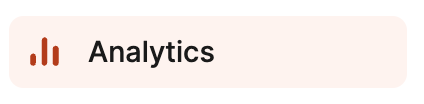
Then, select Category Profitability at the top of the page.
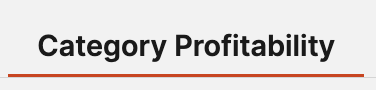
Click the dropdown menu to choose a date range for which you'd like to review data or set a custom range.
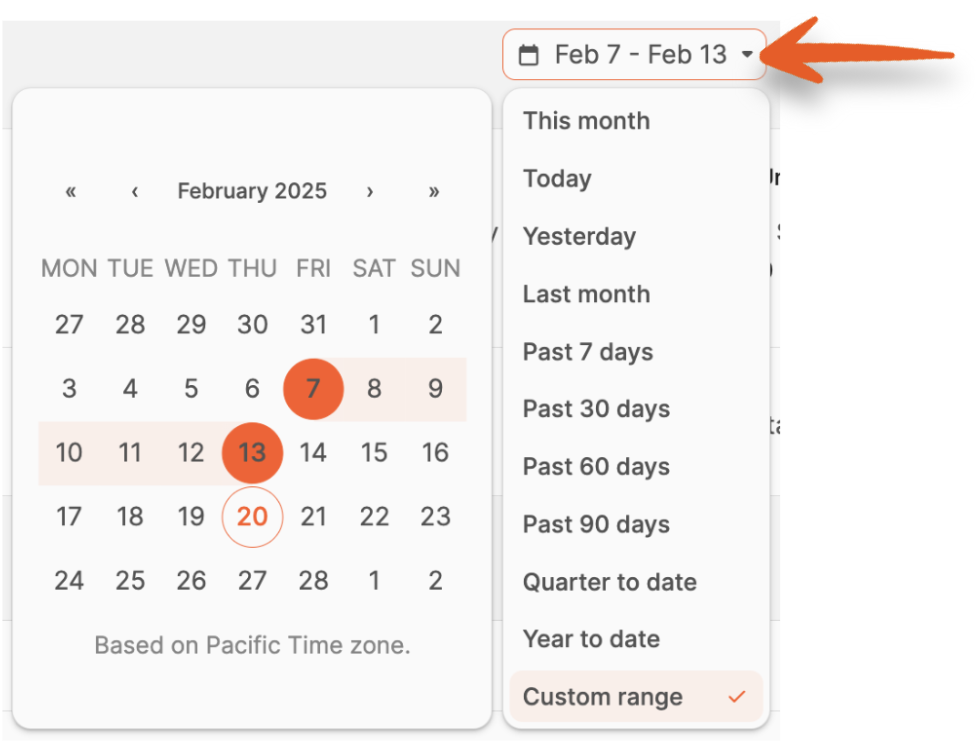
The Number of categories you sell in is displayed along with cards showing categories that meet the following criteria for the date range being viewed:
- Highest Profit
- Highest Margin %
- Highest Revenue
- Highest Units Sold

Clicking View Details will show various chart breakdowns for the category, such as daily revenue, fee, refund, total profit, and a list of the products sold.
View Details
The category name will display, and clicking the arrow will take you back to the report.

The first graph shows trends for the category based on the timeframe being viewed. Hover over each day to see the Revenue, Fees, Units sold and Profit.
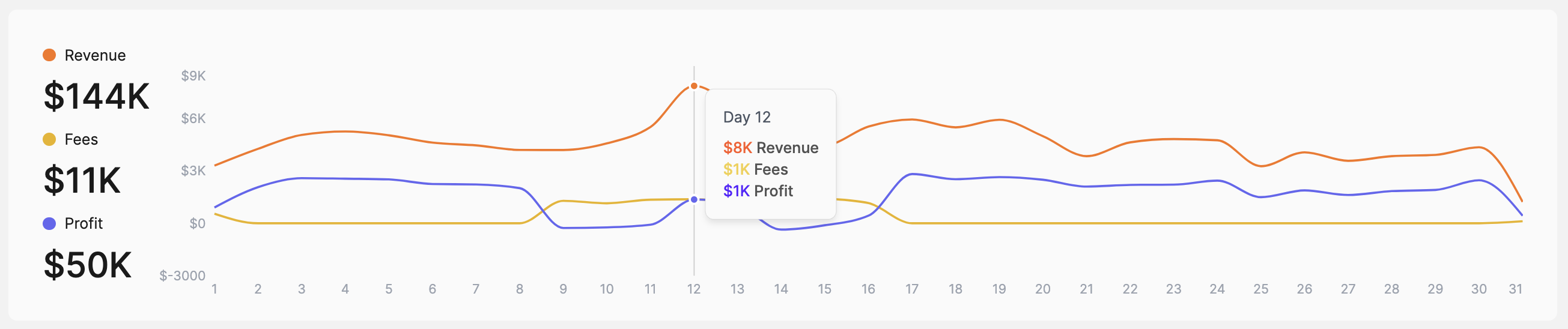
The next graph shows sales and refund data. Click the arrows to show additional days in the timeframe being viewed if available.
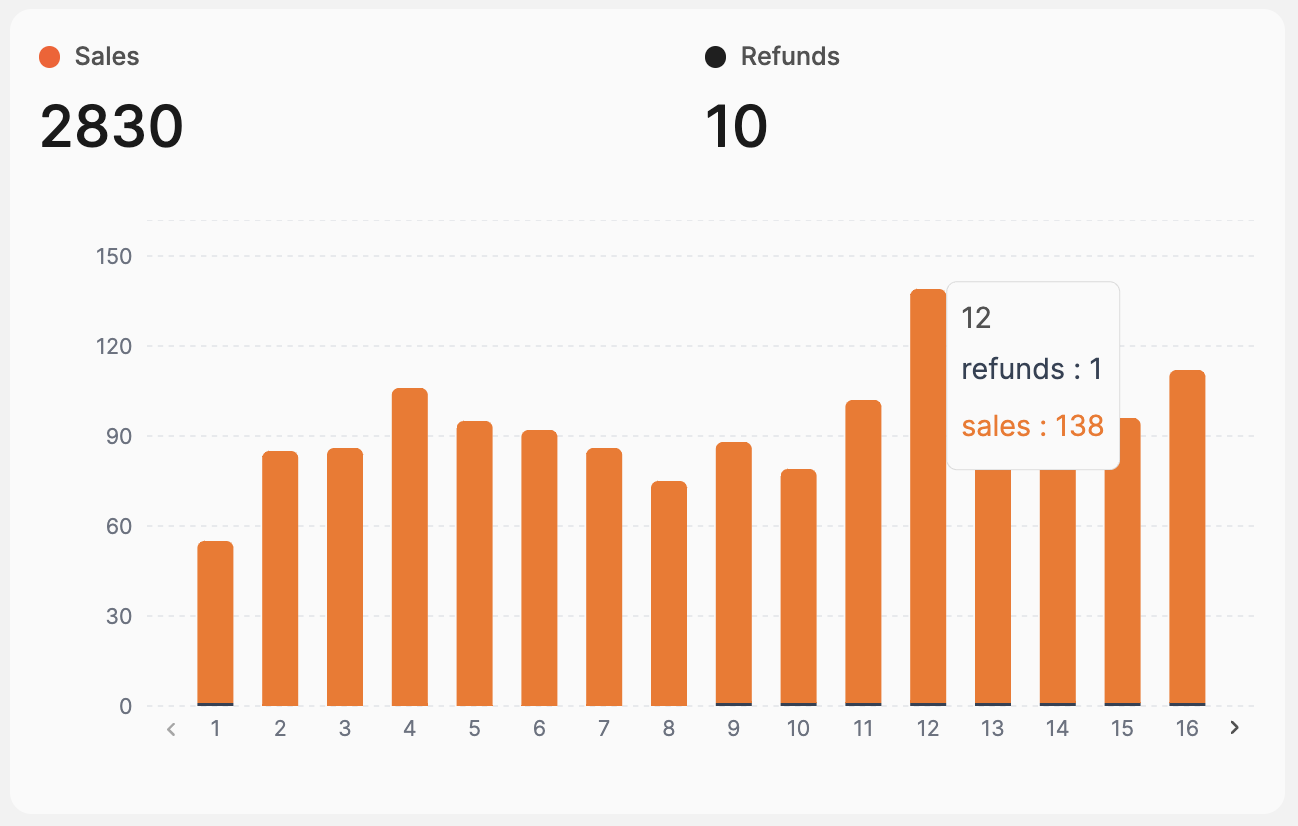
There are also visual representations for ROI%, Margin, Buy Cost Average, and Revenue.
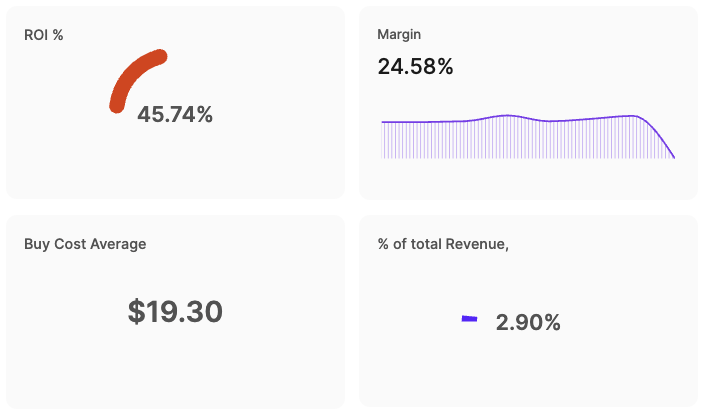
At the bottom of the page, a list of products sold in the category during the selected date range is displayed.
You can use the search bar to find products by SKU or ASIN.
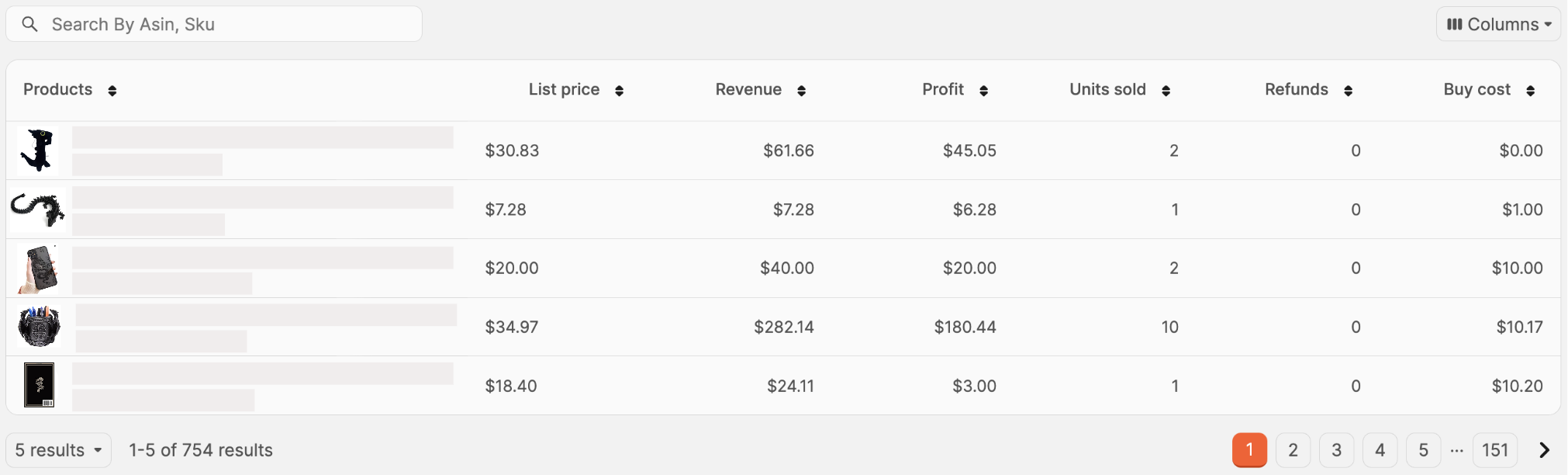
Choose the data shown by clicking the Columns button, then click the checkboxes next to the columns you'd like to see.
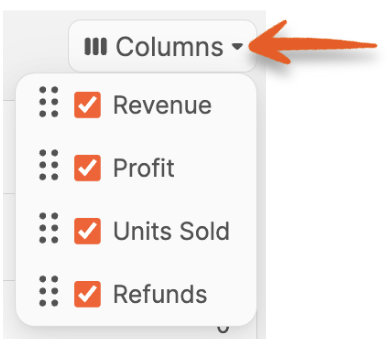
The available columns are:
- Revenue
- Profit
- Units Sold
- Refunds
If you want to change the order of the columns chosen, click and drag the option up or down to the desired position.

All columns are sortable by clicking the arrows next to them.
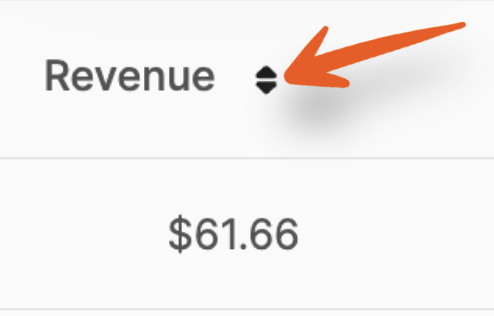
Category Table
At the bottom of the main report page, a list of categories for products sold in the selected date range is displayed.
You can use the search bar to find products by Category.
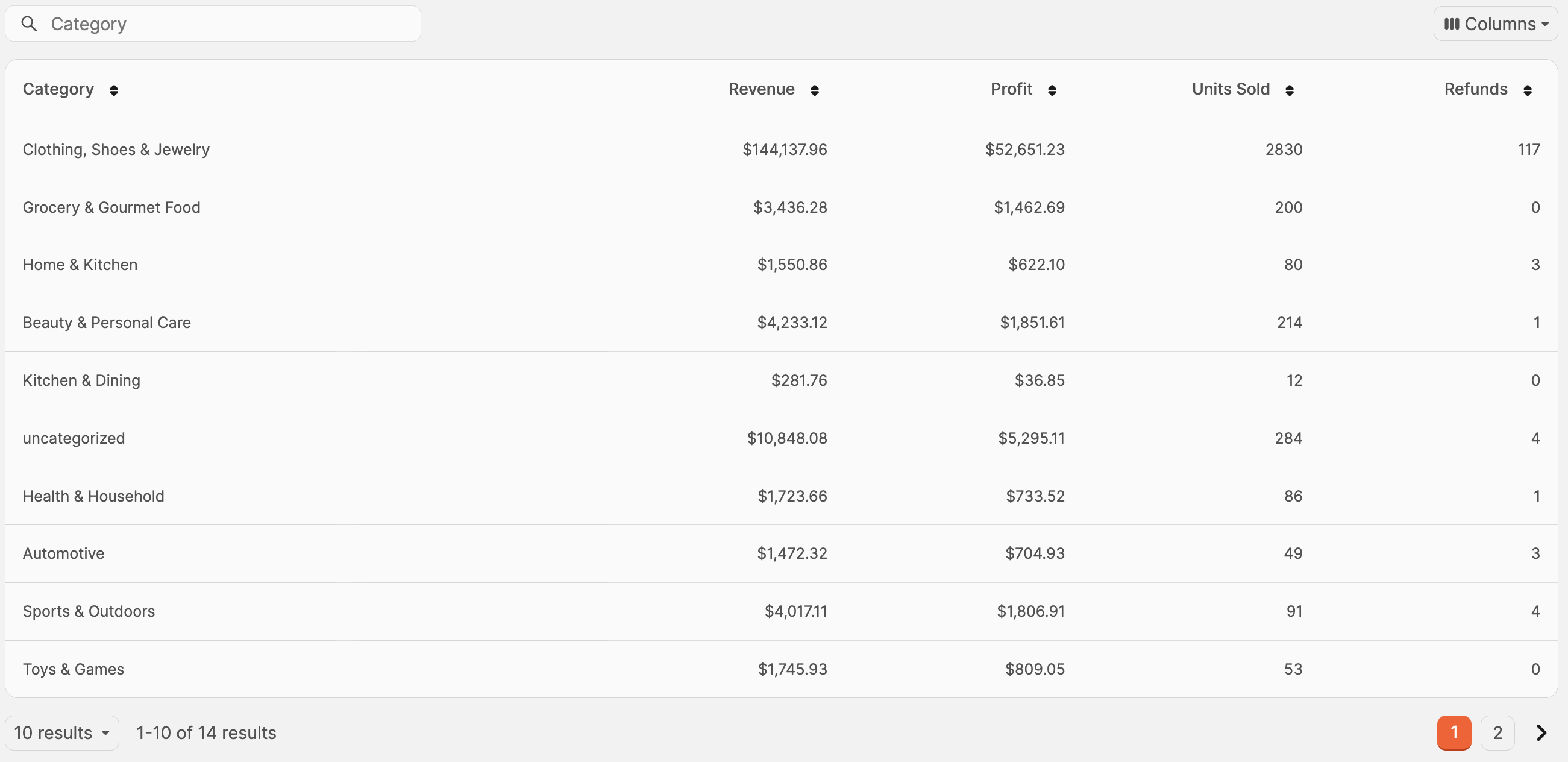
Choose the data shown by clicking the Columns button, then click the checkboxes next to the columns you'd like to see.
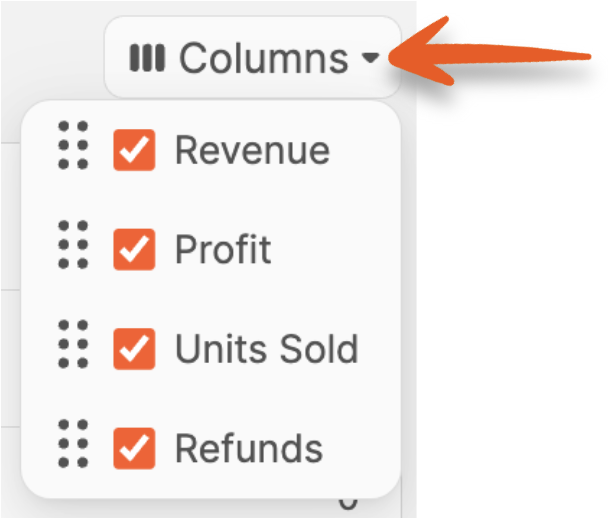
The available columns are:
- Revenue
- Profit
- Units Sold
- Refunds
If you want to change the order of the columns chosen, click and drag the option up or down to the desired position.

All columns are sortable by clicking the arrows next to them.
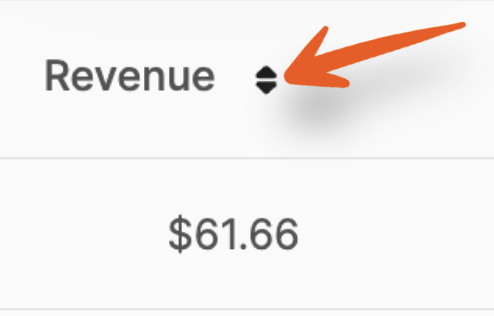
Clicking on a category will show various chart breakdowns, such as daily revenue, fee, refund, total profit, and a list of the products sold. For more info on the data shown, please check this article's View Details portion.
Heading 1
Heading 2
Heading 3
Heading 4
Heading 5
Heading 6
Lorem ipsum dolor sit amet, consectetur adipiscing elit, sed do eiusmod tempor incididunt ut labore et dolore magna aliqua. Ut enim ad minim veniam, quis nostrud exercitation ullamco laboris nisi ut aliquip ex ea commodo consequat. Duis aute irure dolor in reprehenderit in voluptate velit esse cillum dolore eu fugiat nulla pariatur.
.png)
Block quote
Ordered list
- Item 1
- Item 2
- Item 3
Unordered list
- Item A
- Item B
- Item C
Bold text
Emphasis
Superscript
Subscript
Automate Product Reviews Using Feedback Requester
Default Shipment Settings
How to Add a New FBA Listing
Auto-Fill List Price
Creating a New FBA Shipment
Printing Settings
FBA Step 1: Choose Products
Automatically Print FNSKU Labels
FBA Step 2: Prep & Boxem
FBA Step 3: Confirm Shipments
Custom Variable SKU Options
Review FBA Shipments
Account Profile
Sharing Buy Costs with Aura
Account Users
Sharing Buy Costs with Seller Snap
Managing Your Billing
Sharing Buy Costs with BQool
Upgrading Your Account
How to Create an Amazon Seller Account
Connecting Your Boxem Account to Amazon
Dashboard
FBM Step 1: Create FBM Listings
FBM Step 2: Review FBM Listings
Inventory
How to Resync Your Inventory
Shipments - Overview
How to Change Your Barcode Preference
Importing Buy Costs from Aura
Labeling Preferences
Case Packs
How to Submit an Invoice for Ungating
Importing Buy Costs from Sellerboard
How to Tell if a Product is Hazmat (Dangerous Goods)
How to Add Expiration Dates to Products
How Does Purchasing Shipping Work?
How to Cancel or Void a Shipment
How to Check if Amazon Received a Shipment
How to Clone a Shipment
Box Content Options
Boxem Provided Box Content
2D Barcodes
How To Enable 2D Barcodes
Freight Class
Completing an LTL Shipment
How to Get Your BOL (Bill of Lading)
Dymo Printers
Rollo Printers
Brother Printers
SKU Profitability
ASIN Profitability
Category Profitability
