Bulk Printing FNSKUs & Other Label Options
Once you've added your products to a shipment in Boxem, you can easily print FNSKU labels for them in bulk. You can also print other important labels, like suffocation warning labels for your polybagged units.
Note: Bulk printing FNSKU/Item labels works best when using thermal printers. For 30-up style labels printed on sheets, use the "Print FNSKU" button next to each listing, instead.
Click the Print button to open a model with several printing options.
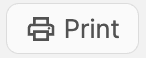
Print FNSKUs/Item Labels
To print FNSKU labels for all of the products for a pack group in bulk, leave the boxes checked next to the products and click Print FNSKU Labels.
Or, you can select only the the products you need labels for before printing.
By default, the number of labels that print will match the quantity of units for the product, but you can change this by clicking the Min or Max buttons or by typing a different value in the quantity field.
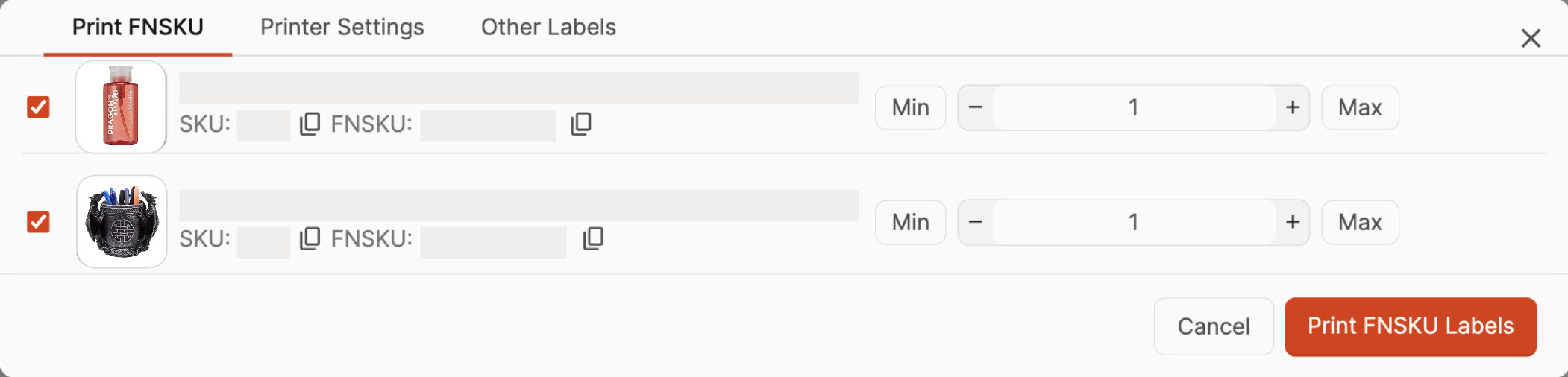
Printer Settings
You can change your print settings and toggle between using Boxem Print or downloading labels on the Printer Settings tab if needed.
Note: If you need to install Boxem Print, please visit the Settings > Printing Settings page.

You can change your selected printer and label size for FNSKUs and Box Labels.
If you don't have a thermal printer for printing individual FNSKU labels, you can also enable 30-up formatted labels here.
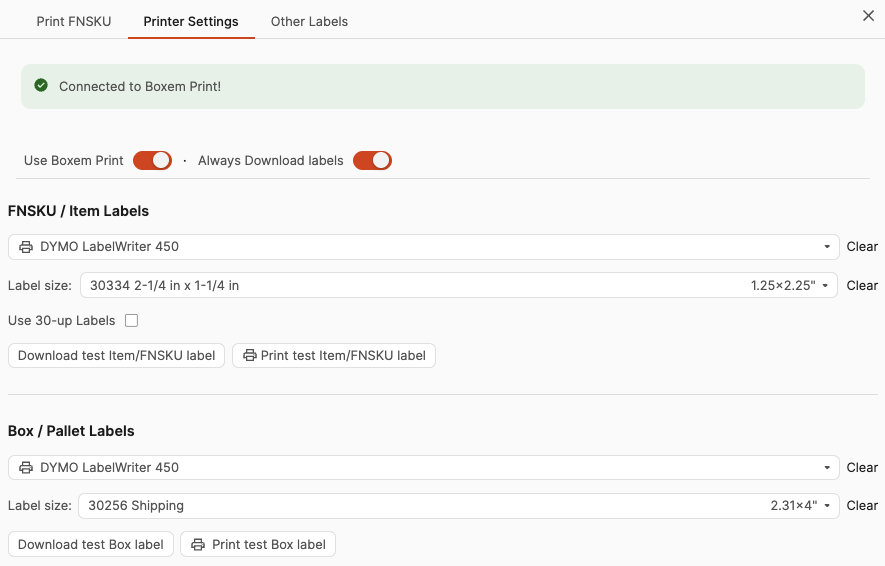
Other Labels
Additional labels to help prep your products can be printed from the Other Labels tab. The available labels are:
- Custom Item Label
- Sold as Set
- Suffocation Warning
- Fragile Warning
Custom Item Label
You can customize the text on your FNSKU label using the Custom Item Labels section.
For example, if the title of a product is long and truncated on a label, you can type a shortened version in the "Product Name" field that will better fit the label.
Note: Be sure to use the original FNSKUs that correlate to the SKUs for your products to prevent receiving issues when the product arrives at Amazon.
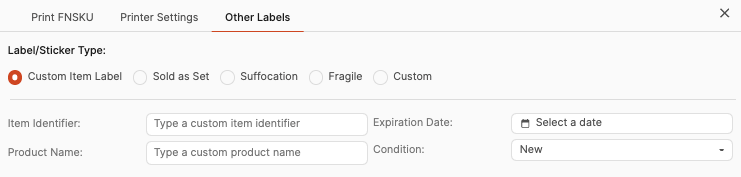
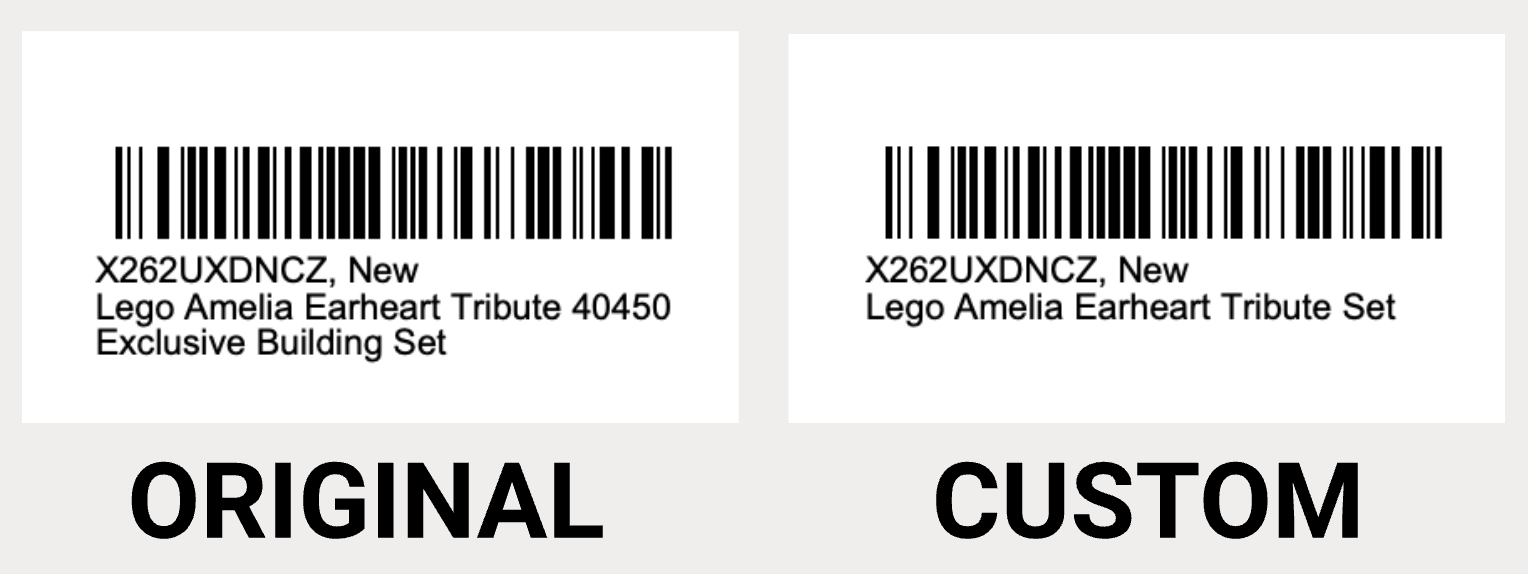
Sold as Set, Suffocation, & Fragile Labels
Additional labels to help prep your products can be printed from the Other Labels tab.
Simply make your label and printer selections, then enter the quantity you want to print before clicking the Print button.
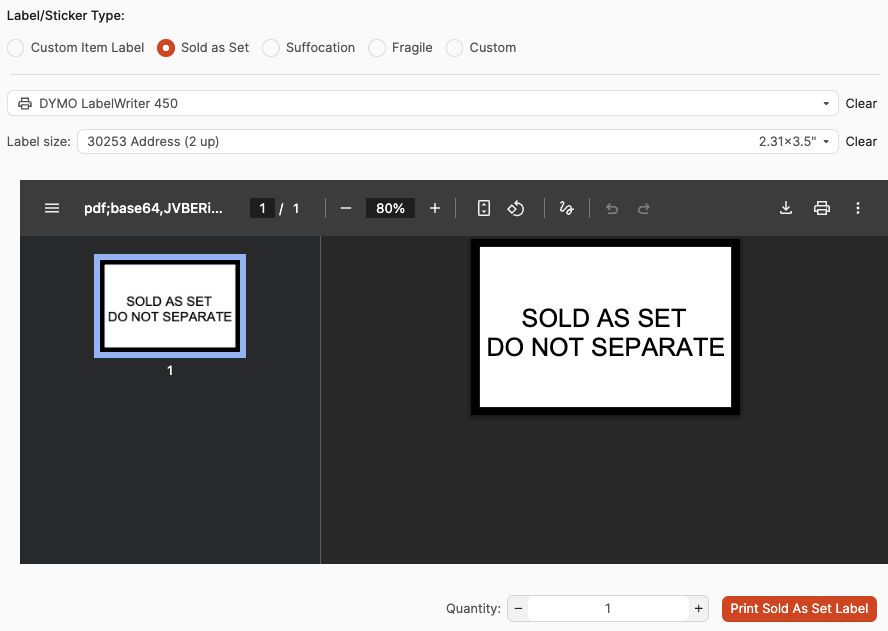
Custom Labels
You can also create your own custom label by selecting the Custom option.
Enter what you'd like to print on the label in the Label text field. You can then change the text color, line height, and add a border if you'd like.
After making your selections, ensure the correct printer and label size are set. Then, enter the quantity you want to print before clicking the Print button.
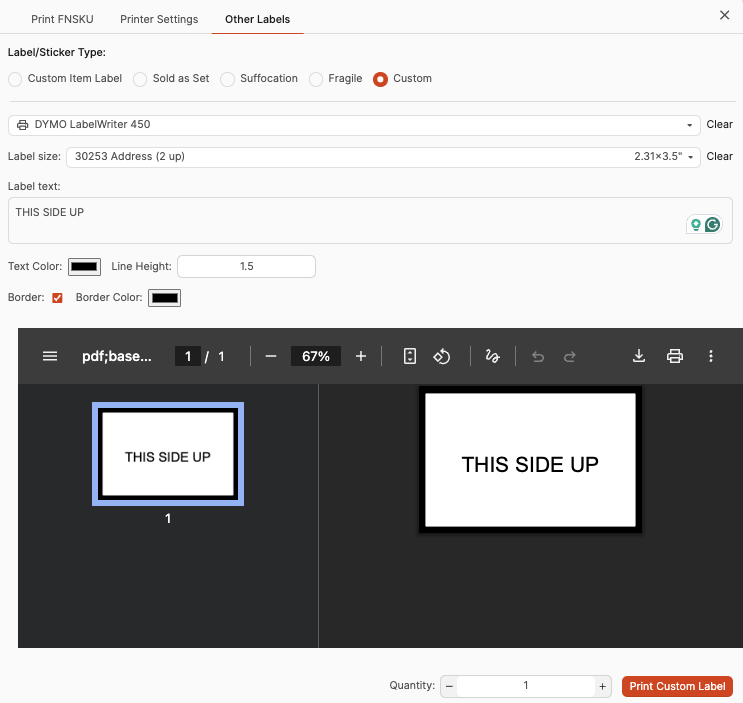
Heading 1
Heading 2
Heading 3
Heading 4
Heading 5
Heading 6
Lorem ipsum dolor sit amet, consectetur adipiscing elit, sed do eiusmod tempor incididunt ut labore et dolore magna aliqua. Ut enim ad minim veniam, quis nostrud exercitation ullamco laboris nisi ut aliquip ex ea commodo consequat. Duis aute irure dolor in reprehenderit in voluptate velit esse cillum dolore eu fugiat nulla pariatur.
.png)
Block quote
Ordered list
- Item 1
- Item 2
- Item 3
Unordered list
- Item A
- Item B
- Item C
Bold text
Emphasis
Superscript
Subscript
Default Shipment Settings
How to Add a New FBA Listing
Auto-Fill List Price
Creating a New FBA Shipment
Printing Settings
FBA Step 1: Choose Products
Automatically Print FNSKU Labels
FBA Step 2: Prep & Boxem
FBA Step 3: Confirm Shipments
Custom Variable SKU
Review FBA Shipments
Account Profile
Sharing Buy Costs with Aura
Account Users
Sharing Buy Costs with Seller Snap
Managing Your Billing
Sharing Buy Costs with BQool
Upgrading Your Account
How to Create an Amazon Seller Account
Connecting Your Boxem Account to Amazon
Dashboard
FBM Step 1: Create FBM Listings
FBM Step 2: Review FBM Listings
Inventory
How to Resync Your Inventory
Shipments - Overview
How to Change Your Barcode Preference
Importing Buy Costs from Aura
Labeling Preferences
Case Packs
How to Submit an Invoice for Ungating
Importing Buy Costs from Sellerboard
How to Tell if a Product is Hazmat (Dangerous Goods)
How to Add Expiration Dates to Products
How Does Purchasing Shipping Work?
How to Cancel or Void a Shipment
How to Check if Amazon Received a Shipment
How to Clone a Shipment
Box Content Options
Boxem Provided Box Content
2D Barcodes
How To Enable 2D Barcodes
Freight Class
Completing an LTL Shipment
How to Get Your BOL (Bill of Lading)
Dymo Printers
Rollo Printers
Brother Printers
SKU Profitability
ASIN Profitability
Category Profitability
