The Boxem Docs
Account
This is some text inside of a div block.
This is some text inside of a div block.
Settings
This is some text inside of a div block.
This is some text inside of a div block.
Getting Started
This is some text inside of a div block.
This is some text inside of a div block.
FBM Walkthrough
This is some text inside of a div block.
This is some text inside of a div block.
FBA Walkthrough
This is some text inside of a div block.
This is some text inside of a div block.
FBA LTL Shipments
This is some text inside of a div block.
This is some text inside of a div block.
FBA Shipments 101
This is some text inside of a div block.
This is some text inside of a div block.
Box Content
This is some text inside of a div block.
This is some text inside of a div block.
Inventory
This is some text inside of a div block.
This is some text inside of a div block.
Analytics (Beta)
This is some text inside of a div block.
This is some text inside of a div block.
Feedback Requester (Beta)
This is some text inside of a div block.
This is some text inside of a div block.
Integrations
This is some text inside of a div block.
This is some text inside of a div block.
Printing
This is some text inside of a div block.
This is some text inside of a div block.

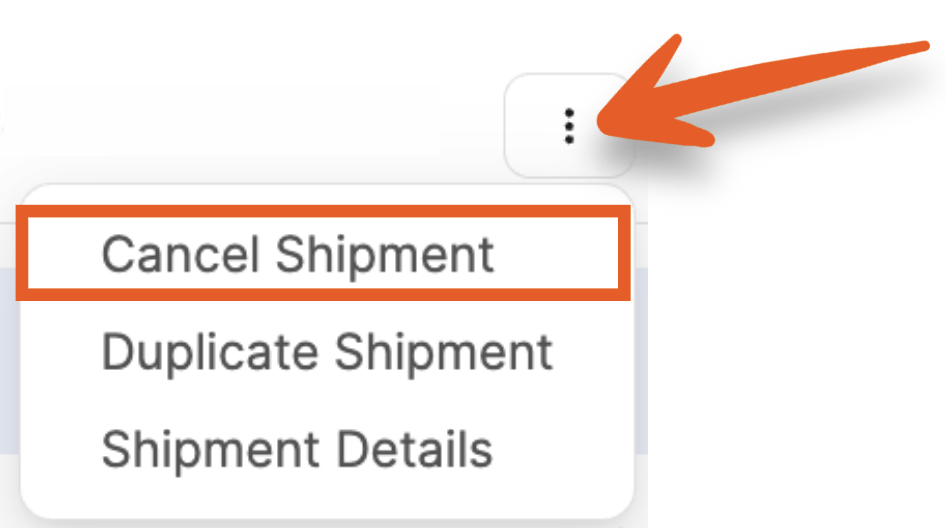

.png)