Inventory
The Inventory page is your go-to for keeping tabs on your products. Here, you'll find insights into your in-stock quantities, buy costs, sales values, and total number of ASINs.
To navigate to this page, click Inventory from the left menu.
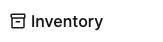
At the top, you'll see your Total Amount of SKUs broken down by what's currently in stock and what's out of stock.
You'll also see the In-stock quantity, In-stock sales value, and In-stock buy cost. Each of these is broken down by fulfillment type: FBA (Fulfilled by Amazon) or FBM (Fulfilled by Merchant).

Looking for a specific product in your inventory? The search bar allows you to locate products by product name, SKU, FNSKU, ASIN, UPC, ISBN, EAN, or GTIN.

To list a product as FBM (Fulfilled by Merchant) click the Create FBM Listings button. For information on listing FBM with Boxem, check out this section of our Help Center: FBM Walkthrough
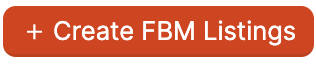
Note: If you simply need to restock an existing FBM listing at the same List Price, you can edit the Qty in stock value for the SKU in the inventory table. This will open a window where you can increase or decrease the quantity of units in-stock.

To create new FBA (Fulfilled by Amazon) listings, click the Create FBA Listings button. When you're ready to ship the units to Amazon, the SKUs created through this process will be available to use when adding products to a new shipment. For details, check out this article: How to Add a New FBA Listing

To filter products by fullfillment channel, click the Filter button.
Select the checkboxes to choose which listings you'd like to see: FBA or FBM.
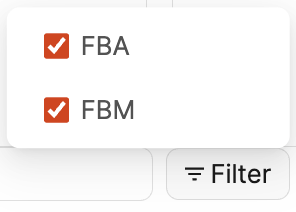
To import Buy Costs for the products in your Inventory using a template or file from a different third-party service, click the Import button. For steps to help, check out the articles in this section of our Help Center: Inventory
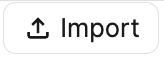
To download a .csv file with your listings, click the Export button.
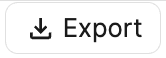
Choose the data shown by clicking the Columns button, then click the checkboxes next to the columns you'd like to see.
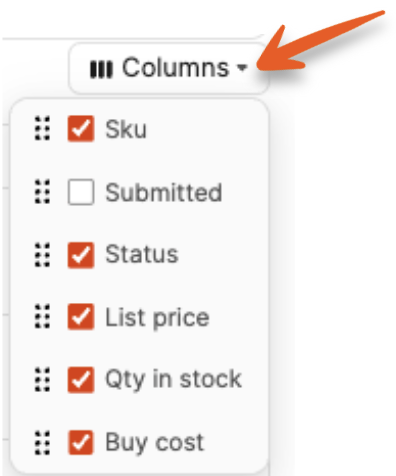
If you want to change the order of the columns chosen, click and drag the option up or down to the desired position.
The following information is shown for each product in your inventory in Boxem:
- Image
- Title (Linked to Amazon product page)
- ASIN
- SKU
- Submitted timestamp
- Condition
- Fulfillment Channel (FBA or FBM)
- Listing Status (Active, Inactive, Pending, or Stranded)
- List Price
- Qty in stock (Can be edited for FBM listings)
- Buy cost (Can be entered on this page or while adding the the product to a shipment)
- Print FNSKU
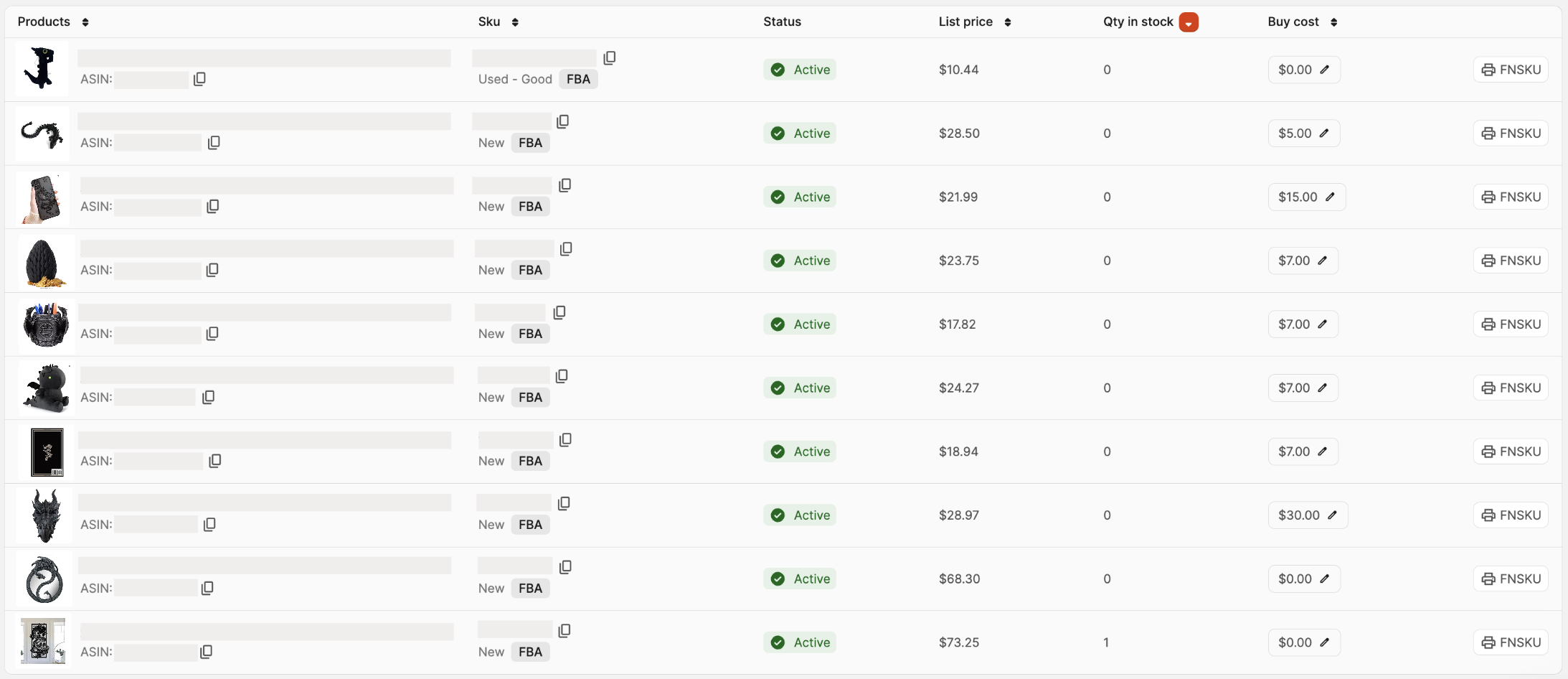
The List Price, Qty in stock, and Buy cost columns are sortable by clicking the arrows next to them.

Heading 1
Heading 2
Heading 3
Heading 4
Heading 5
Heading 6
Lorem ipsum dolor sit amet, consectetur adipiscing elit, sed do eiusmod tempor incididunt ut labore et dolore magna aliqua. Ut enim ad minim veniam, quis nostrud exercitation ullamco laboris nisi ut aliquip ex ea commodo consequat. Duis aute irure dolor in reprehenderit in voluptate velit esse cillum dolore eu fugiat nulla pariatur.
.png)
Block quote
Ordered list
- Item 1
- Item 2
- Item 3
Unordered list
- Item A
- Item B
- Item C
Bold text
Emphasis
Superscript
Subscript
Default Shipment Settings
How to Add a New FBA Listing
Auto-Fill List Price
Creating a New FBA Shipment
Printing Settings
FBA Step 1: Choose Products
Automatically Print FNSKU Labels
FBA Step 2: Prep & Boxem
FBA Step 3: Confirm Shipments
Custom Variable SKU
Review FBA Shipments
Account Profile
Sharing Buy Costs with Aura
Account Users
Sharing Buy Costs with Seller Snap
Managing Your Billing
Sharing Buy Costs with BQool
Upgrading Your Account
How to Create an Amazon Seller Account
Connecting Your Boxem Account to Amazon
Dashboard
FBM Step 1: Create FBM Listings
FBM Step 2: Review FBM Listings
Inventory
How to Resync Your Inventory
Shipments - Overview
How to Change Your Barcode Preference
Importing Buy Costs from Aura
Labeling Preferences
Case Packs
How to Submit an Invoice for Ungating
Importing Buy Costs from Sellerboard
How to Tell if a Product is Hazmat (Dangerous Goods)
How to Add Expiration Dates to Products
How Does Purchasing Shipping Work?
How to Cancel or Void a Shipment
How to Check if Amazon Received a Shipment
How to Clone a Shipment
Box Content Options
Boxem Provided Box Content
2D Barcodes
How To Enable 2D Barcodes
Freight Class
Completing an LTL Shipment
How to Get Your BOL (Bill of Lading)
Dymo Printers
Rollo Printers
Brother Printers
SKU Profitability
ASIN Profitability
Category Profitability
