How to Add a New FBA Listing
If you're ready to ship a product to Amazon that you have never sold before or need to create a listing for an ASIN from your inventory in a different condition, you'll need to create a new FBA listing. To do this in Boxem, follow the steps below.
To begin, click Inventory from the side menu, then select List FBA.
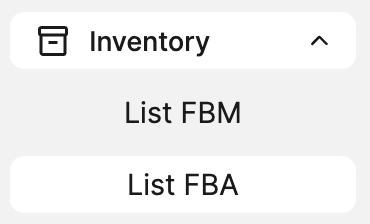
Use the search bar to pull up the products you want to list. You can search by product name, SKU, FNSKU, ASIN, UPC, ISBN, EAN, or GTIN.
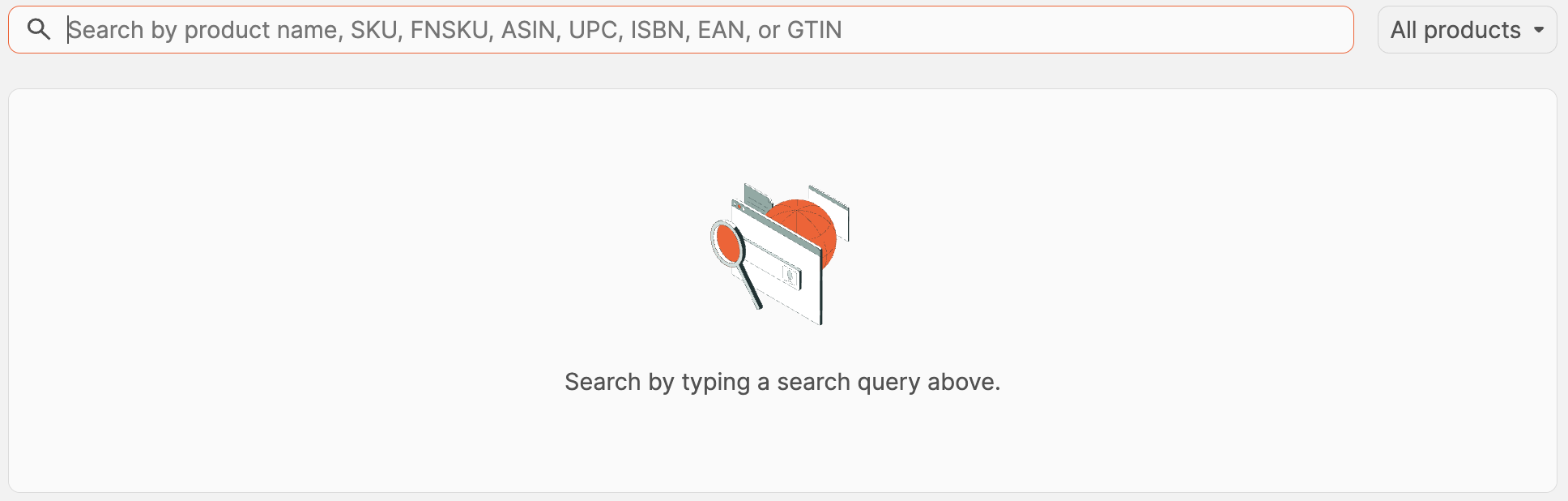
Next to the search bar, you can select your search parameters to include All products or narrow them down to search only Active products in your inventory or products in the Amazon catalog.
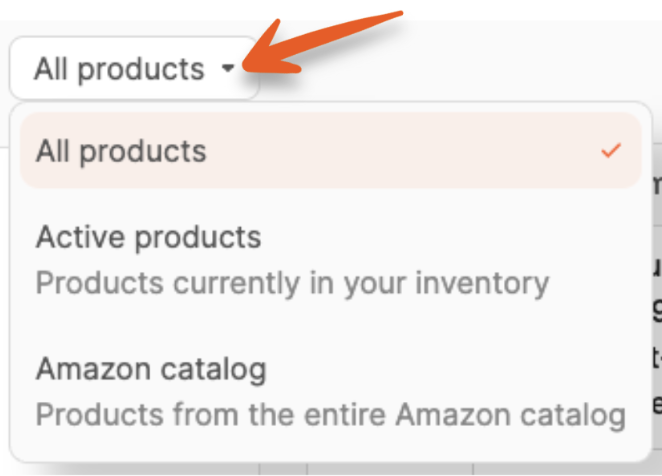
A list of results will appear when you begin typing in the search bar. The first ten results will be displayed. Scroll to the bottom of the list to see the total number of results and navigate to view different results pages.
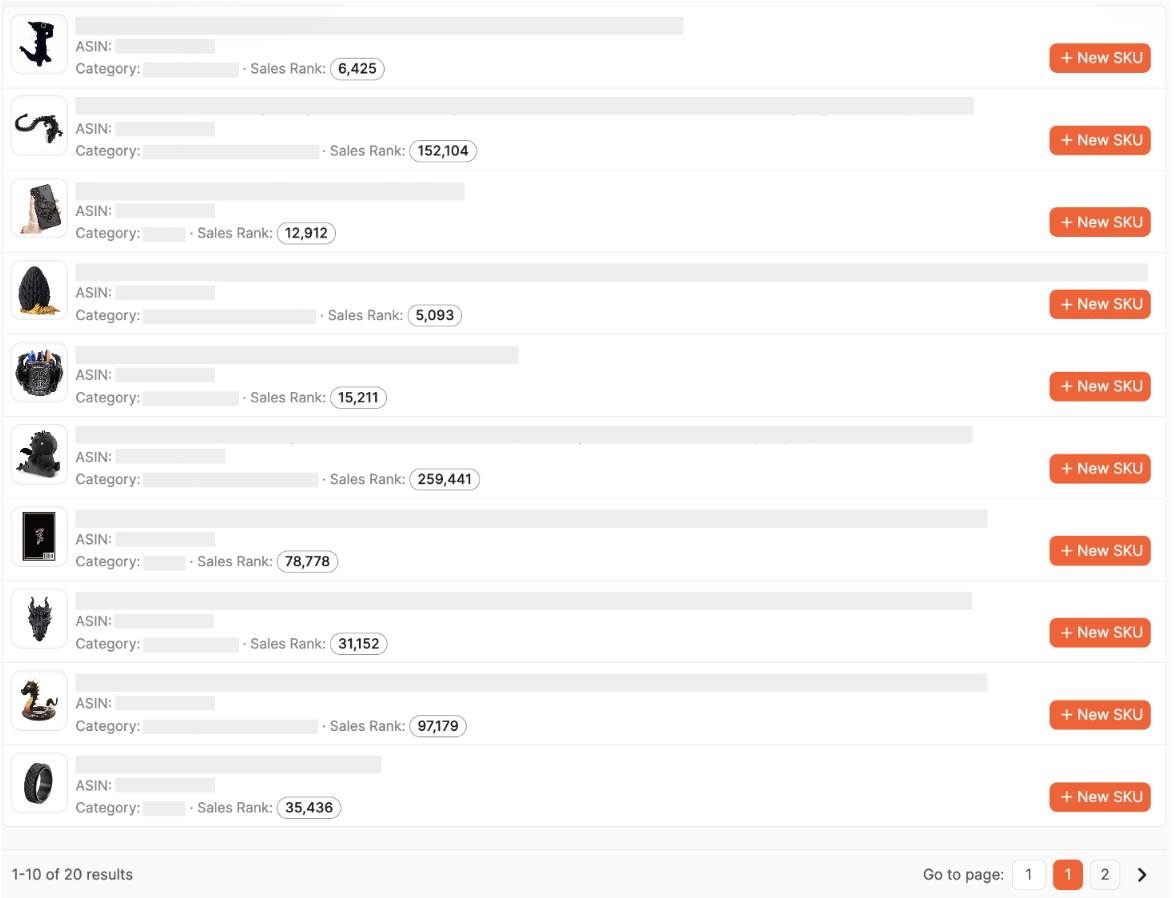
Each product's Image, Title, ASIN, Category, and Sales rank in the search results. Clicking the title will open a new tab with the product page on Amazon.
To create a new listing for a product, click the + New SKU button.
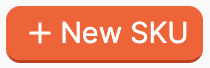
A modal will open where you'll enter the details for your listing on the Add product tab.
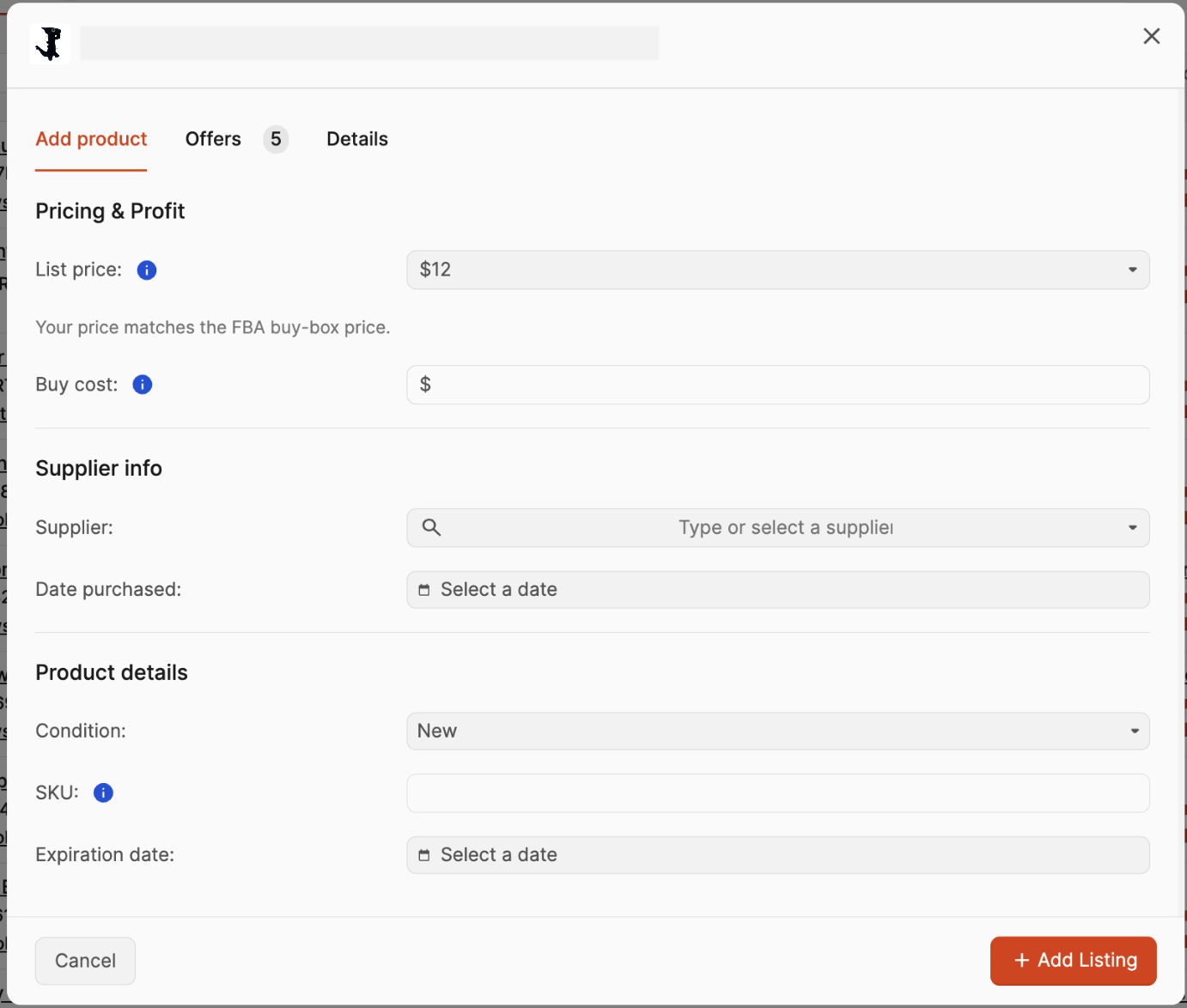
The Offers tab shows all the current FBA and FBM offers and their conditions. If an offer has the Buy Box or Amazon owns the listing, an icon will appear next to it. You can click Set this price to use an offer as your list price.
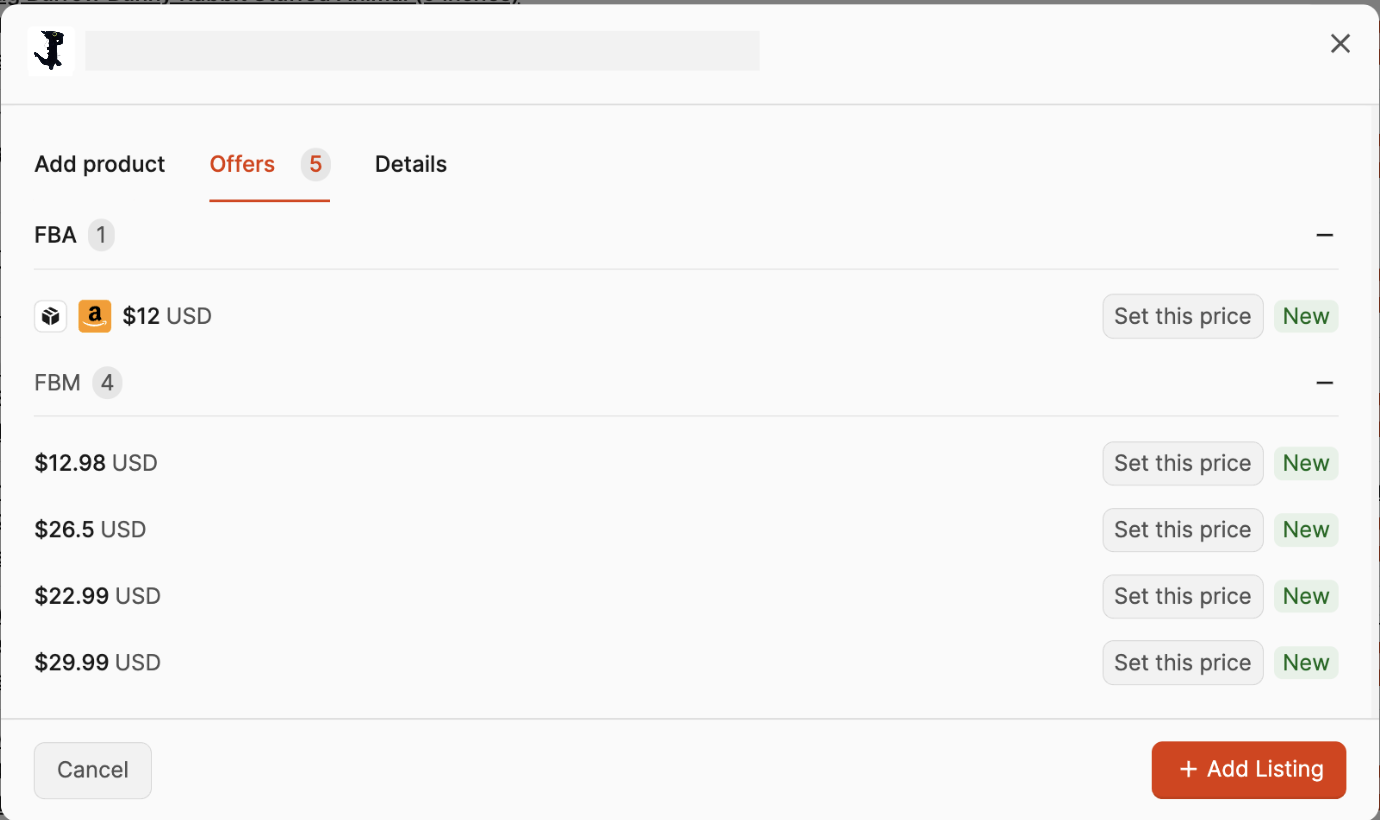
The Details tab displays the following information for the product:
- Product Image
- Product Title (Linked to Amazon product page)
- Quantity In Stock
- Sales Rank
- ASIN
- Category
- Existing SKU(s) and Condition(s) for the product in your inventory
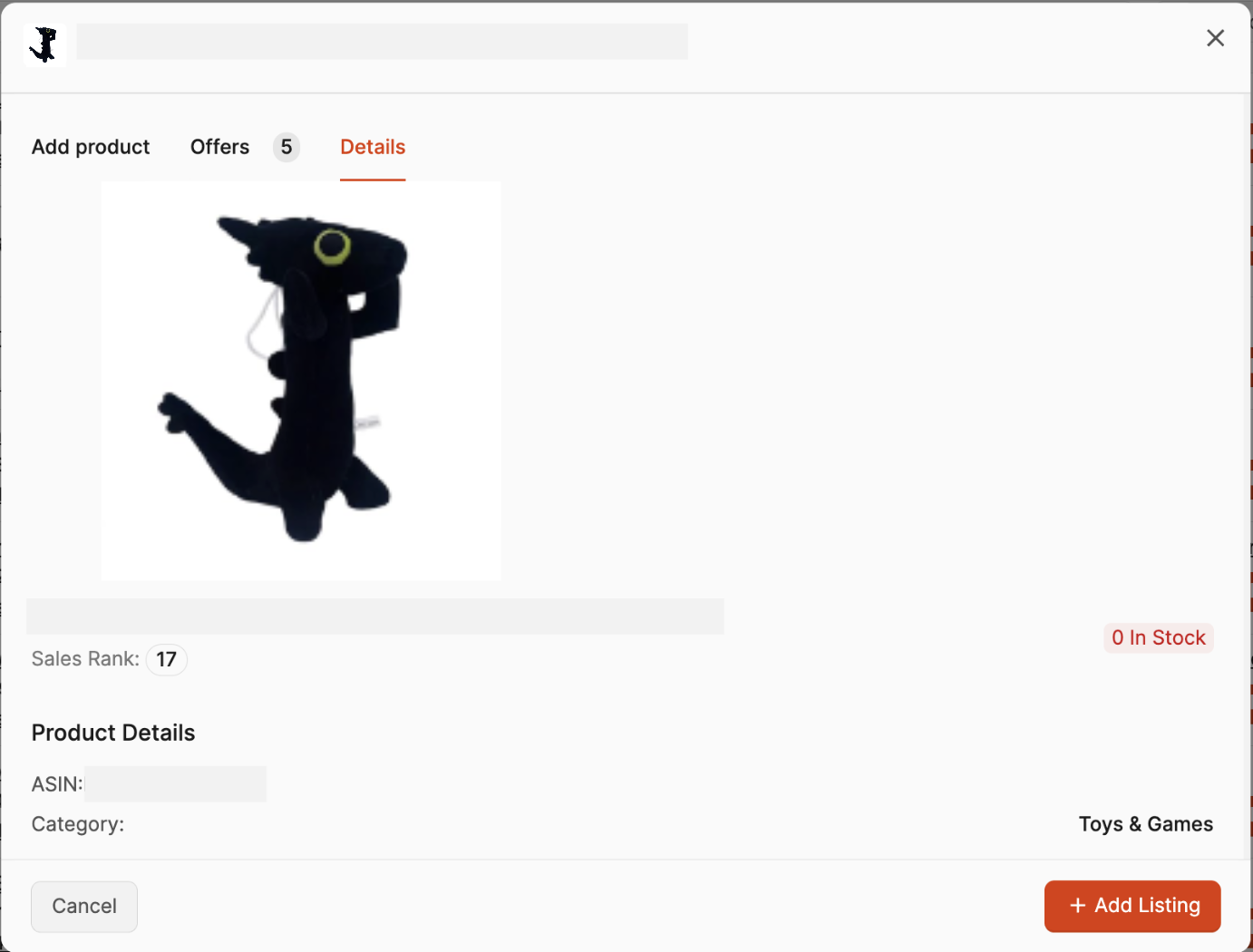
On the Add product tab, enter your List Price or click in the field to choose one from the current Amazon offers for the product.
If you have set up an auto-fill configuration for your list price, it will be filled in automatically.
If you'd like to record the amount you paid for the product, enter this information into the Buy cost field.
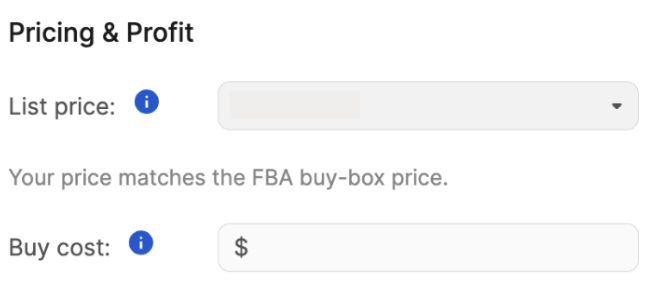
Enter optional information into the Supplier and Date purchased fields.
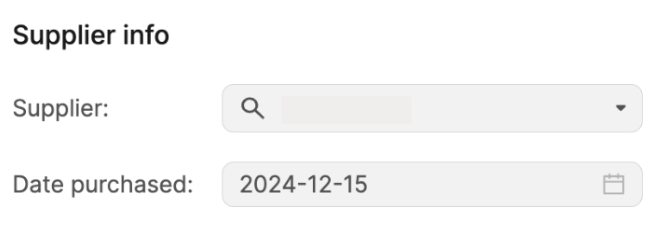
Select the Condition of your item. You can enter Condition Notes for any option other than New. A new SKU will be generated based on your SKU option selection.
If the product requires an expiration date, select a date in the Expiration date field.
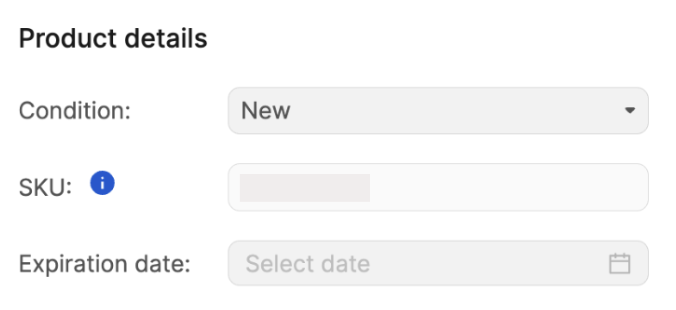
After entering all the details for the listing, click + Add Listing.
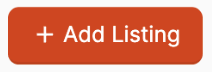
You'll see the product appear in the FBA Listings list, which displays the Total units and SKUs added. You can adjust the quantity of units for products as needed.
Clicking the three vertical ellipses next to a product will open a menu where you can select to Edit or Delete it.
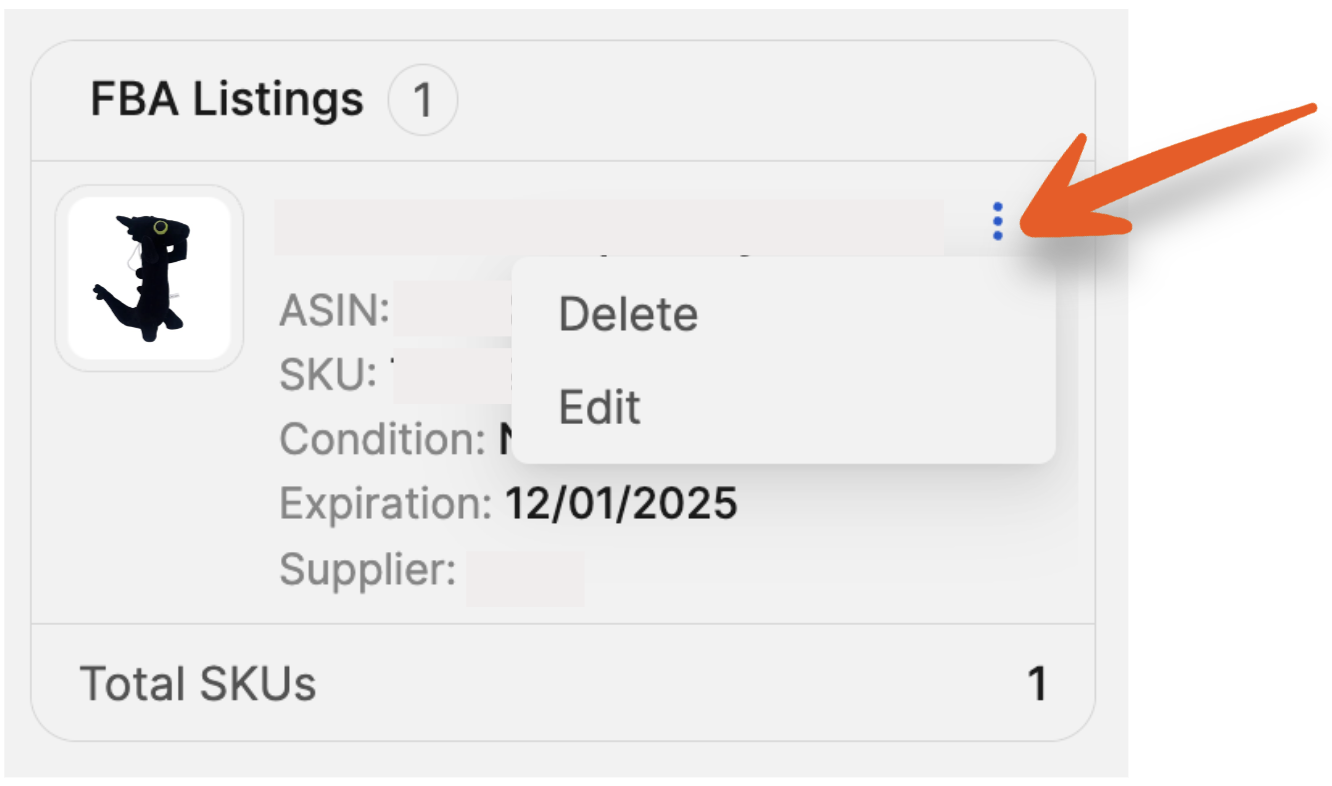
After you've added all your new listings, click Submit FBA Listings to send Amazon the details of the products.
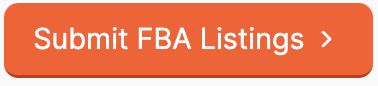
On the Listing Status page, you can monitor the status of the listings as they process with Amazon. This typically takes around 15-30 minutes to complete.
You'll see the following information for the listings:
- Product Name
- SKU
- Condition
- ASIN
- Submitted Timestamp
- Status

You can move to your Inventory page to continue monitoring the listing by clicking View Listing in Inventory.
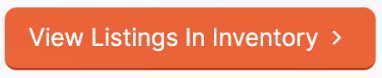
Once the listings have completed processing, the Status will change to Active and your listing is ready to be added to an FBA shipment.

Heading 1
Heading 2
Heading 3
Heading 4
Heading 5
Heading 6
Lorem ipsum dolor sit amet, consectetur adipiscing elit, sed do eiusmod tempor incididunt ut labore et dolore magna aliqua. Ut enim ad minim veniam, quis nostrud exercitation ullamco laboris nisi ut aliquip ex ea commodo consequat. Duis aute irure dolor in reprehenderit in voluptate velit esse cillum dolore eu fugiat nulla pariatur.
.png)
Block quote
Ordered list
- Item 1
- Item 2
- Item 3
Unordered list
- Item A
- Item B
- Item C
Bold text
Emphasis
Superscript
Subscript
Default Shipment Settings
How to Add a New FBA Listing
Auto-Fill List Price
Creating a New FBA Shipment
Printing Settings
FBA Step 1: Choose Products
Automatically Print FNSKU Labels
FBA Step 2: Prep & Boxem
FBA Step 3: Confirm Shipments
Custom Variable SKU
Review FBA Shipments
Account Profile
Sharing Buy Costs with Aura
Account Users
Sharing Buy Costs with Seller Snap
Managing Your Billing
Sharing Buy Costs with BQool
Upgrading Your Account
How to Create an Amazon Seller Account
Connecting Your Boxem Account to Amazon
Dashboard
FBM Step 1: Create FBM Listings
FBM Step 2: Review FBM Listings
Inventory
How to Resync Your Inventory
Shipments - Overview
How to Change Your Barcode Preference
Importing Buy Costs from Aura
Labeling Preferences
Case Packs
How to Submit an Invoice for Ungating
Importing Buy Costs from Sellerboard
How to Tell if a Product is Hazmat (Dangerous Goods)
How to Add Expiration Dates to Products
How Does Purchasing Shipping Work?
How to Cancel or Void a Shipment
How to Check if Amazon Received a Shipment
How to Clone a Shipment
Box Content Options
Boxem Provided Box Content
2D Barcodes
How To Enable 2D Barcodes
Freight Class
Completing an LTL Shipment
How to Get Your BOL (Bill of Lading)
Dymo Printers
Rollo Printers
Brother Printers
SKU Profitability
ASIN Profitability
Category Profitability
