Rollo Printers - Setting up a Custom Label Size
If your Rollo is printing FNSKUs across multiple labels or in the wrong orientation when using Boxem Print, setting up a custom label size should fix this issue. Just find your printer and OS below and follow the steps!
USB Rollo Printer (non-wireless)
Mac
Click Manage Custom Sizes next to Paper Size in your Print Prompt menu.
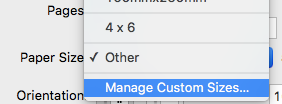
In the next window, enter your paper size and margins and click OK. You can rename your new label size by double-clicking the highlighted item on the left.
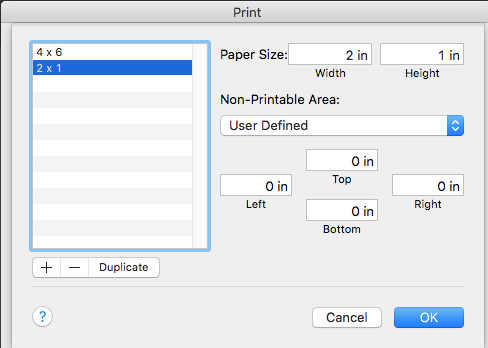
Once done, make sure the label size selected in Boxem matches the custom label size, then try printing once more. If it prints correctly, you're all set!
Note: After creating a custom size, you may need to refresh your browser and reload Boxem Print so the application can get the most up-to-date sizes available. To reload Boxem Print, right-click the “B” icon in your top menu bar and select “Reload” from the menu.
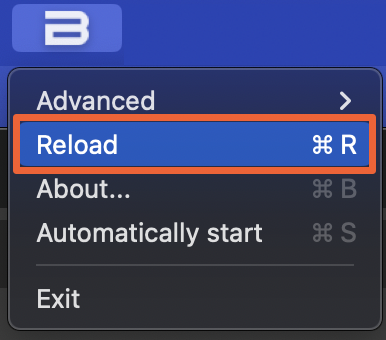
Windows
Navigate to your Control Panel > Hardware and Sound > Devices and printers > Printers and scanners.
1. Right-click on the Rollo printer.
2. Click Printing preferences.
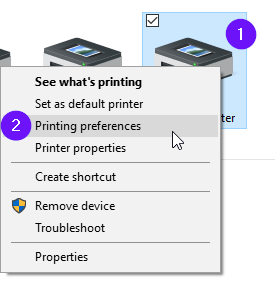
3. Click Settings.
4. Create a custom label size by entering a name for it in the Form name field.
5. Enter the width of the label in millimeters.
6. Enter the height of the label in millimeters.
7. Click Save.
8. Make sure your new label is selected in the list, and click Apply.
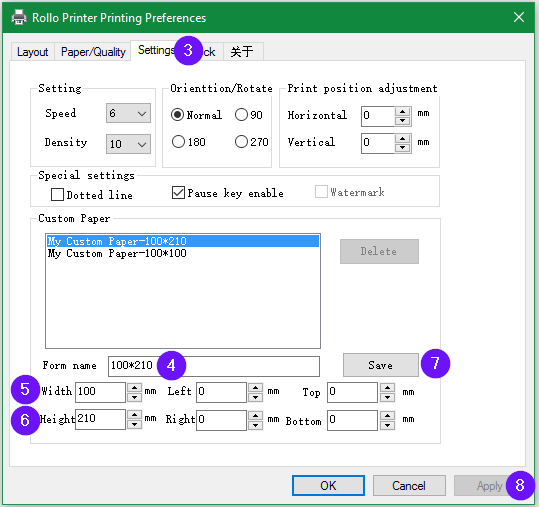
9. Click Layout.
10. Click Advanced.
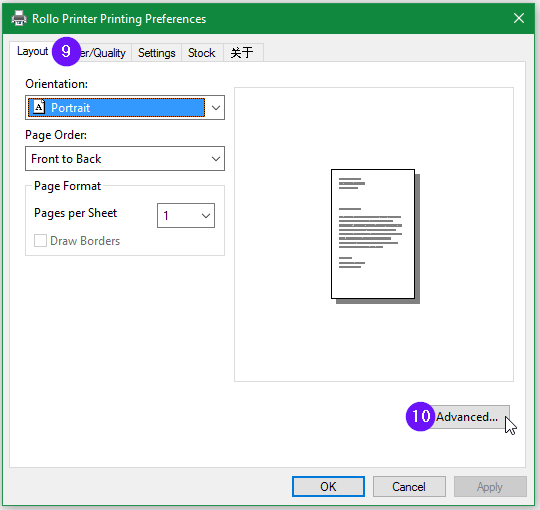
11. Click the arrow next to Paper Size to display a dropdown menu
12. Select the new custom label you just created from the list.
13. Click OK.
14. Click OK again in the main Printer Preferences window.
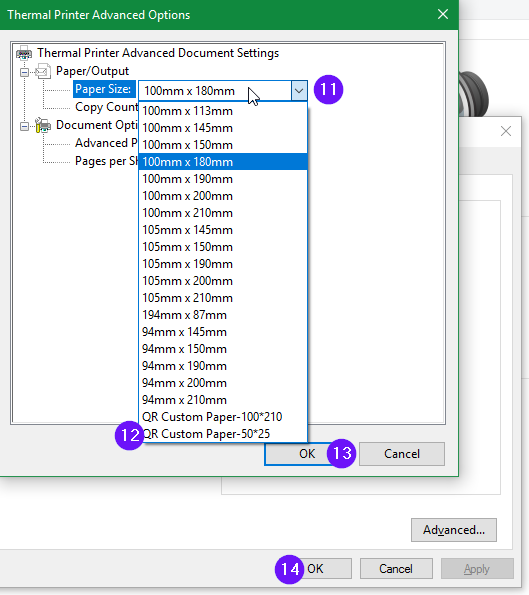
Once done, make sure the label size selected in Boxem matches the custom label size, then try printing once more. If it prints correctly, you're all set!
Note: After creating a custom size, you may need to refresh your browser and reload Boxem Print so the application can get the most up-to-date sizes available. To reload Boxem Print, right-click the “B” icon in your system tray and select “Reload” from the menu.
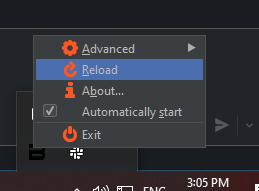
Rollo Printer (wireless)
To create a custom label size for you wireless Rollo pinter, you'll need to access the Rollo Printer Portal.
To begin, ensure you are on the same Wi-Fi network as your printer. Then, open the Rollo App and navigate to the Menu > Rollo Printer > Default Rollo Printer > Settings.
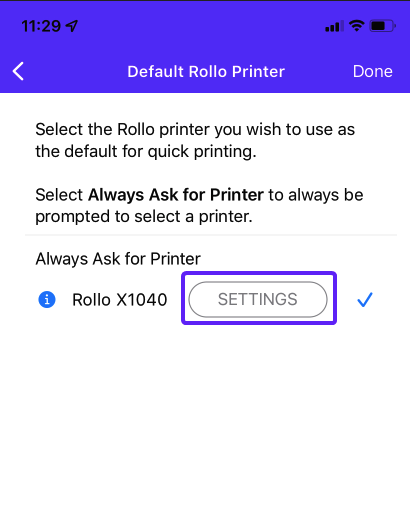
Once the Rollo Printer Portal opens, click Media and choose the desired label or create a new custom size.
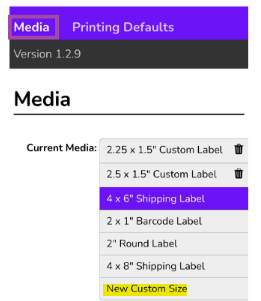
Click Save Changes.
Once done, make sure the label size selected in Boxem matches the custom label size, then try printing once more. If it prints correctly, you're all set!
Note: After creating a custom size, you may need to refresh your browser and reload Boxem Print so the application can get the most up-to-date sizes available. To reload Boxem Print, right-click the “B” icon in your system tray (Windows) or top menu bar (Mac) and select “Reload” from the menu.
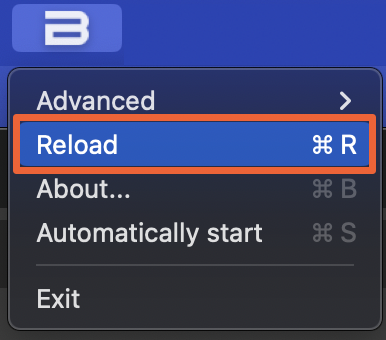
Heading 1
Heading 2
Heading 3
Heading 4
Heading 5
Heading 6
Lorem ipsum dolor sit amet, consectetur adipiscing elit, sed do eiusmod tempor incididunt ut labore et dolore magna aliqua. Ut enim ad minim veniam, quis nostrud exercitation ullamco laboris nisi ut aliquip ex ea commodo consequat. Duis aute irure dolor in reprehenderit in voluptate velit esse cillum dolore eu fugiat nulla pariatur.
.png)
Block quote
Ordered list
- Item 1
- Item 2
- Item 3
Unordered list
- Item A
- Item B
- Item C
Bold text
Emphasis
Superscript
Subscript
Automate Product Reviews Using Feedback Requester
Default Shipment Settings
How to Add a New FBA Listing
Auto-Fill List Price
Creating a New FBA Shipment
Printing Settings
FBA Step 1: Choose Products
Automatically Print FNSKU Labels
FBA Step 2: Prep & Boxem
FBA Step 3: Confirm Shipments
Custom Variable SKU Options
Review FBA Shipments
Account Profile
Sharing Buy Costs with Aura
Account Users
Sharing Buy Costs with Seller Snap
Managing Your Billing
Sharing Buy Costs with BQool
Upgrading Your Account
How to Create an Amazon Seller Account
Connecting Your Boxem Account to Amazon
Dashboard
FBM Step 1: Create FBM Listings
FBM Step 2: Review FBM Listings
Inventory
How to Resync Your Inventory
Shipments - Overview
How to Change Your Barcode Preference
Importing Buy Costs from Aura
Labeling Preferences
Case Packs
How to Submit an Invoice for Ungating
Importing Buy Costs from Sellerboard
How to Tell if a Product is Hazmat (Dangerous Goods)
How to Add Expiration Dates to Products
How Does Purchasing Shipping Work?
How to Cancel or Void a Shipment
How to Check if Amazon Received a Shipment
How to Clone a Shipment
Box Content Options
Boxem Provided Box Content
2D Barcodes
How To Enable 2D Barcodes
Freight Class
Completing an LTL Shipment
How to Get Your BOL (Bill of Lading)
Dymo Printers
Rollo Printers
Brother Printers
SKU Profitability
ASIN Profitability
Category Profitability
