FBA Step 3: Confirm Shipments
In Step 3: Confirm Shipments, Amazon provides a few different options for how and where we can ship our boxes to their fulfillment centers. We'll review each Inbound Placement option and the associated fees to determine the best fit. For information on Amazon's Inbound Placement options, check out this article: FBA inbound placement service fee
Shipping your inventory to multiple Amazon fulfillment centers can reduce Inbound Placement Service Fees and speed up delivery to buyers. Once you choose an Inbound Placement option, it's crucial to complete all the shipments and avoid actions such as deleting, abandoning, or misrouting any shipment splits to avoid Inbound defect fees.
The left side of the page shows the Inbound Placement options available for your boxes, and the right side shows a summary of the associated fees with the selection.
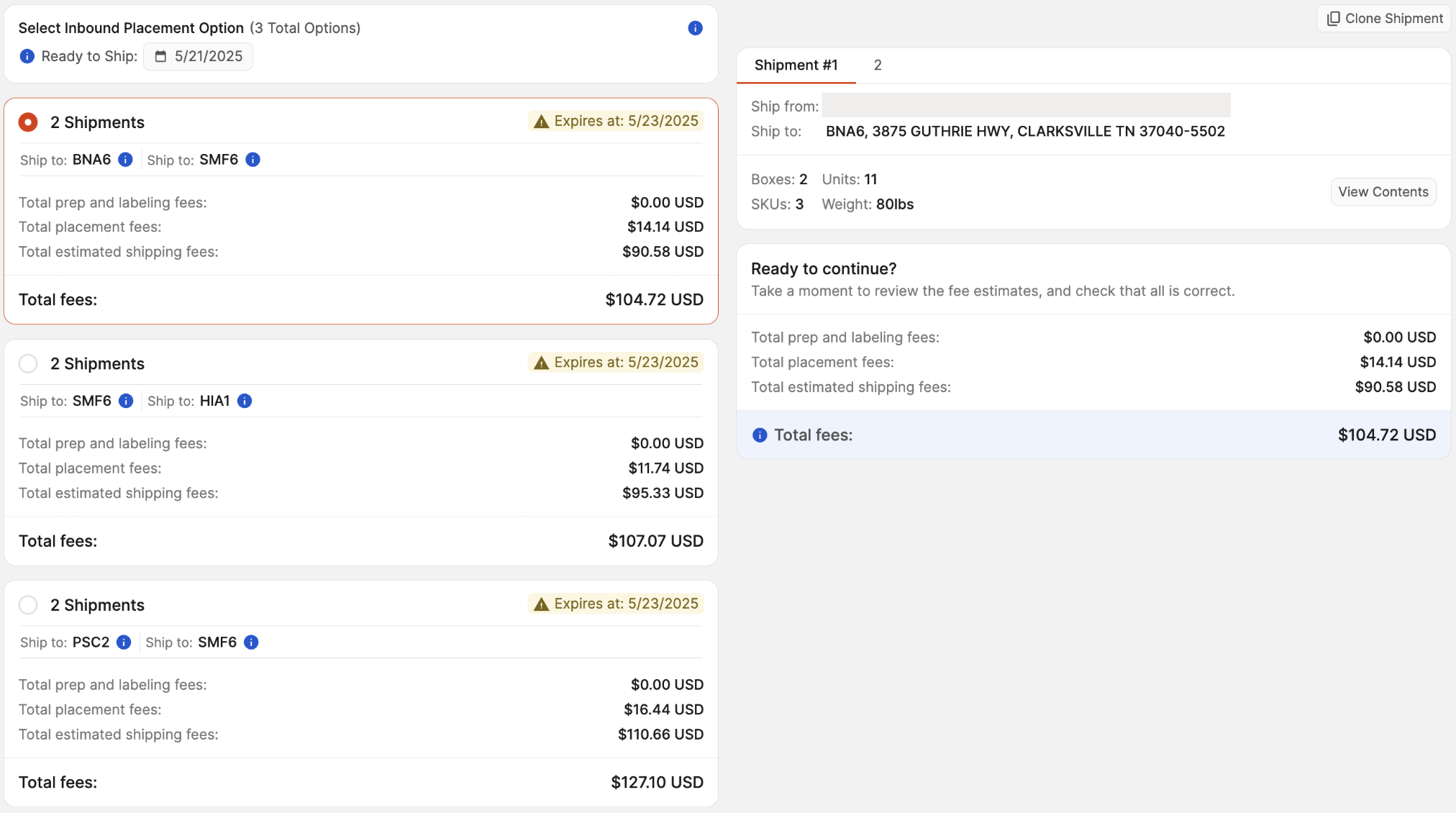
Select Ready to Ship Date
Select the date your shipment will be ready for UPS. This date cannot be in the past and is used to help calculate your transportation charges.
Selecting a new date will recalculate the Transportation Fee for each placement option.

Select Inbound Placement Option
Each Inbound Placement option shows the following information:
- Number of shipments
- Expiration date (Placement options typically expire within three days)
- Each shipment's FC code
- Total prep and label fees (If Amazon is the Prep Owner)
- Total placement fees
- Total estimated shipping fees (Cost for UPS Shipping Labels)
- Total fees
The Transportation Fees may take a few minutes to load, depending on how quickly Amazon communicates it back to Boxem. While loading, this section will display a spinning circle.
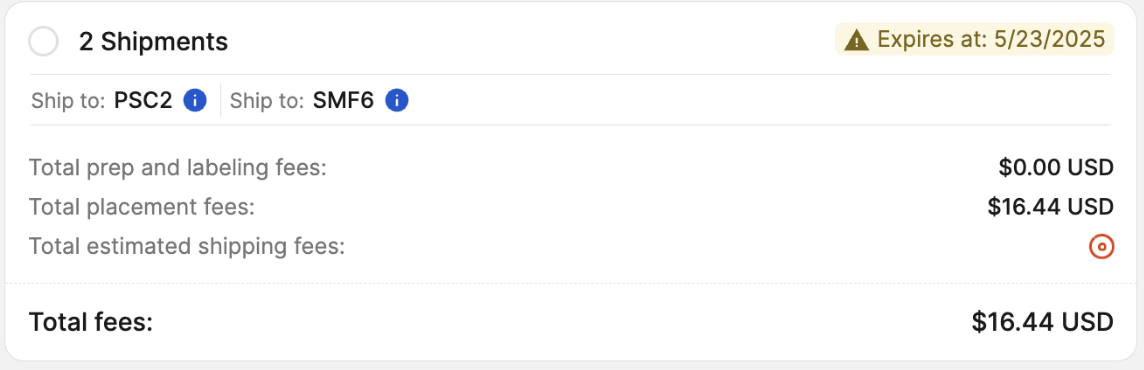
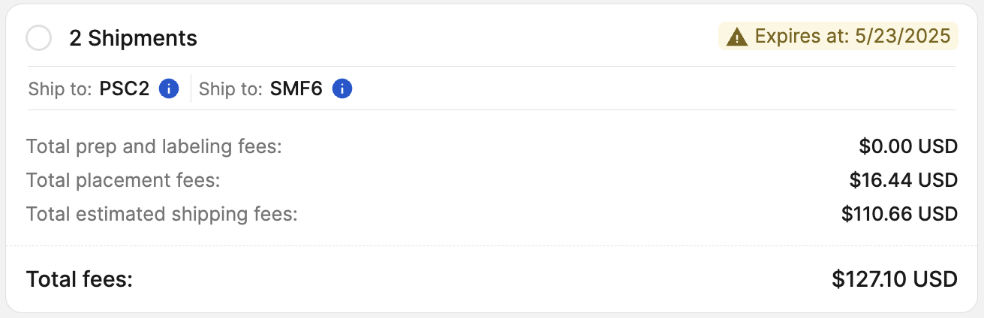
If you’re shipping five or more identical boxes (same dimensions, weight, and SKU/unit count), they may qualify as Amazon-optimized shipments. This is option, Amazon will ship the boxes to multiple fulfillment centers for a $0 placement fee. Examples of qualifying shipments can be found here: FBA inbound placement service fee FAQ
If your shipments qualify, Boxem tag the this option as Optimized Placement as shown below.
Note: Currently, Amazon not qualify shipments for optimized placement when using 2D barcodes as the box content method.
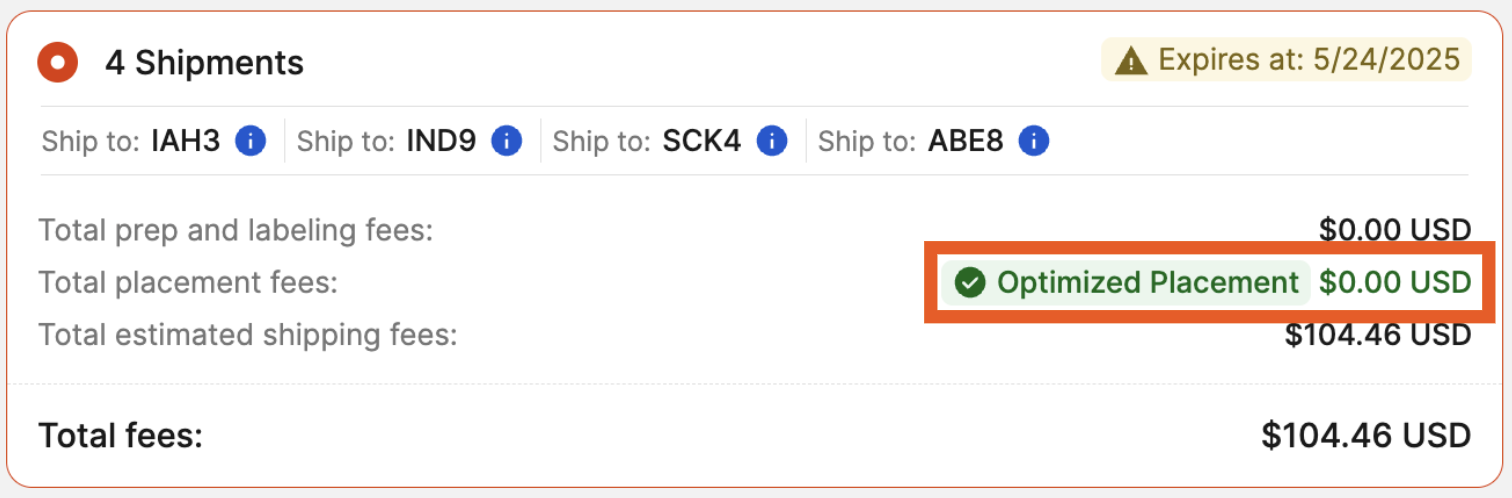
On the right side of the page, a summary of the selected Inbound Placement option will be displayed. If there are multiple shipments, click the numbered tabs to view each one.
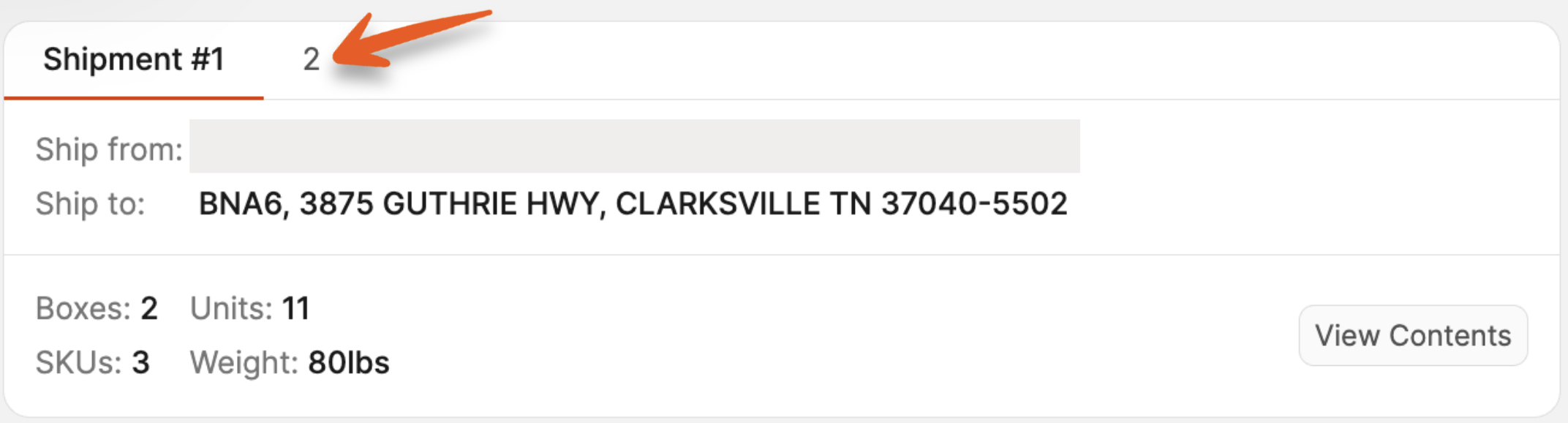
This section shows the following information:
- Ship from address
- Ship to address
- Number of boxes
- Number of units
- Number of SKUs
- Shipment weight
To view the box contents or print FNSKU labels for the products in a shipment, click View Contents.
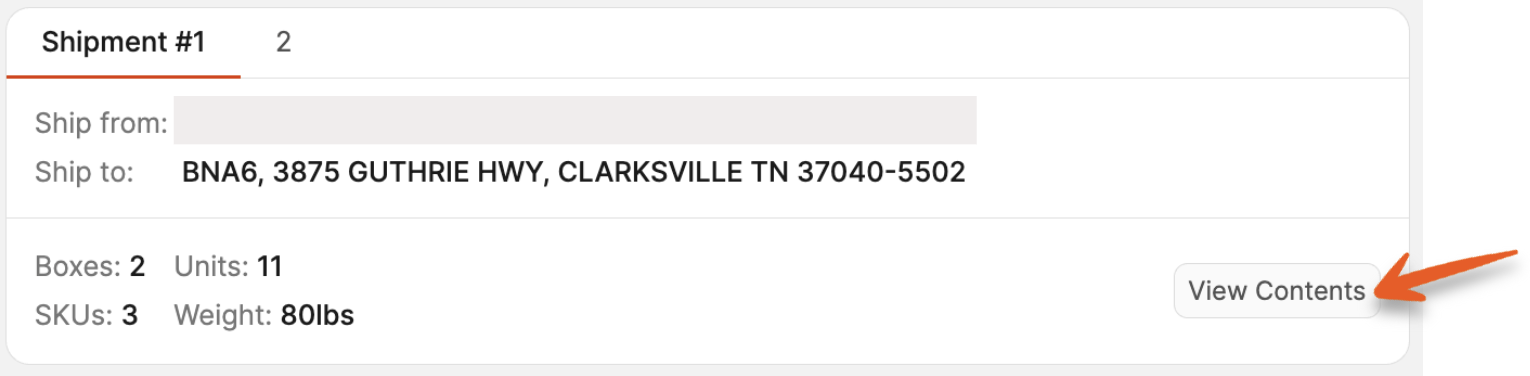
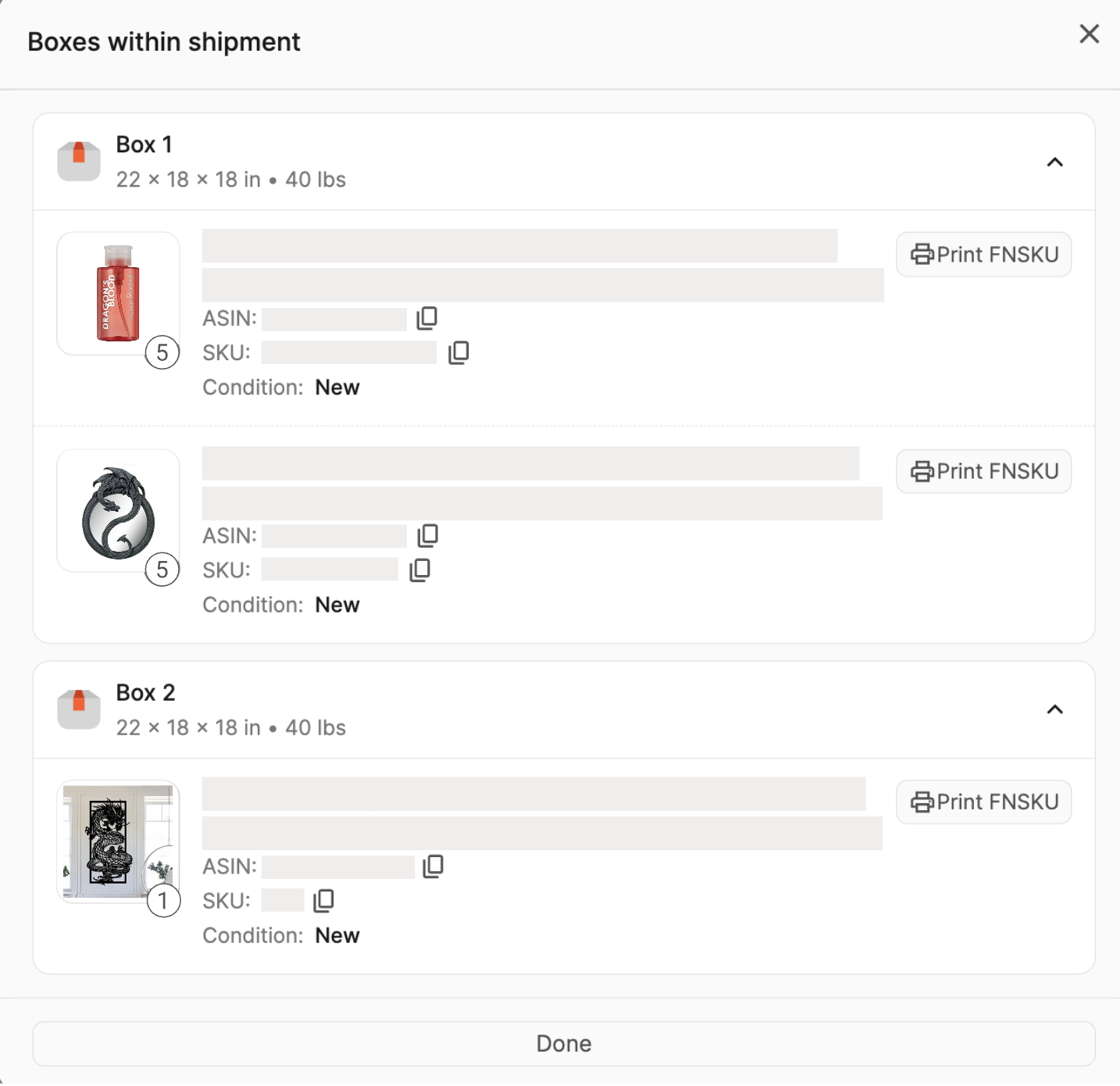
Underneath the shipments, the selected Inbound Placement option fee estimates will be displayed. This information includes:
- Total prep and labeling fees
- Total placement fees
- Total estimated shipping fees
- Total fees
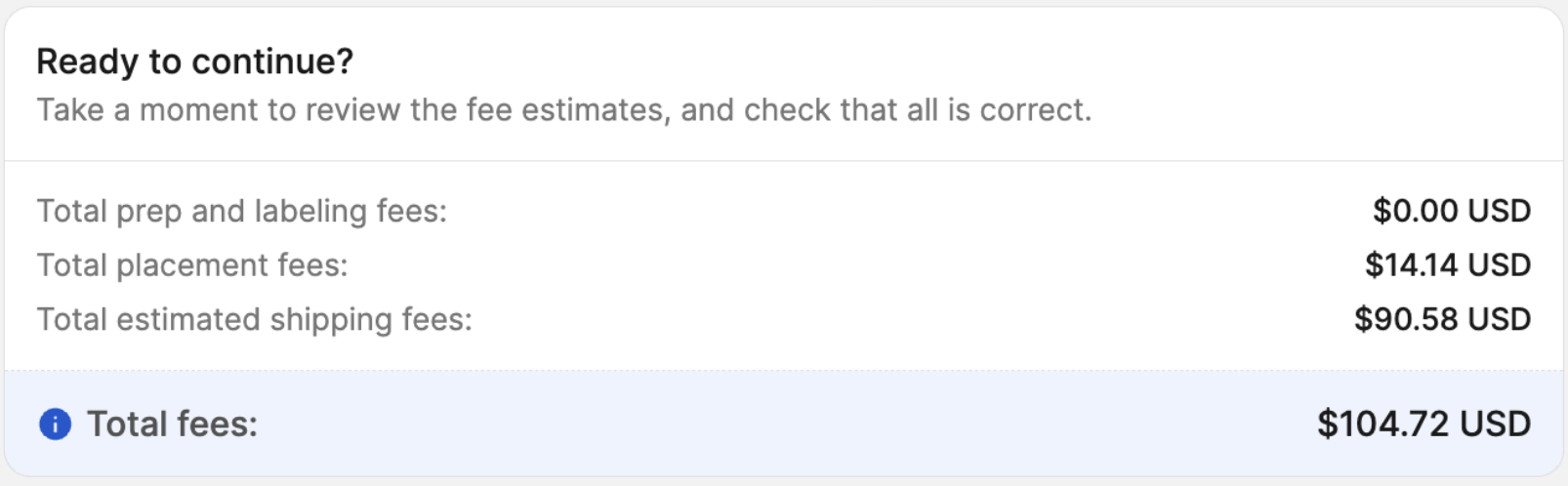
Select the Inbound Placement option you'd like to proceed with, click Continue.
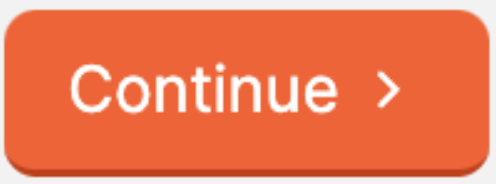
You'll see a message letting you know that by moving forward, you are accepting the shipments and charges from your chosen Inbound Placement option. Click Confirm Placement Option & Accept Shipping Charges to continue to Review Shipment page.
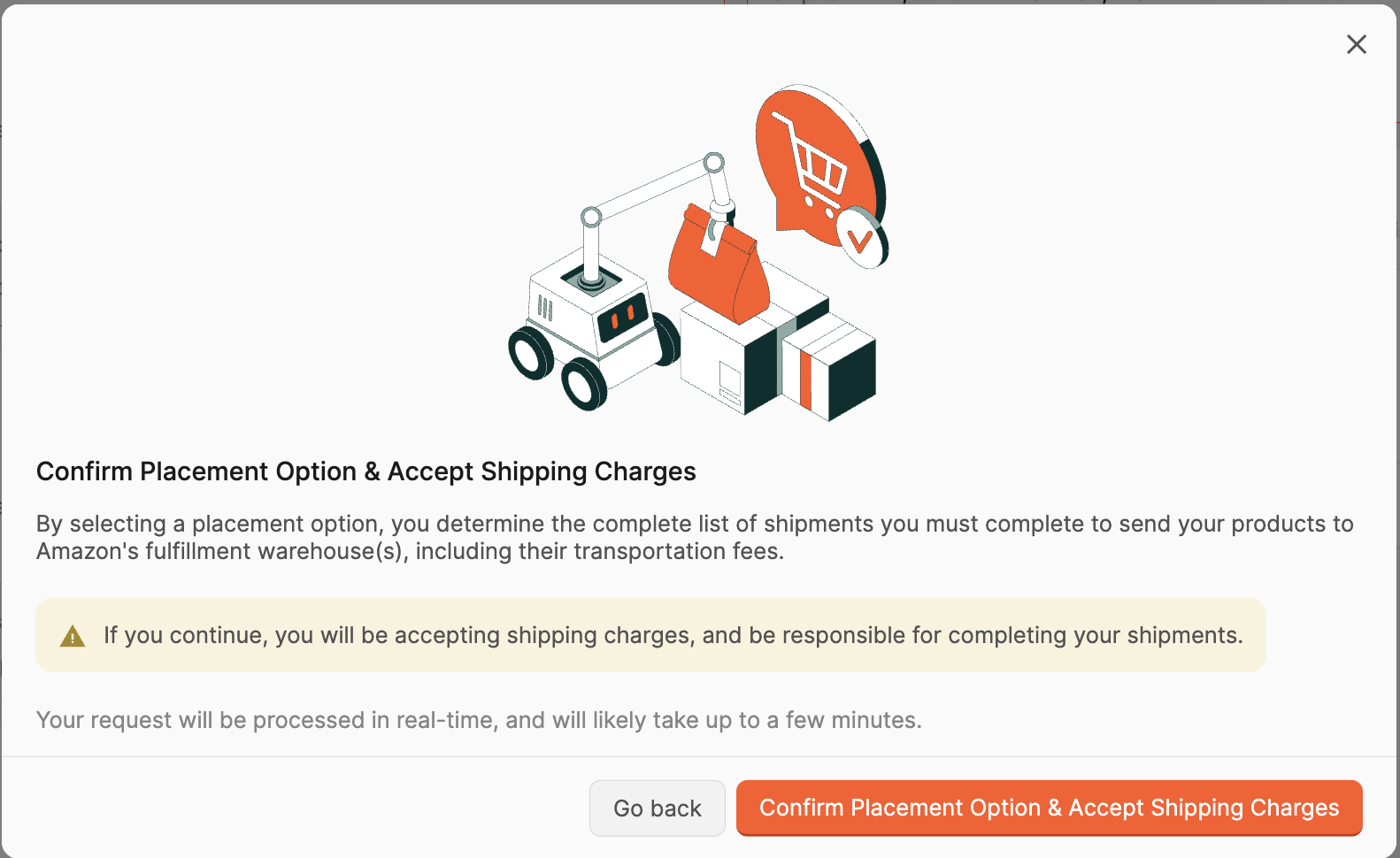
If you decide you do not want to proceed with shipping the products, click the vertical ellipses at the top of the page and select Cancel Shipment. From there, you can create a new shipment and relist the products when you're ready.
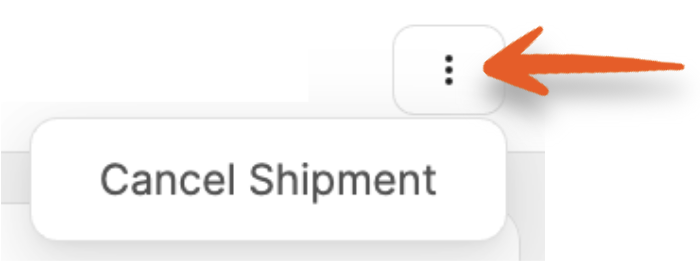
Heading 1
Heading 2
Heading 3
Heading 4
Heading 5
Heading 6
Lorem ipsum dolor sit amet, consectetur adipiscing elit, sed do eiusmod tempor incididunt ut labore et dolore magna aliqua. Ut enim ad minim veniam, quis nostrud exercitation ullamco laboris nisi ut aliquip ex ea commodo consequat. Duis aute irure dolor in reprehenderit in voluptate velit esse cillum dolore eu fugiat nulla pariatur.
.png)
Block quote
Ordered list
- Item 1
- Item 2
- Item 3
Unordered list
- Item A
- Item B
- Item C
Bold text
Emphasis
Superscript
Subscript
Default Shipment Settings
How to Add a New FBA Listing
Auto-Fill List Price
Creating a New FBA Shipment
Printing Settings
FBA Step 1: Choose Products
Automatically Print FNSKU Labels
FBA Step 2: Prep & Boxem
FBA Step 3: Confirm Shipments
Custom Variable SKU
Review FBA Shipments
Account Profile
Sharing Buy Costs with Aura
Account Users
Sharing Buy Costs with Seller Snap
Managing Your Billing
Sharing Buy Costs with BQool
Upgrading Your Account
How to Create an Amazon Seller Account
Connecting Your Boxem Account to Amazon
Dashboard
FBM Step 1: Create FBM Listings
FBM Step 2: Review FBM Listings
Inventory
How to Resync Your Inventory
Shipments - Overview
How to Change Your Barcode Preference
Importing Buy Costs from Aura
Labeling Preferences
Case Packs
How to Submit an Invoice for Ungating
Importing Buy Costs from Sellerboard
How to Tell if a Product is Hazmat (Dangerous Goods)
How to Add Expiration Dates to Products
How Does Purchasing Shipping Work?
How to Cancel or Void a Shipment
How to Check if Amazon Received a Shipment
How to Clone a Shipment
Box Content Options
Boxem Provided Box Content
2D Barcodes
How To Enable 2D Barcodes
Freight Class
Completing an LTL Shipment
How to Get Your BOL (Bill of Lading)
Dymo Printers
Rollo Printers
Brother Printers
SKU Profitability
ASIN Profitability
Category Profitability
