How to Create an Amazon Seller Account
Registering to sell on Amazon is a straightforward process, requiring just a bit of your time and a few necessary documents.
You'll find two selling plans: Individual and Professional. The Individual plan works for those selling fewer than 40 products per month, to which Amazon will apply a per-unit fee. The Professional plan, which comes with additional tools and benefits including access to Amazon's API, requires a monthly subscription of $39.99.
As we use Amazon's API to communicate with them as a third-party service, a Professional account is necessary to use Boxem.
Start by visiting the Amazon Seller signup page and click Sign Up.
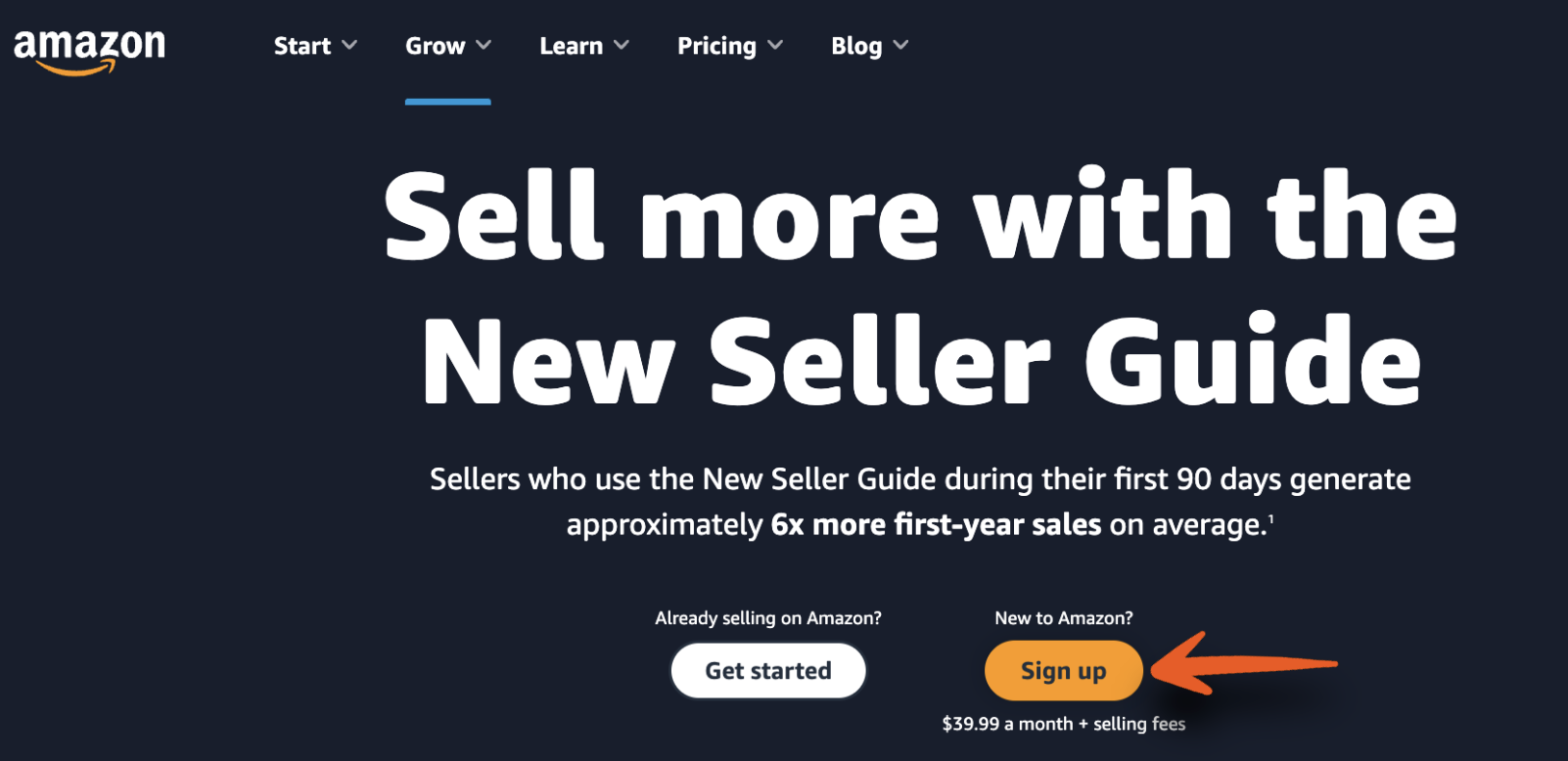
When the sign-in form appears, click Create your Amazon account.
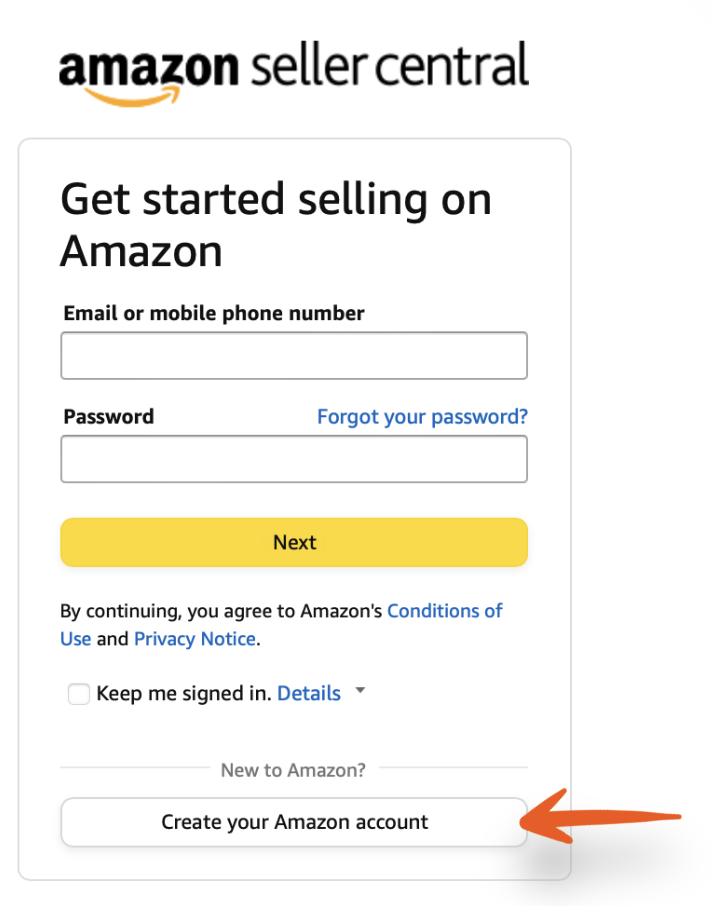
When the sign-in form appears, click Create your Amazon account.
Enter your account details and click Next.
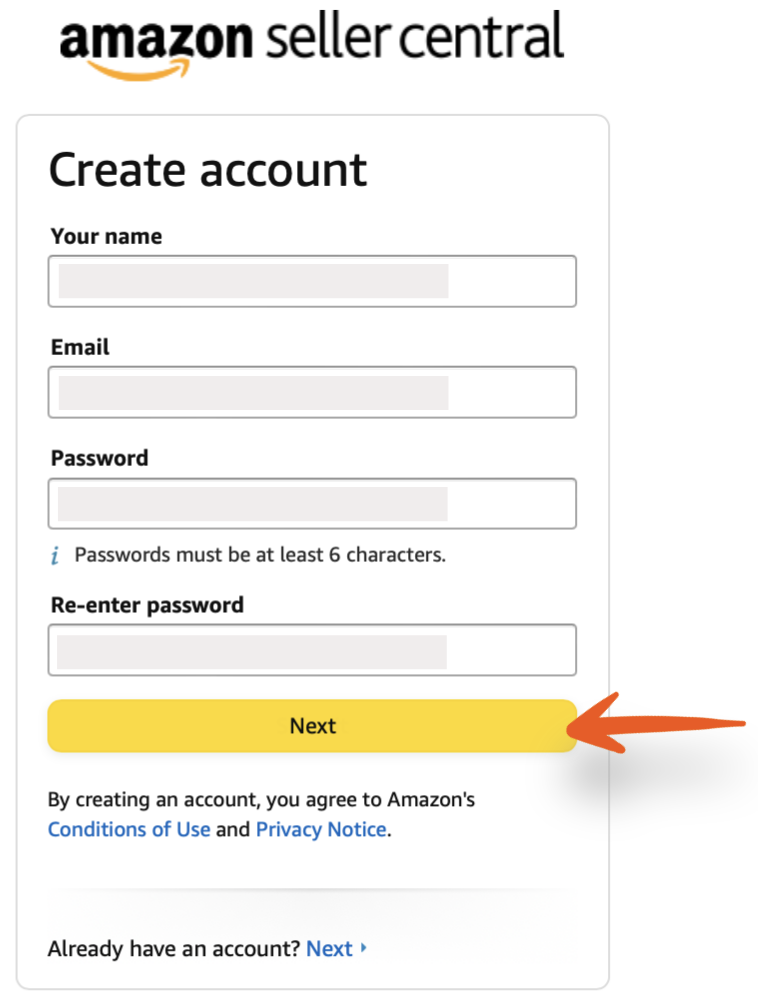
For security purposes, an OTP code will be sent to your email address. Enter this code to verify your email and proceed with the registration process.
You'll be taken to a screen showing what you'll need handy to complete the registration:
- Valid government-issued ID or passport
- Recent bank account or credit card statement
- Chargeable credit card
- Mobile phone
Click Begin.
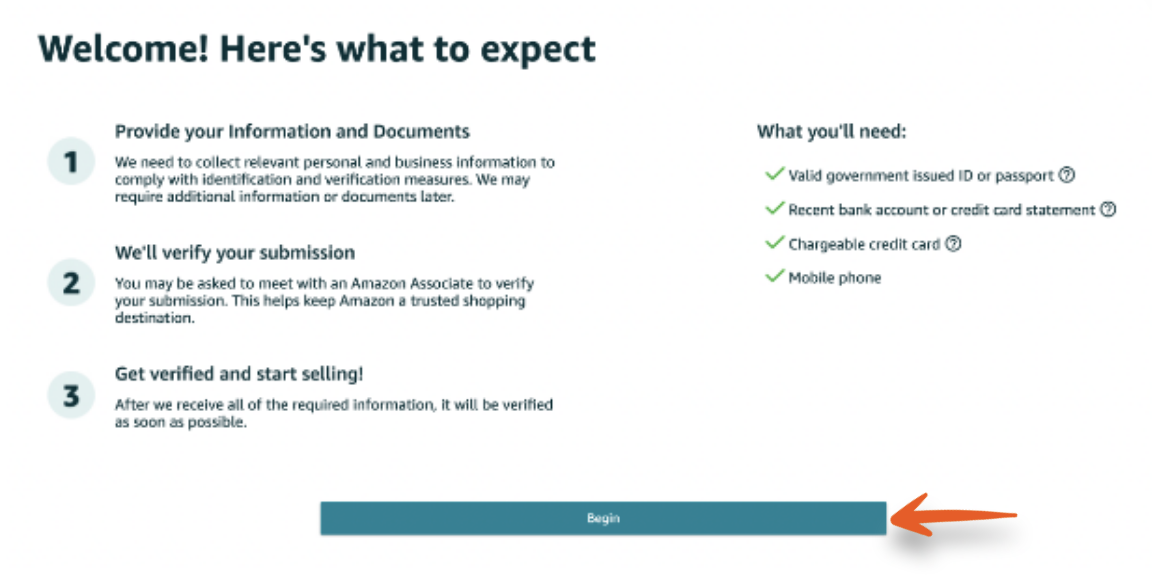
Next, choose the Business location and Business type.
For your Business location, choose the country where your business is located.
For your Business type, choose from the following options:
- State-owned business
- Publicly-owned business
- Privately-owned business
- Charity
- None, I am an individual
After selecting, Amazon will ask you to enter details about your business in the next step. If you still need to set up a business, choose None, I am in individual. Amazon will ask for your full name with this selection.
Click Agree and continue.
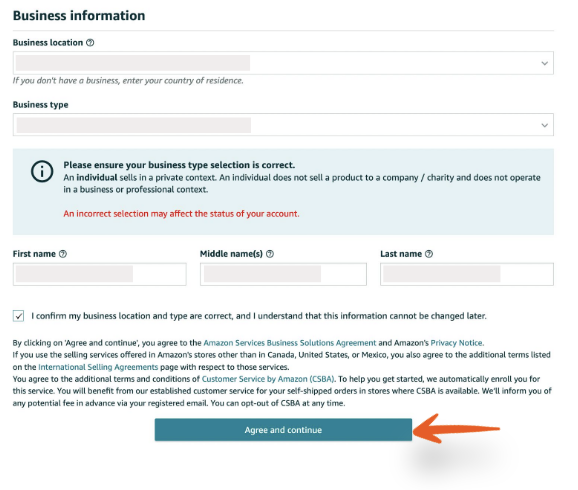
The next step is to provide your personal information, including a form of identification. You can either use your passport number or your driver's license.
You will then need to verify your phone number via text or call. Once you enter your Amazon PIN, your phone number will be verified.
Click Next.
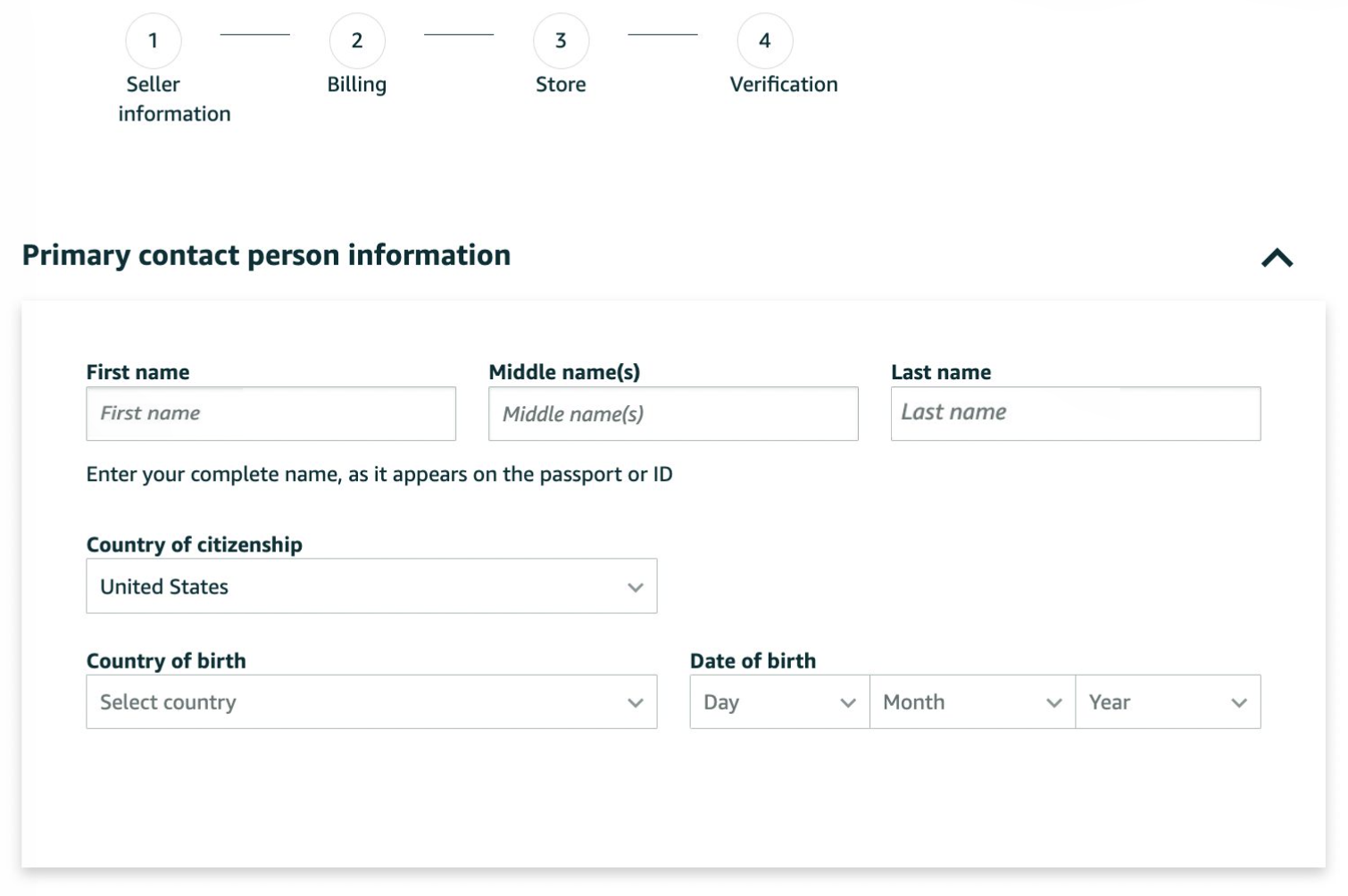
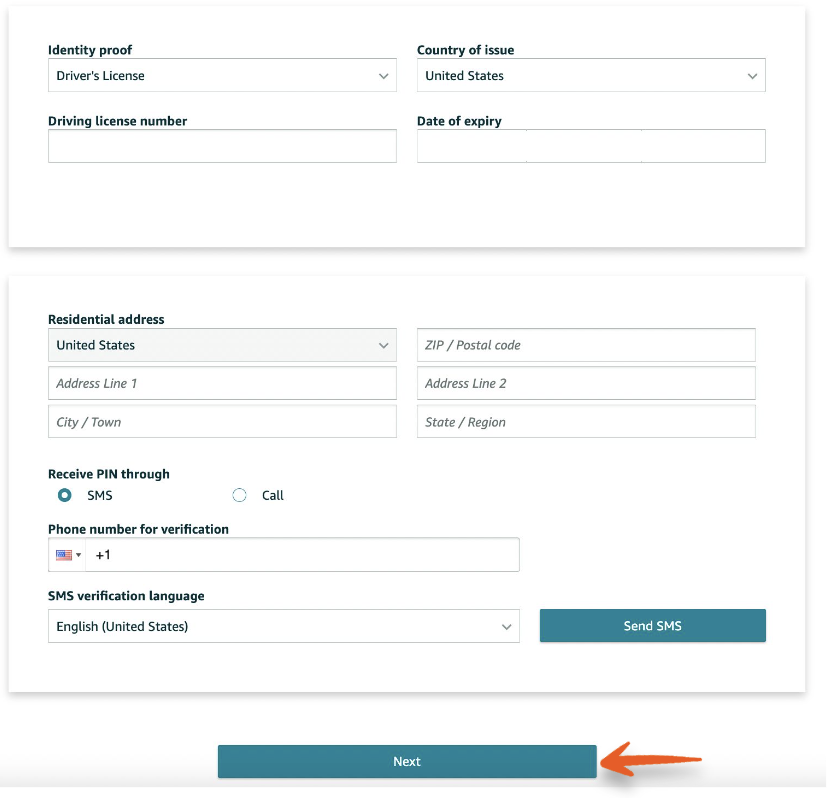
Now, it's time to enter your bank account and credit card details.
The credentials to enter bank account information are as follows:
- A valid bank account number
- The bank account must be in the name of the primary contact or business name provided to Amazon
- Either online banking credentials or a bank statement to verify your account
After entering these details, click Verify Bank Account.
To enter credit card information, you must use a valid credit card number. Amazon will use this card to charge the Monthly Subscription Fee for your professional selling account. (Currently $39.99/month)
Click Next.
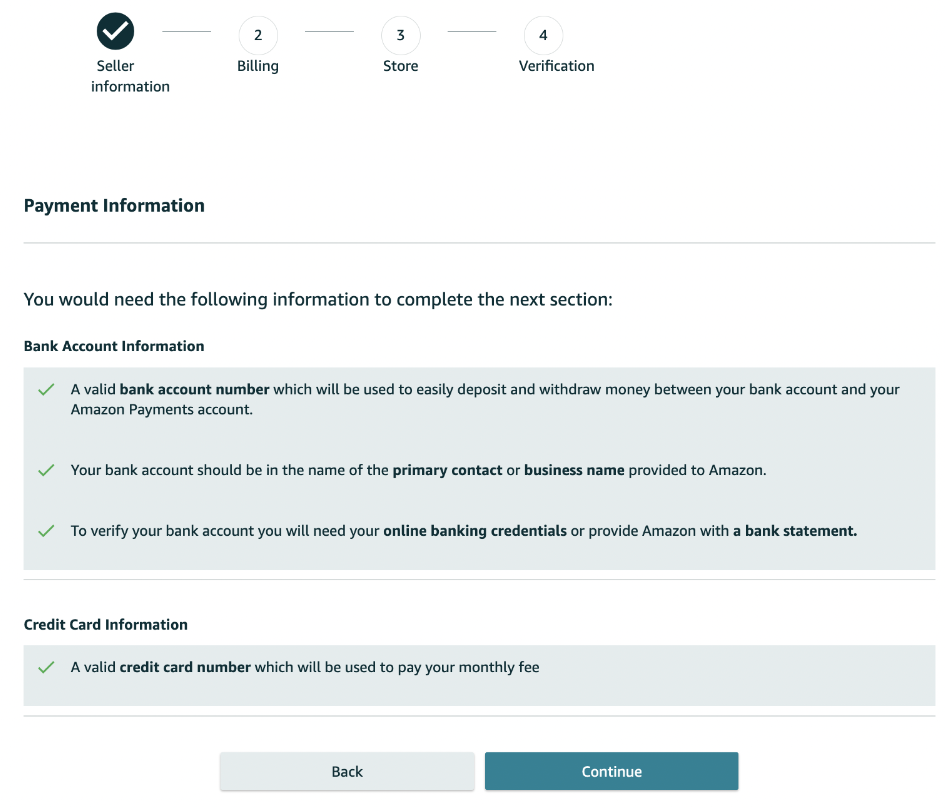
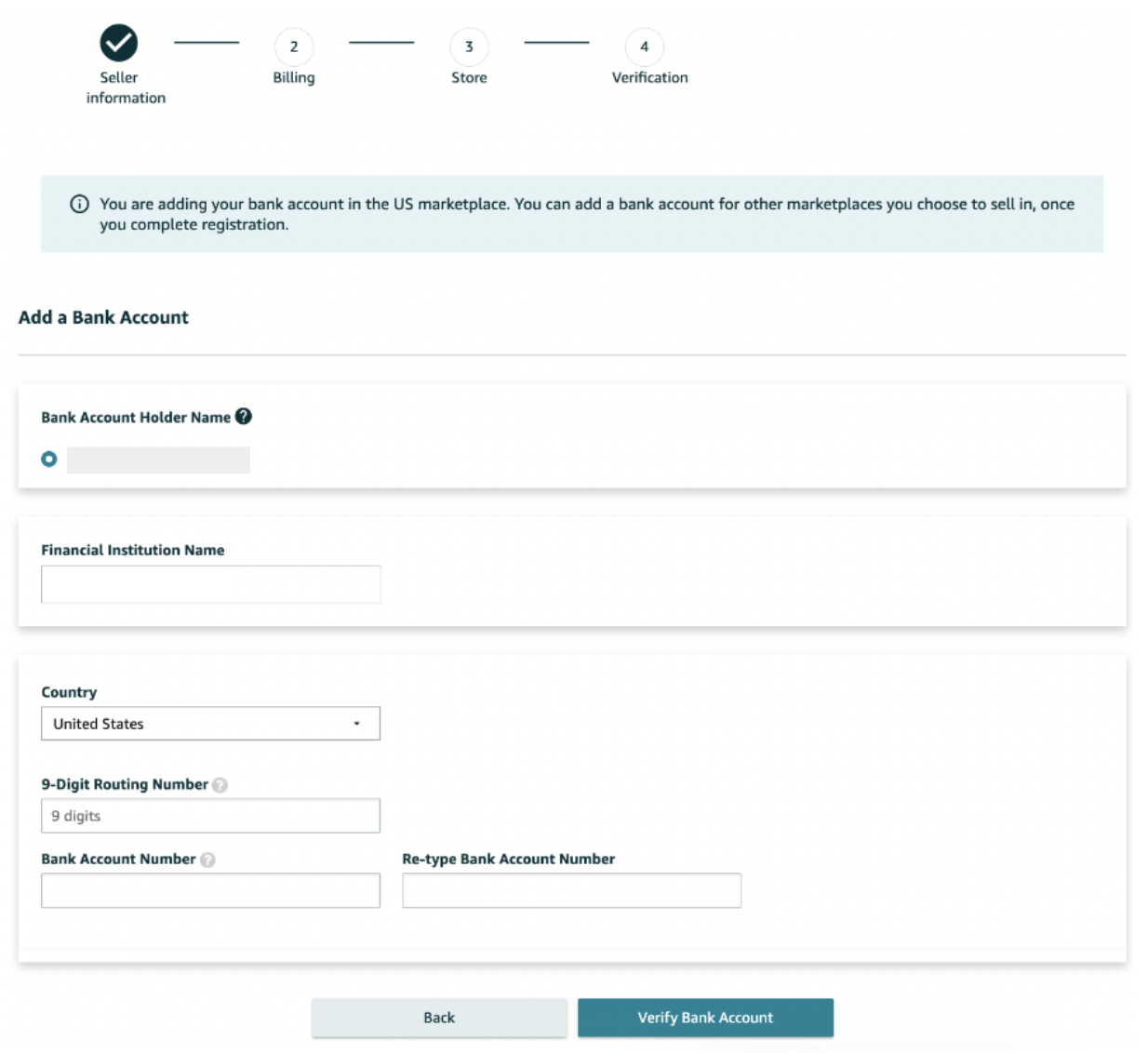
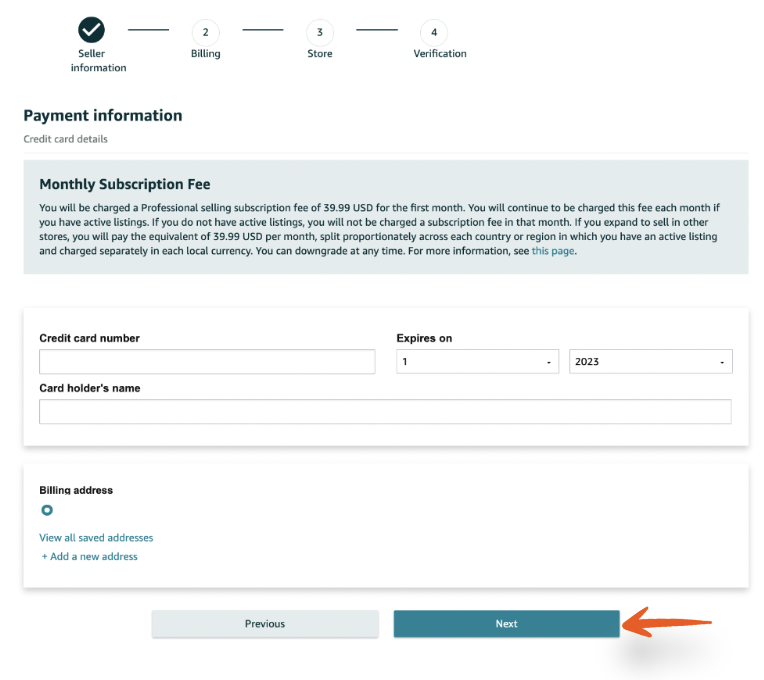
The next step is to enter your Amazon store name and answer a few questions about the products you'll sell. They'll ask the following:
- The name of your Amazon store
- Whether or not you have UPCs for your products (If you're selling your own unique products, you will need these)
- If you have any diversity certifications
- If you are the manufacturer or brand owner of the products you're selling. (If you click Yes, you'll be asked if you own a government-registered trademark for the products.)
Click Next.
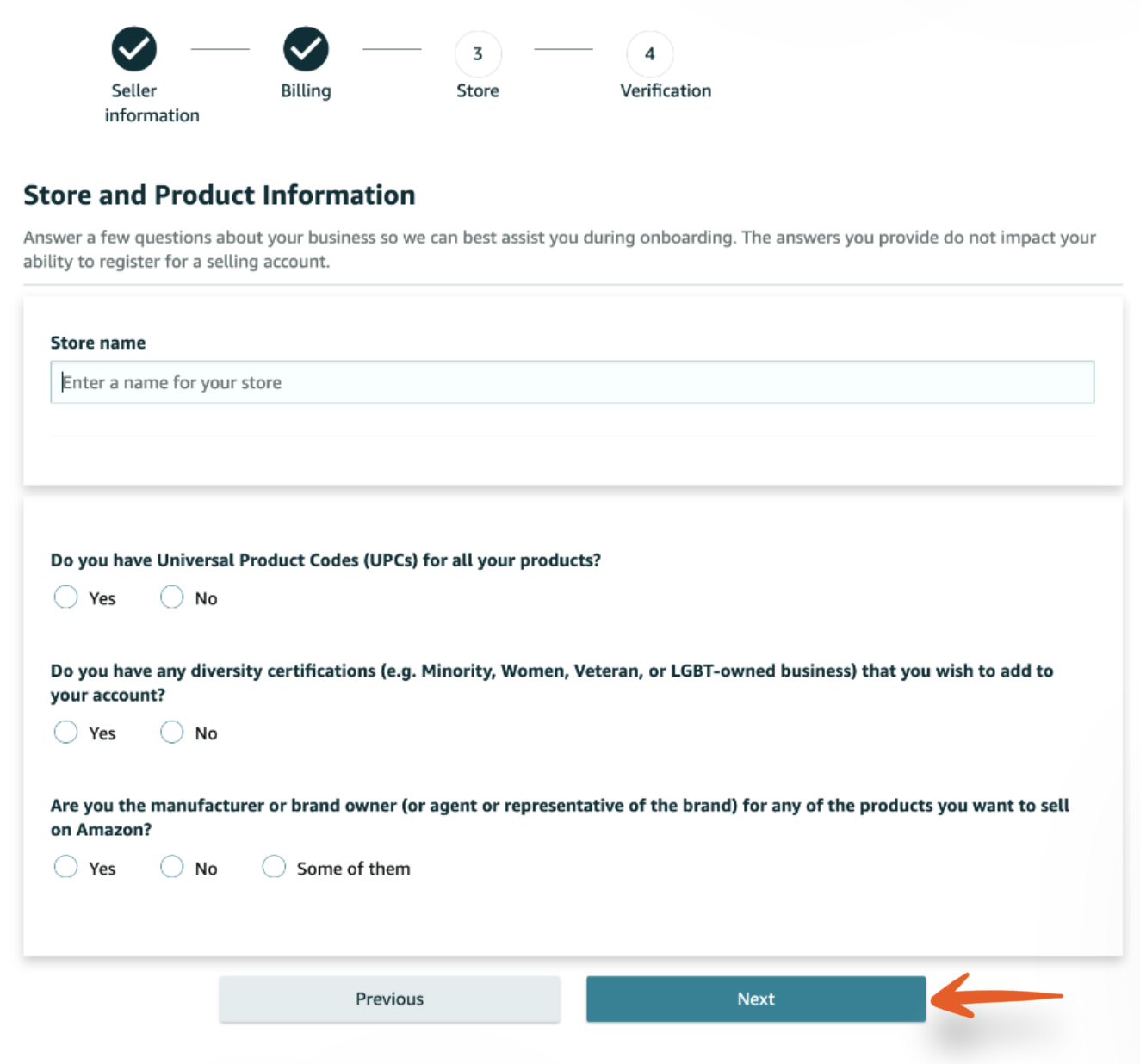
As the final step, you'll be asked to verify your identity by uploading images of your passport or driver's license, and bank or credit card statement.
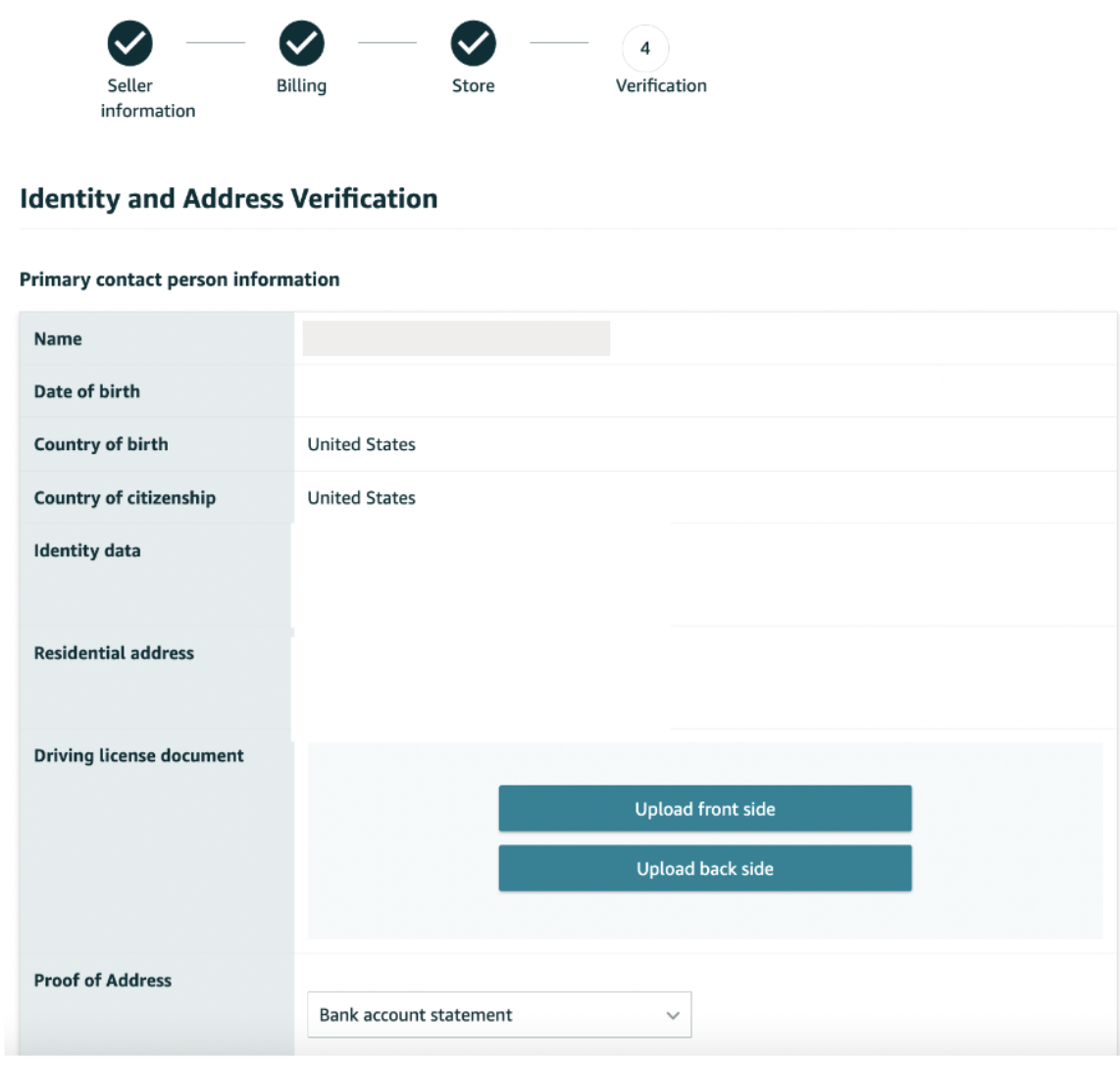
After submitting your documents, you must complete an Identity Verification via video call with an Amazon representative. During this call, the rep will review the information you provided and may ask any follow-up questions they have to ensure the accuracy and legitimacy of your application. This is now a standard procedure to protect both sellers and buyers on Amazon's platform.
If Amazon representatives are available when you submit your information, you can join a call right away or wait for the next available rep. You also have the option to schedule a call for a later time.
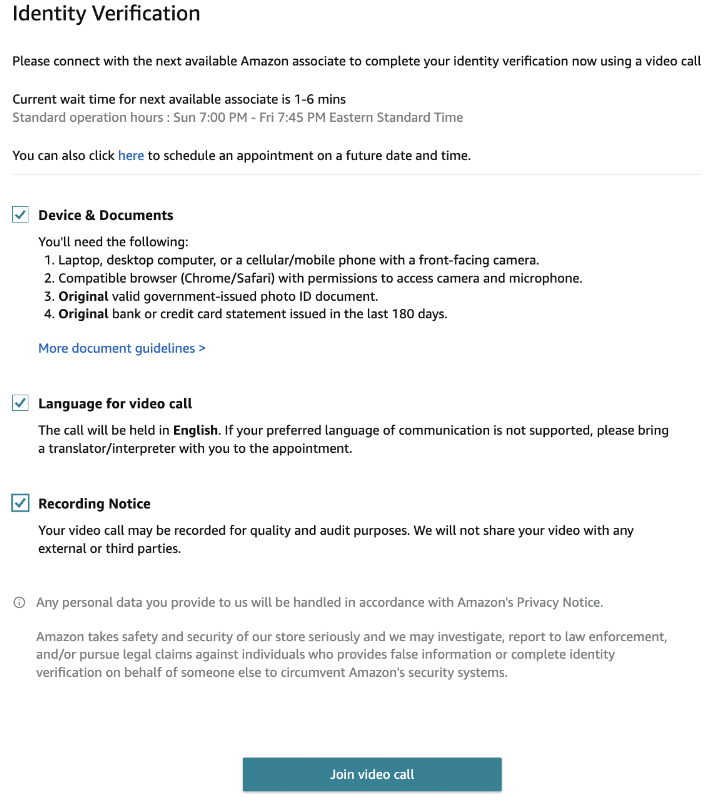
Once you're verified, your account will be approved, and you'll be all set to start your Amazon selling journey!
Heading 1
Heading 2
Heading 3
Heading 4
Heading 5
Heading 6
Lorem ipsum dolor sit amet, consectetur adipiscing elit, sed do eiusmod tempor incididunt ut labore et dolore magna aliqua. Ut enim ad minim veniam, quis nostrud exercitation ullamco laboris nisi ut aliquip ex ea commodo consequat. Duis aute irure dolor in reprehenderit in voluptate velit esse cillum dolore eu fugiat nulla pariatur.
.png)
Block quote
Ordered list
- Item 1
- Item 2
- Item 3
Unordered list
- Item A
- Item B
- Item C
Bold text
Emphasis
Superscript
Subscript
Default Shipment Settings
How to Add a New FBA Listing
Auto-Fill List Price
Creating a New FBA Shipment
Printing Settings
FBA Step 1: Choose Products
Automatically Print FNSKU Labels
FBA Step 2: Prep & Boxem
FBA Step 3: Confirm Shipments
Custom Variable SKU
Review FBA Shipments
Account Profile
Sharing Buy Costs with Aura
Account Users
Sharing Buy Costs with Seller Snap
Managing Your Billing
Sharing Buy Costs with BQool
Upgrading Your Account
How to Create an Amazon Seller Account
Connecting Your Boxem Account to Amazon
Dashboard
FBM Step 1: Create FBM Listings
FBM Step 2: Review FBM Listings
Inventory
How to Resync Your Inventory
Shipments - Overview
How to Change Your Barcode Preference
Importing Buy Costs from Aura
Labeling Preferences
Case Packs
How to Submit an Invoice for Ungating
Importing Buy Costs from Sellerboard
How to Tell if a Product is Hazmat (Dangerous Goods)
How to Add Expiration Dates to Products
How Does Purchasing Shipping Work?
How to Cancel or Void a Shipment
How to Check if Amazon Received a Shipment
How to Clone a Shipment
Box Content Options
Boxem Provided Box Content
2D Barcodes
How To Enable 2D Barcodes
Freight Class
Completing an LTL Shipment
How to Get Your BOL (Bill of Lading)
Dymo Printers
Rollo Printers
Brother Printers
SKU Profitability
ASIN Profitability
Category Profitability
