Managing Your Billing
You can view your current plan, modify your subscription, update your payment details, and download invoices with just a few clicks on the Billing page.
To navigate to this page, click Account on the left menu.
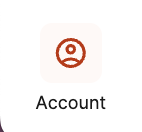
Then, click Billing.
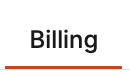
View/Manage Subscription
In the first section, you can manage your subscription and view upcoming charges.
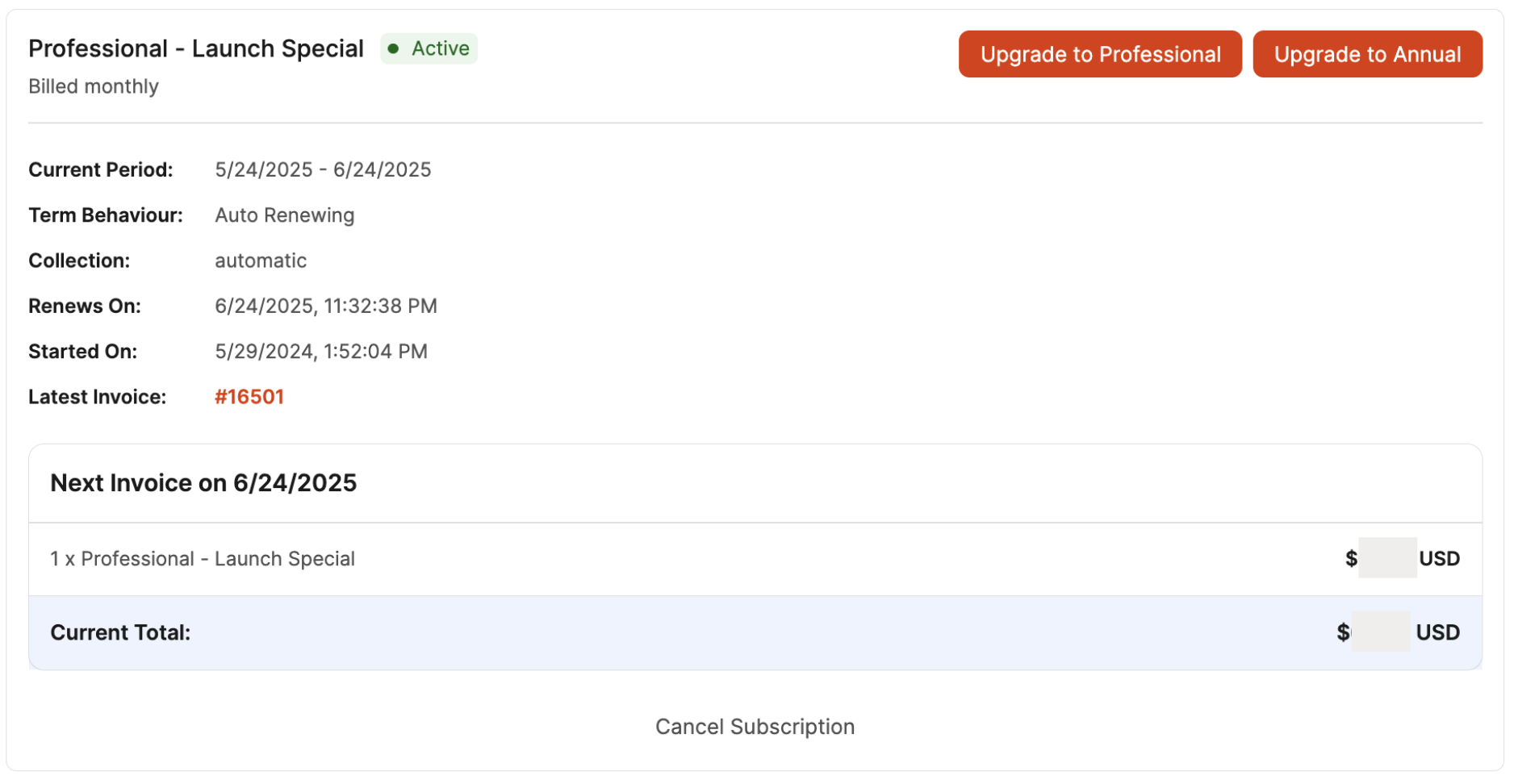
Boxem offers you the flexibility of two subscription plans, both of which can be billed monthly or annually to suit your needs.
Standard Plan:
- Includes optimized SPD shipment flow, inventory management, shipment manager, and sales analytics
Professional Plan:
- Includes all Standard Plan features plus LTL shipments, 2D barcodes, user/assistant accounts, and early access to Beta features
For more details, visit our pricing page: Boxem Pricing
If you're on the Standard Plan but would like to upgrade to Professional, click the Upgrade to Professional button.
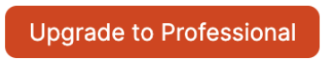
If you're billed monthly but would like to switch to being billed annually, click the Upgrade to Annual button.
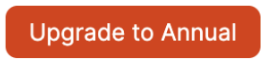
You can also review the following details for your subscription:
- Current Period
- Term Behavior
- Collection
- Renewal Date
- Started Date
- Latest Invoice (click to view, print or download)
The date and amount of your upcoming invoice is also displayed.
If you decide to discontinue service, click the Cancel Subscription button.
Note: Once canceled, your Boxem account will remain active and accessible through the remainder of your paid period.
Billing Information
If you need to review or update your credit card, you can do this in the Billing Information area.
To change the card on file, click Edit to enter the updated details.
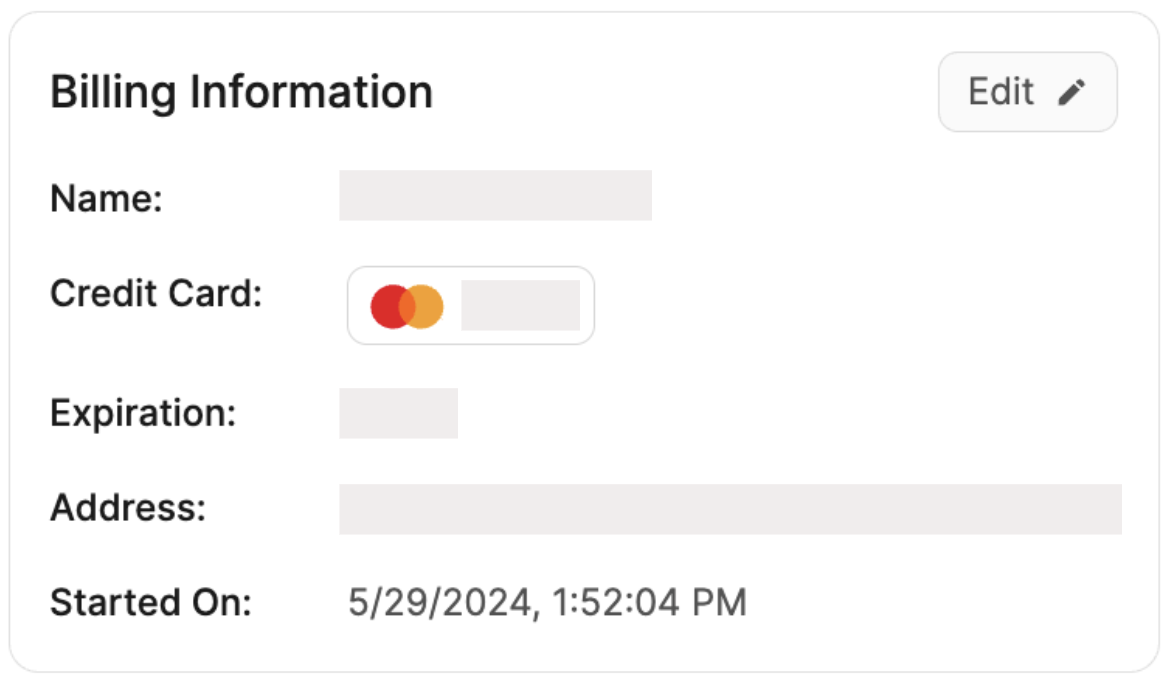
Invoices
The Invoices section contains your past invoices, which you can view in your browser, download, or print.
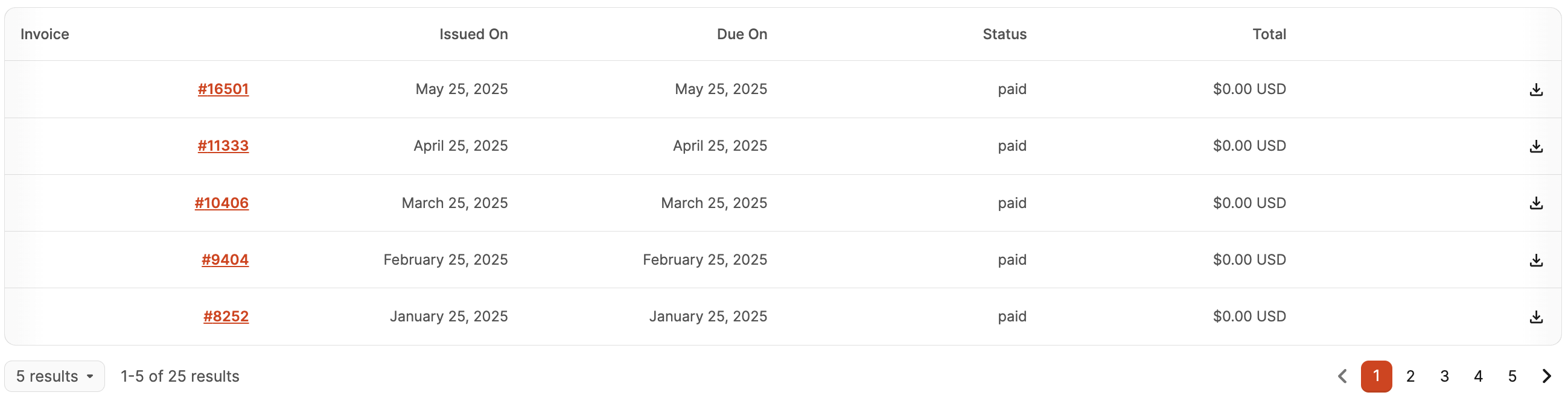
Choose the data shown by clicking the Columns button, then click the checkboxes next to the columns you'd like to see.
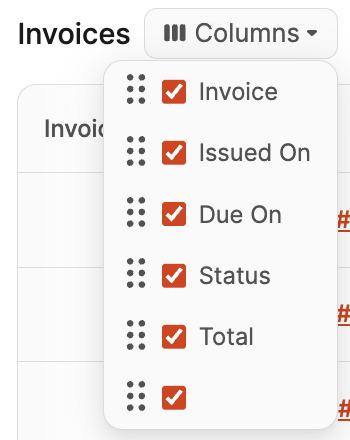
The available columns are:
- Invoice (click to view, print or download)
- Issued On Date
- Due On Date
- Status
- Total
- Download Icon (click to view, print or download)
If you want to change the order of the columns chosen, click and drag the option up or down to the desired position.
Heading 1
Heading 2
Heading 3
Heading 4
Heading 5
Heading 6
Lorem ipsum dolor sit amet, consectetur adipiscing elit, sed do eiusmod tempor incididunt ut labore et dolore magna aliqua. Ut enim ad minim veniam, quis nostrud exercitation ullamco laboris nisi ut aliquip ex ea commodo consequat. Duis aute irure dolor in reprehenderit in voluptate velit esse cillum dolore eu fugiat nulla pariatur.
.png)
Block quote
Ordered list
- Item 1
- Item 2
- Item 3
Unordered list
- Item A
- Item B
- Item C
Bold text
Emphasis
Superscript
Subscript
Default Shipment Settings
How to Add a New FBA Listing
Auto-Fill List Price
Creating a New FBA Shipment
Printing Settings
FBA Step 1: Choose Products
Automatically Print FNSKU Labels
FBA Step 2: Prep & Boxem
FBA Step 3: Confirm Shipments
Custom Variable SKU
Review FBA Shipments
Account Profile
Sharing Buy Costs with Aura
Account Users
Sharing Buy Costs with Seller Snap
Managing Your Billing
Sharing Buy Costs with BQool
Upgrading Your Account
How to Create an Amazon Seller Account
Connecting Your Boxem Account to Amazon
Dashboard
FBM Step 1: Create FBM Listings
FBM Step 2: Review FBM Listings
Inventory
How to Resync Your Inventory
Shipments - Overview
How to Change Your Barcode Preference
Importing Buy Costs from Aura
Labeling Preferences
Case Packs
How to Submit an Invoice for Ungating
Importing Buy Costs from Sellerboard
How to Tell if a Product is Hazmat (Dangerous Goods)
How to Add Expiration Dates to Products
How Does Purchasing Shipping Work?
How to Cancel or Void a Shipment
How to Check if Amazon Received a Shipment
How to Clone a Shipment
Box Content Options
Boxem Provided Box Content
2D Barcodes
How To Enable 2D Barcodes
Freight Class
Completing an LTL Shipment
How to Get Your BOL (Bill of Lading)
Dymo Printers
Rollo Printers
Brother Printers
SKU Profitability
ASIN Profitability
Category Profitability
