Entering Buy Costs on the Inventory Page
In the world of e-commerce, tracking costs is essential for staying competitive and profitable. However, buy costs for the same product are not always consistent- factors like supplier price changes typically vary when restocking a product. On the Inventory page in Boxem, you can enter a fixed buy cost for a SKU or multiple buy costs if what you pay when restocking changes over time.
To update your buy costs, navigate to the Inventory page in Boxem by clicking Inventory from the left menu.
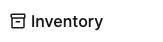
Locate the product you want to update and click on the pencil in the Buy cost field.
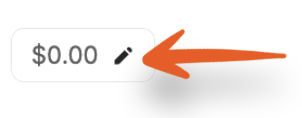
A modal will appear where you can enter or edit the Purchase Date and Buy Cost for the Initial Purchase, which refers to the first units of this SKU you you purchased to list on Amazon.
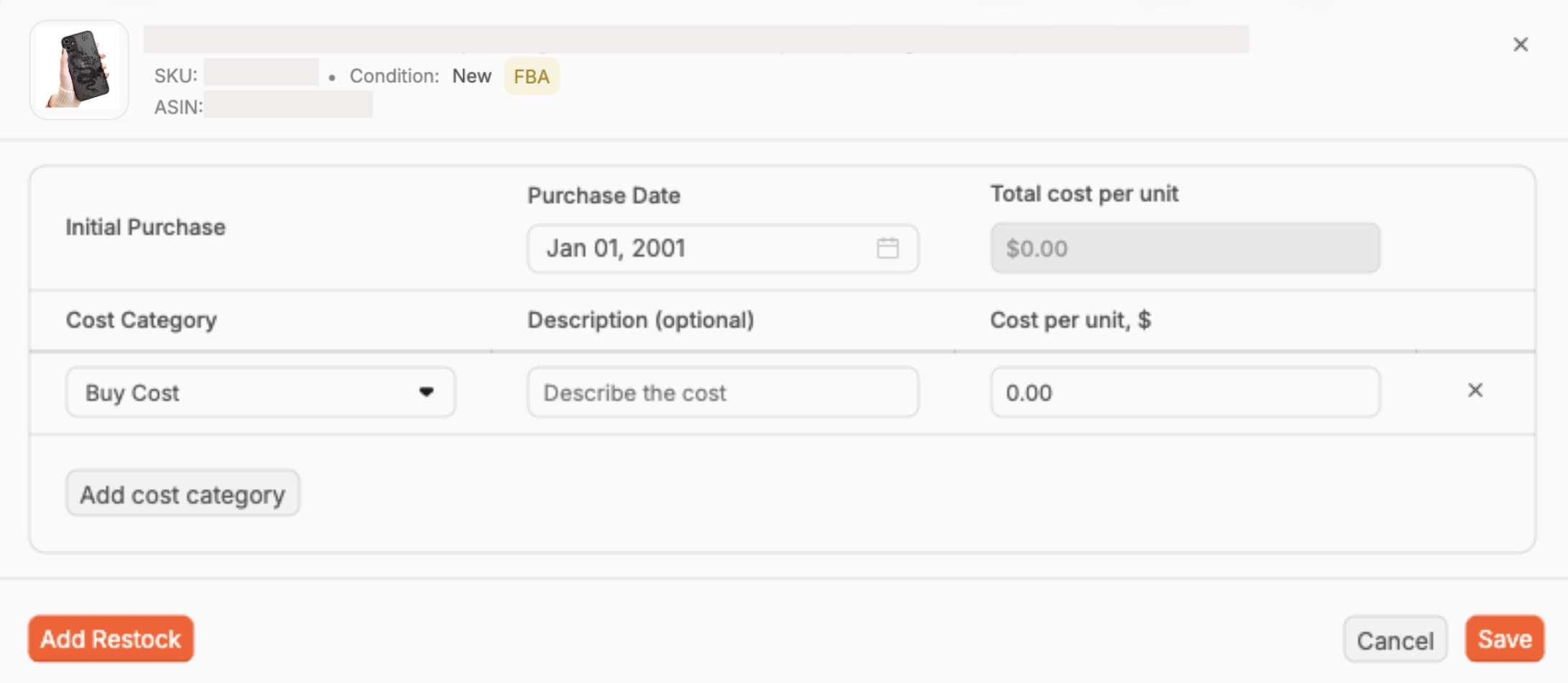
The Total cost per unit is not editable, as it is the sum of the different Cost Categories shown below it.
By default, the category will be Buy Cost, but you can change the category by clicking the field and selecting a different option or typing a new name.
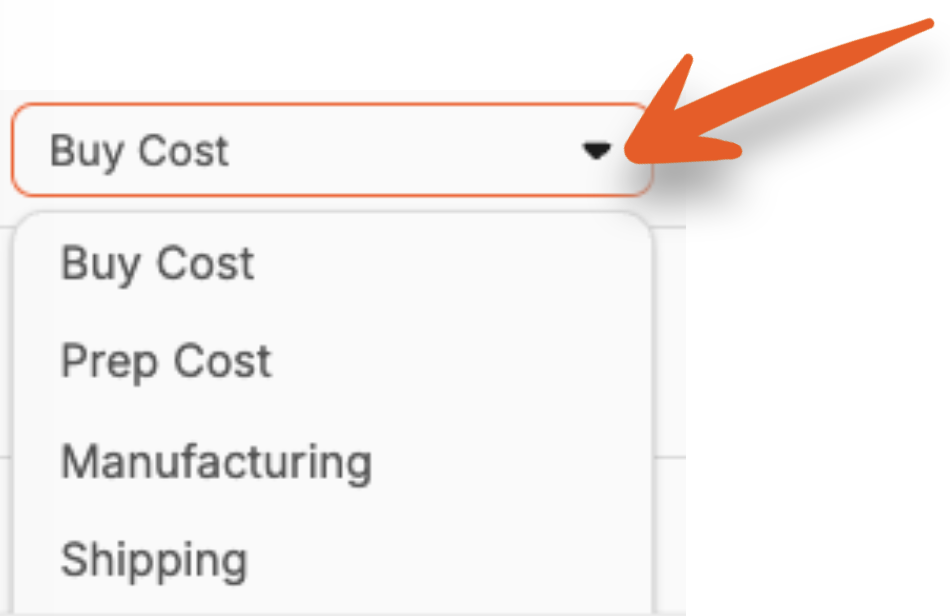
Next, you can enter a Description of the cost. (This is optional.)
Lastly, enter the amount of the cost in the Cost per unit, $ field.

Click Add cost category to add an additional amount to the total the total cost per unit.
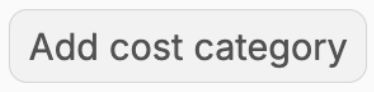
Choose or enter the category name and enter the rest of the details. If you need to delete a Cost Category, click the x next to it.

You'll see the Total cost per unit value update automatically as you enter the cost for each category you add.
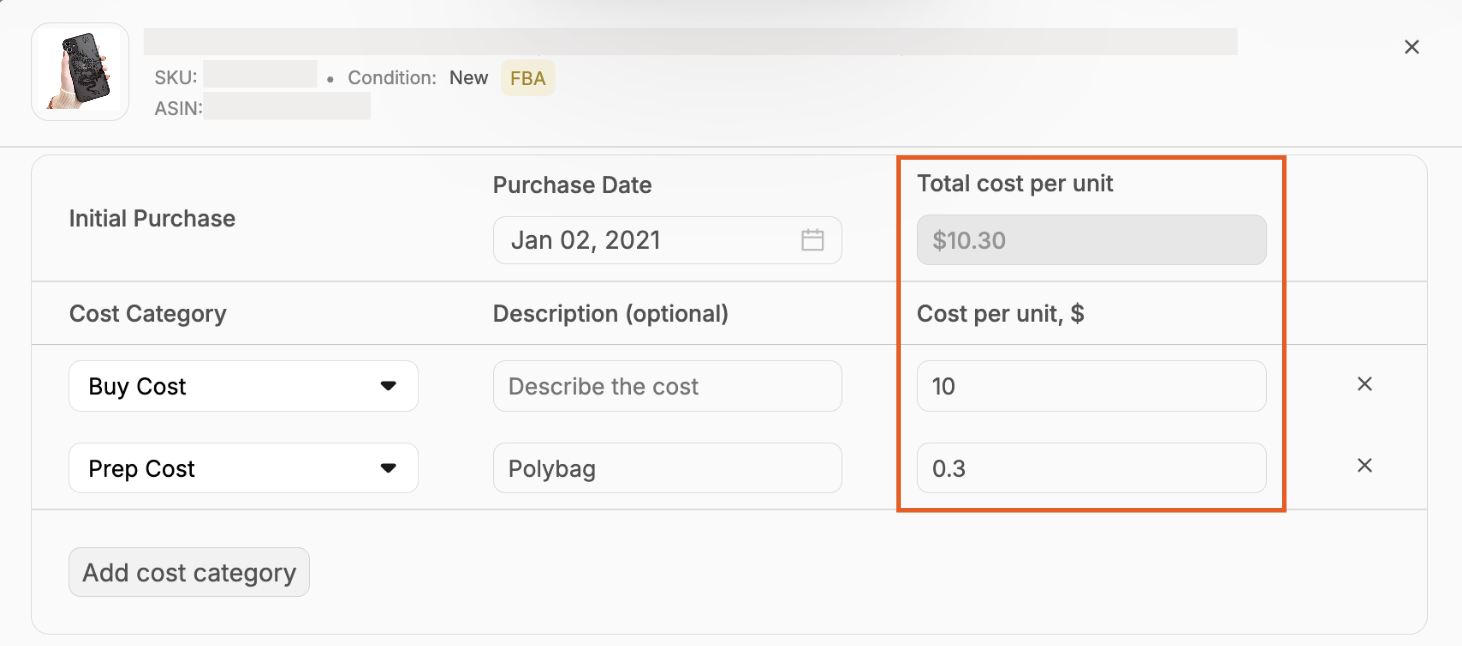
If you restocked the SKU and want to track a different Buy Cost for this purchase, click Add Restock.
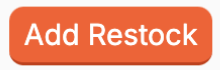
From here, enter the Purchase Date and cost information for this purchase.
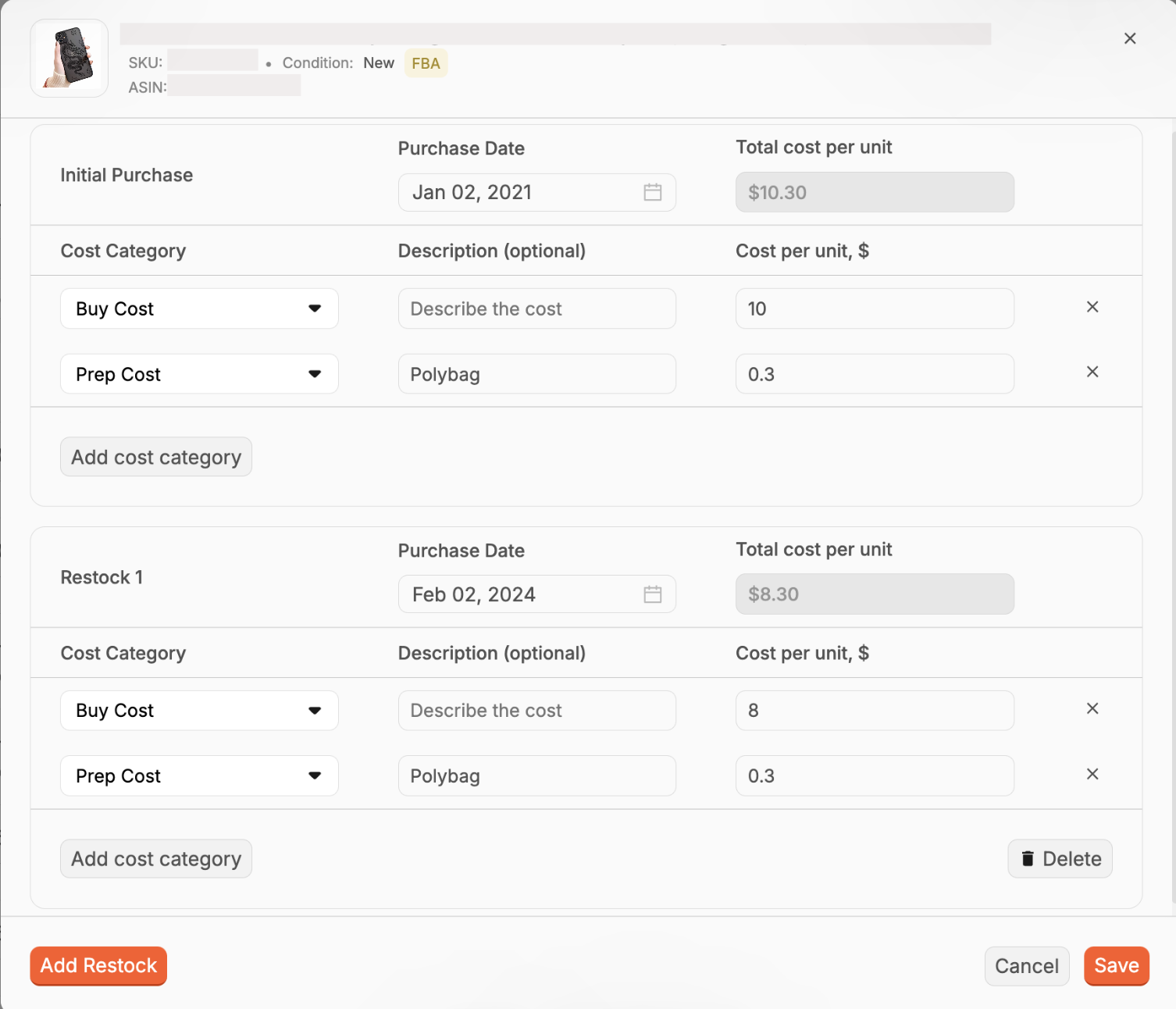
You can continue this process for any additional Restocks you'd like to track. If you need to delete a Restock all together, click the Delete button.
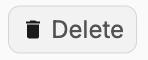
Once you've finished updating your Buy Costs, be sure to click Save.
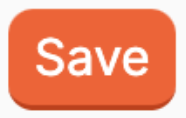
The cost for the Initial Purchase will be applied to the sales of the SKU until the Purchased date of Restock 1. This will continue based on the Purchased Date entered for each added Restock.
Heading 1
Heading 2
Heading 3
Heading 4
Heading 5
Heading 6
Lorem ipsum dolor sit amet, consectetur adipiscing elit, sed do eiusmod tempor incididunt ut labore et dolore magna aliqua. Ut enim ad minim veniam, quis nostrud exercitation ullamco laboris nisi ut aliquip ex ea commodo consequat. Duis aute irure dolor in reprehenderit in voluptate velit esse cillum dolore eu fugiat nulla pariatur.
.png)
Block quote
Ordered list
- Item 1
- Item 2
- Item 3
Unordered list
- Item A
- Item B
- Item C
Bold text
Emphasis
Superscript
Subscript
Default Shipment Settings
How to Add a New FBA Listing
Auto-Fill List Price
Creating a New FBA Shipment
Printing Settings
FBA Step 1: Choose Products
Automatically Print FNSKU Labels
FBA Step 2: Prep & Boxem
FBA Step 3: Confirm Shipments
Custom Variable SKU
Review FBA Shipments
Account Profile
Sharing Buy Costs with Aura
Account Users
Sharing Buy Costs with Seller Snap
Managing Your Billing
Sharing Buy Costs with BQool
Upgrading Your Account
How to Create an Amazon Seller Account
Connecting Your Boxem Account to Amazon
Dashboard
FBM Step 1: Create FBM Listings
FBM Step 2: Review FBM Listings
Inventory
How to Resync Your Inventory
Shipments - Overview
How to Change Your Barcode Preference
Importing Buy Costs from Aura
Labeling Preferences
Case Packs
How to Submit an Invoice for Ungating
Importing Buy Costs from Sellerboard
How to Tell if a Product is Hazmat (Dangerous Goods)
How to Add Expiration Dates to Products
How Does Purchasing Shipping Work?
How to Cancel or Void a Shipment
How to Check if Amazon Received a Shipment
How to Clone a Shipment
Box Content Options
Boxem Provided Box Content
2D Barcodes
How To Enable 2D Barcodes
Freight Class
Completing an LTL Shipment
How to Get Your BOL (Bill of Lading)
Dymo Printers
Rollo Printers
Brother Printers
SKU Profitability
ASIN Profitability
Category Profitability
