Shipments - Overview
With the Shipments Overview page, you have the power to manage your working shipments and refer to your completed ones, all in one convenient location.
To navigate to this page, click Shipments from the left menu.
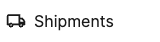
Click dropdown menu to choose a date range for which you'd like to review data or set a custom range.
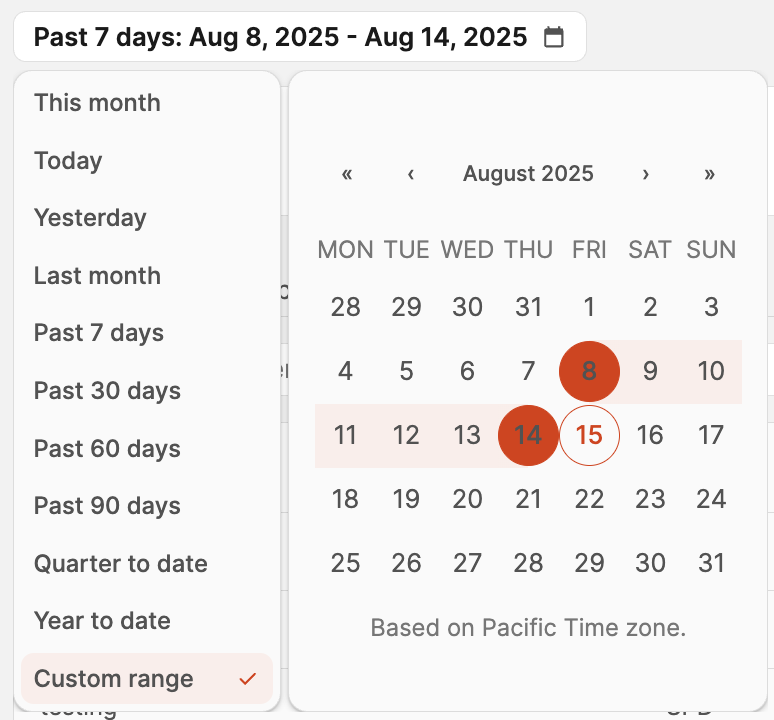
The cards at the top of the page display the following information for the selected timeframe:
- Total Units Shipped
- Total Boxes
- Total SKUs Shipped
- Total Weight Shipped
- Average $/lb Cost
- Average Check-In Time

You'll see options to filter shipments by Incomplete, Shipped, or Closed.

Incomplete
To locate a specific shipment, use the search bar to enter the Shipment name or Shipment ID.

Choose the data shown by clicking the Columns button, then click the checkboxes next to the columns you'd like to see.
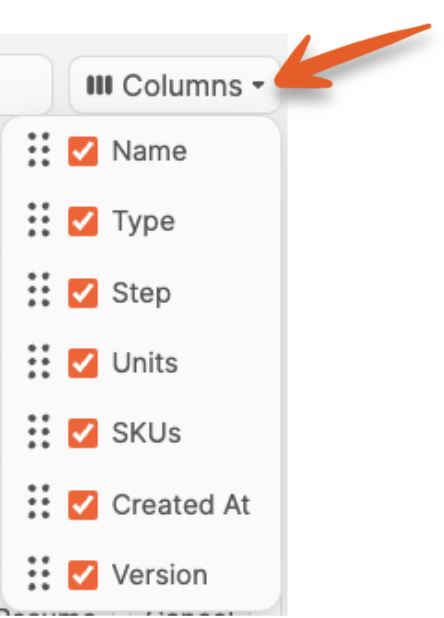
When viewing Incomplete shipments, the available columns are:
- Shipment Name
- Type (BOL button for LTL shipments with shipping charges accepted)
- Shipment Flow Step
- Units
- SKUs
- Created timestamp
- Version (Old or New shipment flow)
If you want to change the order of the columns chosen, click and drag the option up or down to the desired position.
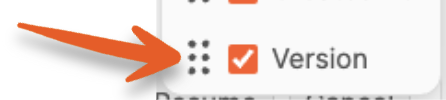
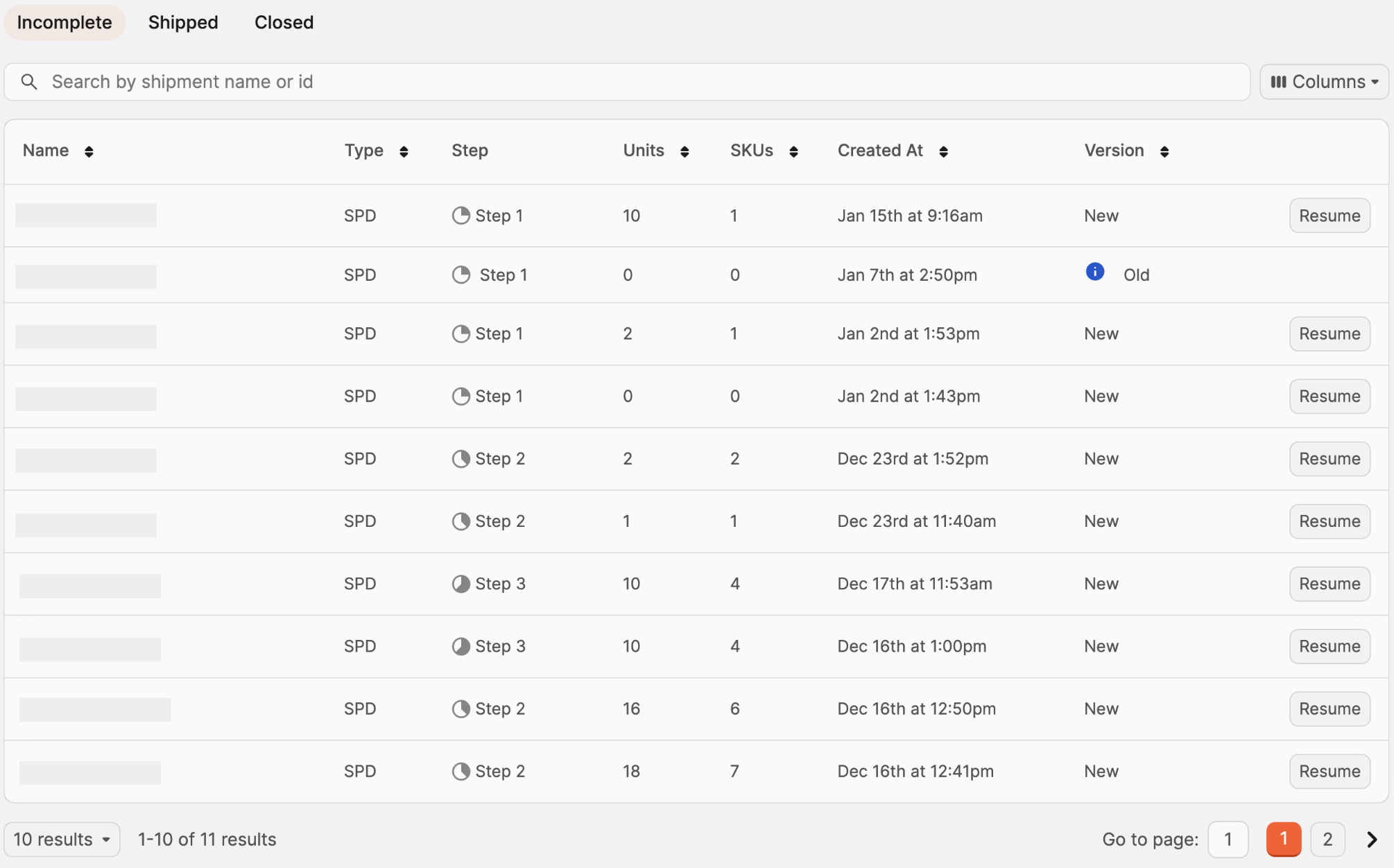
All columns with the exception of "Step" are sortable by clicking the arrows next to them.
Clicking Resume will take you back to the step you left off on with the shipment.

Note: Shipments in the New shipment flow Version can only be deleted right now by resuming them, then clicking "Cancel Shipment" in the top-right. If the shipment is still in Step 1, it doesn't yet exist in Amazon and therefore there is nothing to cancel.
Shipped
When viewing Shipped shipments, the available columns are:
- Shipment Name
- Type (BOL button for LTL shipments)
- Status
- % of units received
- Units
- SKUs
- Created timestamp (If created outside of Boxem, it will be tagged as an External Shipment)
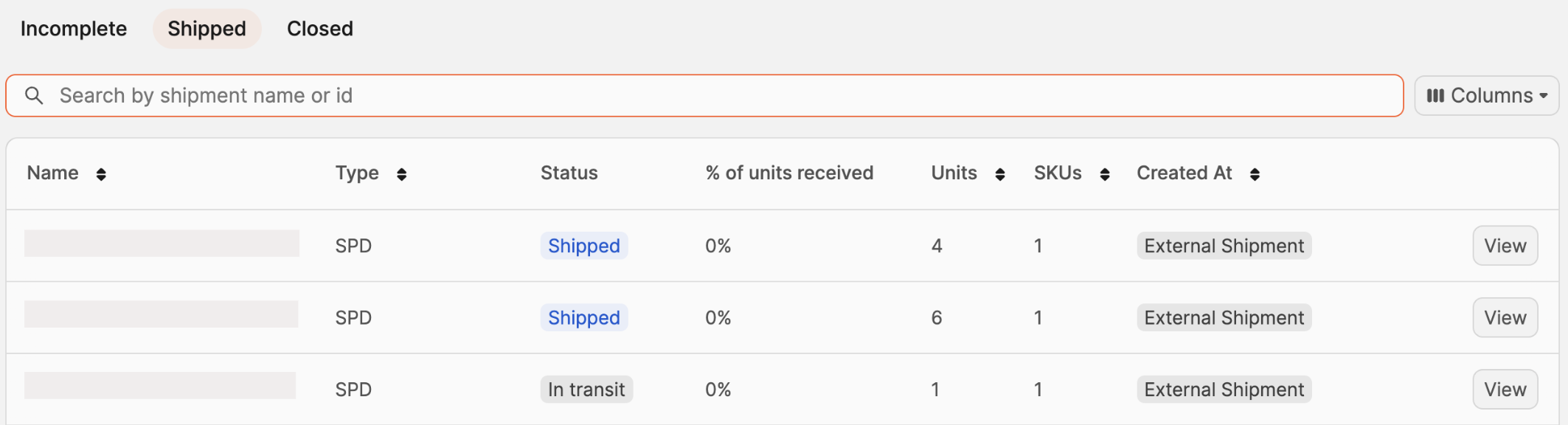
Clicking View will take you to Step 4: Review & Ship with the shipment to reference the shipment details.

Closed
When viewing Closed shipments, the available columns are:
- Shipment Name
- Type
- Status
- % of units received
- Total units
- Total SKUs
- Created timestamp (If created outside of Boxem, it will be tagged as an External Shipment)
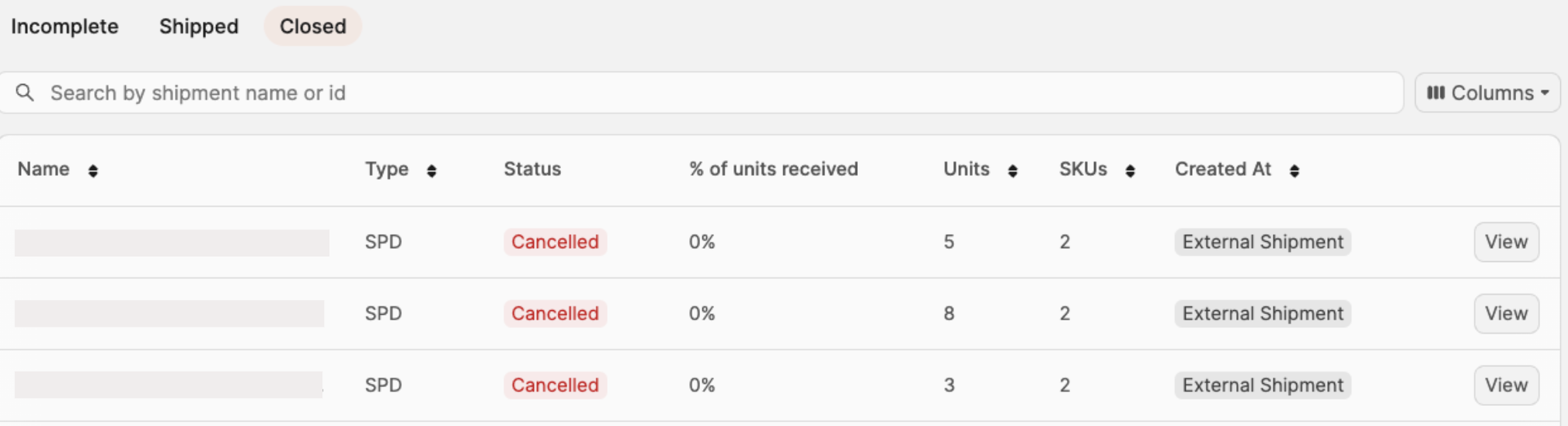
Clicking View will take you to the step where the shipment was left off when it was canceled for reference.

Heading 1
Heading 2
Heading 3
Heading 4
Heading 5
Heading 6
Lorem ipsum dolor sit amet, consectetur adipiscing elit, sed do eiusmod tempor incididunt ut labore et dolore magna aliqua. Ut enim ad minim veniam, quis nostrud exercitation ullamco laboris nisi ut aliquip ex ea commodo consequat. Duis aute irure dolor in reprehenderit in voluptate velit esse cillum dolore eu fugiat nulla pariatur.
.png)
Block quote
Ordered list
- Item 1
- Item 2
- Item 3
Unordered list
- Item A
- Item B
- Item C
Bold text
Emphasis
Superscript
Subscript
Default Shipment Settings
How to Add a New FBA Listing
Auto-Fill List Price
Creating a New FBA Shipment
Printing Settings
FBA Step 1: Choose Products
Automatically Print FNSKU Labels
FBA Step 2: Prep & Boxem
FBA Step 3: Confirm Shipments
Custom Variable SKU
Review FBA Shipments
Account Profile
Sharing Buy Costs with Aura
Account Users
Sharing Buy Costs with Seller Snap
Managing Your Billing
Sharing Buy Costs with BQool
Upgrading Your Account
How to Create an Amazon Seller Account
Connecting Your Boxem Account to Amazon
Dashboard
FBM Step 1: Create FBM Listings
FBM Step 2: Review FBM Listings
Inventory
How to Resync Your Inventory
Shipments - Overview
How to Change Your Barcode Preference
Importing Buy Costs from Aura
Labeling Preferences
Case Packs
How to Submit an Invoice for Ungating
Importing Buy Costs from Sellerboard
How to Tell if a Product is Hazmat (Dangerous Goods)
How to Add Expiration Dates to Products
How Does Purchasing Shipping Work?
How to Cancel or Void a Shipment
How to Check if Amazon Received a Shipment
How to Clone a Shipment
Box Content Options
Boxem Provided Box Content
2D Barcodes
How To Enable 2D Barcodes
Freight Class
Completing an LTL Shipment
How to Get Your BOL (Bill of Lading)
Dymo Printers
Rollo Printers
Brother Printers
SKU Profitability
ASIN Profitability
Category Profitability
