Printing Settings
With Boxem Print, you can effortlessly print FNSKU and box labels from within Boxem. This eliminates the need to switch between applications and streamlines your workflow. Additionally, you have the flexibility to download labels to your computer for printing if needed.
We recommend using the following printer brands with Boxem Print:
- Dymo
- Rollo
- Brother
To manage your print settings, click the Gear icon towards the top of the page.

Then, select the Printing tab.
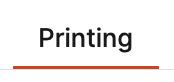
Use Boxem Print
Click Download at the top of the page to install Boxem Print.

Locate the version suitable for your operating system and click Download.
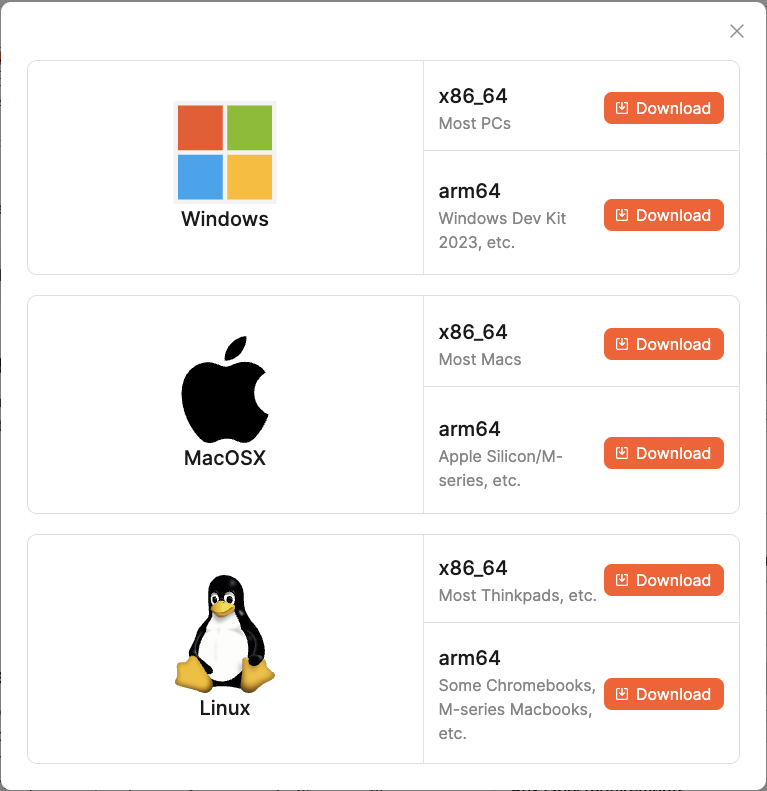
Open the file in your computer's downloads folder and follow the installation steps specific to your operating system. These steps may vary, but at the end of the installation, you should receive a message confirming its success.
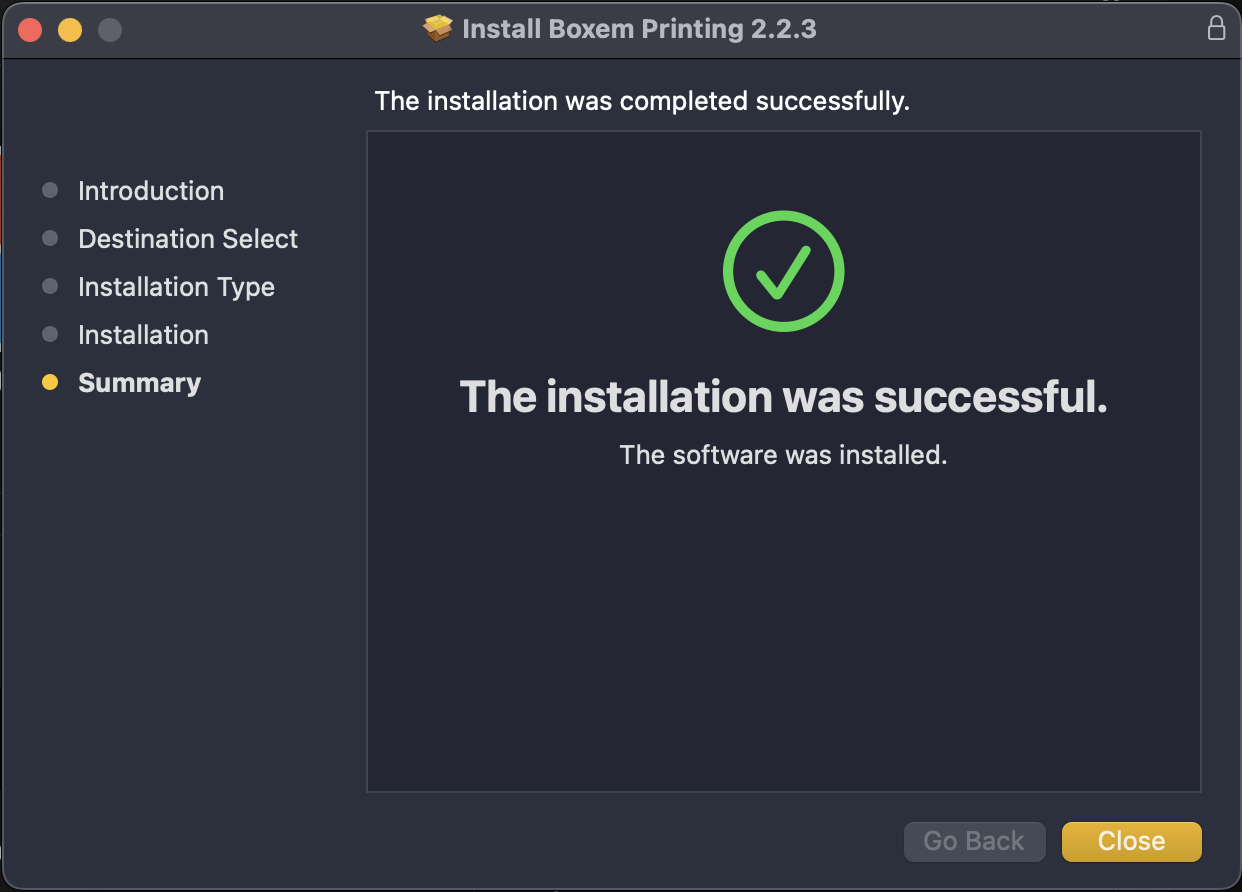
You may also have to permit Boxem to connect to Boxem Print. If this happens, click Allow.
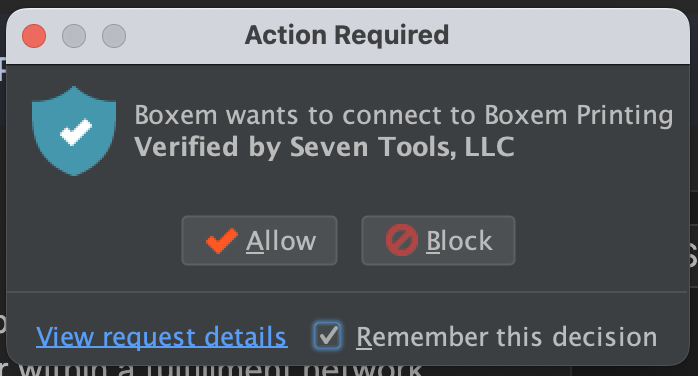
Once installed, refresh your browser to confirm that Boxem is successfully connected to Boxem Print.
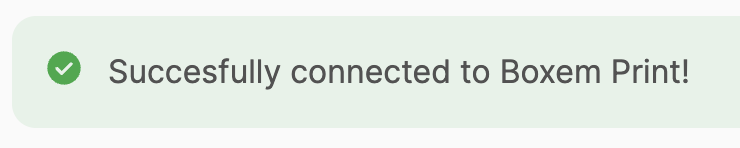
Make sure that the Use Boxem Print toggle is enabled at the top of the Print Settings page.
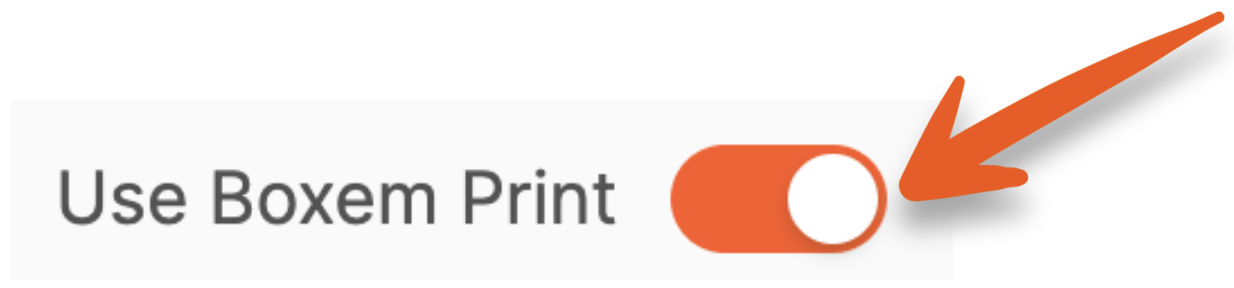
You can also click the Always Download labels toggle to download a copy of each label to your computer as they print.
Note: If a label fails to print using Boxem Print, Boxem will try to download a copy to your computer even with this setting turned off.
FNSKU Labels
Make sure your preferred printer for FNSKUs is online and chose it from the the first dropdown menu.
In the second dropdown menu, you'll see a list of available label sizes based on the printer selection. Choose your preferred label size for FNSKUs.
To see what the labels will look like, click Print test FNSKU label.
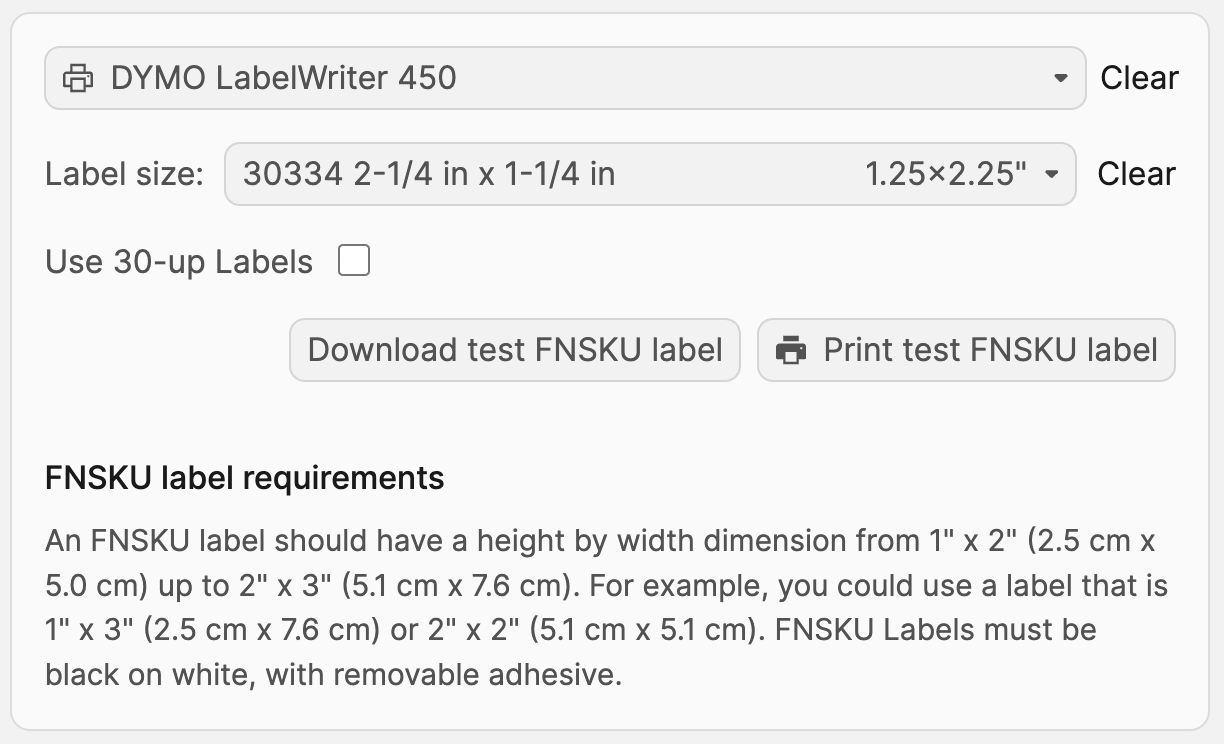
30-up Labels
If you do not have a thermal printer or just prefer to print 30-up style labels (standard laser printer labels, 30 labels per letter-sized sheet) click the Use 30-up Labels checkbox.
Next, enter the measurements for your label sheets to ensure the labels print correctly.
To see what the labels will look like, click Print test 30-up sheet.

Box Labels
Make sure your preferred printer for Box Labels is online and chose it from the the first dropdown menu.
In the second dropdown menu, you'll see a list of available label sizes based on the printer selection. Choose your preferred label size for Box Labels, and click Print test Box label to see how they will look.
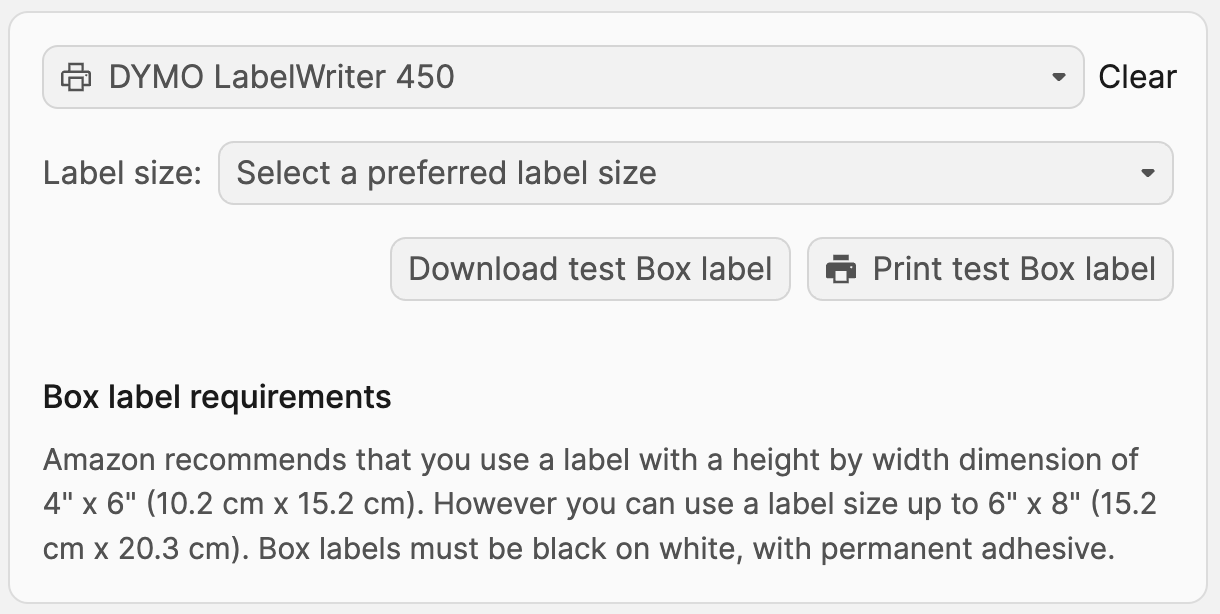
That's it! When you select to print FNSKU or box labels in Boxem, they'll print using your selections without ever leaving the app.
Download Labels
If you'd prefer to download your labels for printing outside of Boxem, ensure the Always Download labels toggle is enabled at the top of the Print Settings page.

When you select to print FNSKU or box labels in Boxem with this turned on, they'll download to your computer.
Troubleshooting
For steps to help get set up with recommended printers, checkout the Printing section of our Help Center here: Printing
Heading 1
Heading 2
Heading 3
Heading 4
Heading 5
Heading 6
Lorem ipsum dolor sit amet, consectetur adipiscing elit, sed do eiusmod tempor incididunt ut labore et dolore magna aliqua. Ut enim ad minim veniam, quis nostrud exercitation ullamco laboris nisi ut aliquip ex ea commodo consequat. Duis aute irure dolor in reprehenderit in voluptate velit esse cillum dolore eu fugiat nulla pariatur.
.png)
Block quote
Ordered list
- Item 1
- Item 2
- Item 3
Unordered list
- Item A
- Item B
- Item C
Bold text
Emphasis
Superscript
Subscript
Automate Product Reviews Using Feedback Requester
Default Shipment Settings
How to Add a New FBA Listing
Auto-Fill List Price
Creating a New FBA Shipment
Printing Settings
FBA Step 1: Choose Products
Automatically Print FNSKU Labels
FBA Step 2: Prep & Boxem
FBA Step 3: Confirm Shipments
Custom Variable SKU Options
Review FBA Shipments
Account Profile
Sharing Buy Costs with Aura
Account Users
Sharing Buy Costs with Seller Snap
Managing Your Billing
Sharing Buy Costs with BQool
Upgrading Your Account
How to Create an Amazon Seller Account
Connecting Your Boxem Account to Amazon
Dashboard
FBM Step 1: Create FBM Listings
FBM Step 2: Review FBM Listings
Inventory
How to Resync Your Inventory
Shipments - Overview
How to Change Your Barcode Preference
Importing Buy Costs from Aura
Labeling Preferences
Case Packs
How to Submit an Invoice for Ungating
Importing Buy Costs from Sellerboard
How to Tell if a Product is Hazmat (Dangerous Goods)
How to Add Expiration Dates to Products
How Does Purchasing Shipping Work?
How to Cancel or Void a Shipment
How to Check if Amazon Received a Shipment
How to Clone a Shipment
Box Content Options
Boxem Provided Box Content
2D Barcodes
How To Enable 2D Barcodes
Freight Class
Completing an LTL Shipment
How to Get Your BOL (Bill of Lading)
Dymo Printers
Rollo Printers
Brother Printers
SKU Profitability
ASIN Profitability
Category Profitability
