Dashboard
Imagine the Dashboard as your Amazon control center. It gives you a big-picture view of your business, allowing you to keep track of everything at a glance.
To navigate to this page, click Dashboard on the left menu.
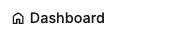
At the top, you'll see sales figures for Today, This week, Month to date, and Last month.
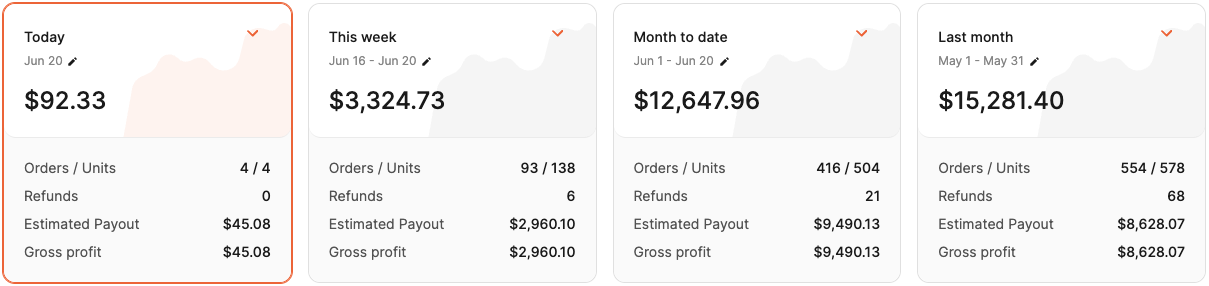
Clicking the pencil icon next to a date range allows you to change it.
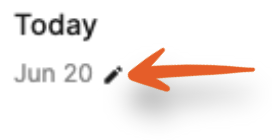
To see detailed information, click the arrow.
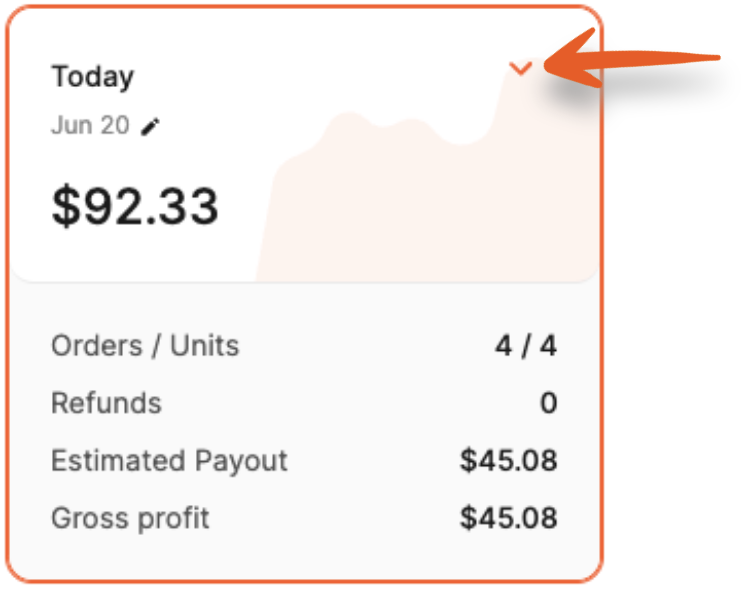
The window will expand to show a breakdown of the sales and fees used to calculate profit and estimated payout for the timeframe. Clicking the arrows next to Sales and Amazon Fees will break them down further.
Under the profit, more figures are displayed, including % Refunds, Margin, and ROI.
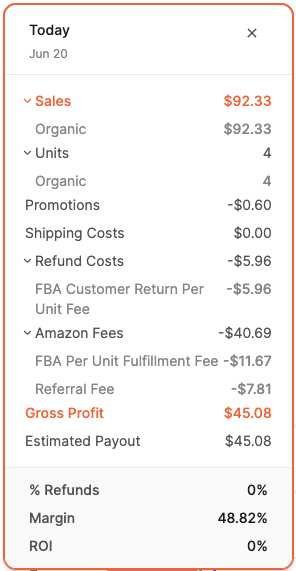
Beneath the sales figures are options to see Sales over time or Products sold.
Sales over time
The graph below shows Sales over time based on the timeframe being viewed.
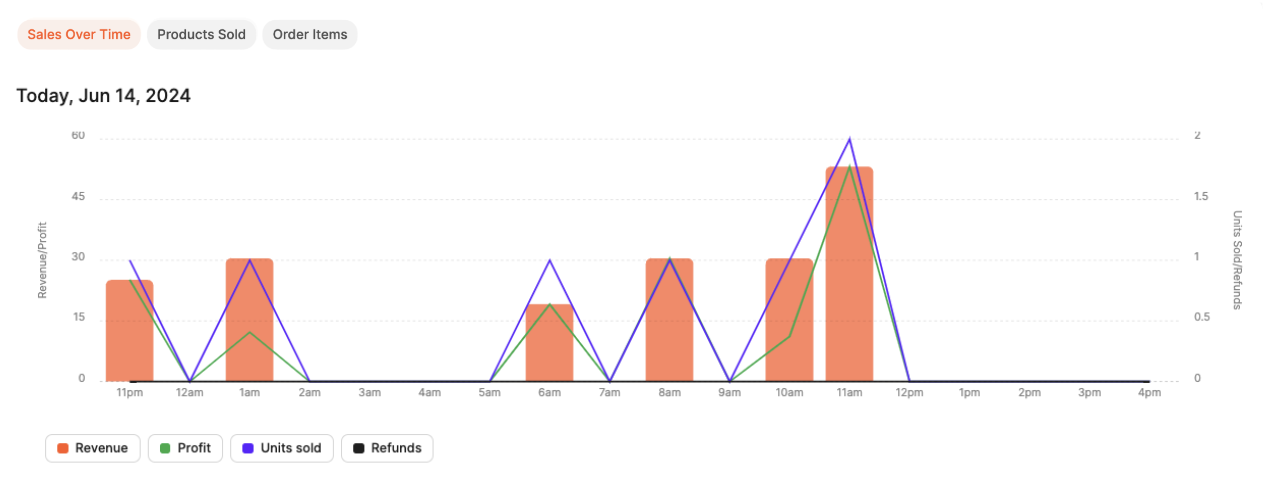
Hover over the graph points to see Revenue, Profit, Units sold, and Refunds.
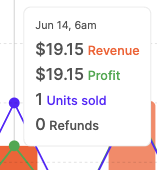
Products sold
The list shows products sold based on the timeframe being viewed.
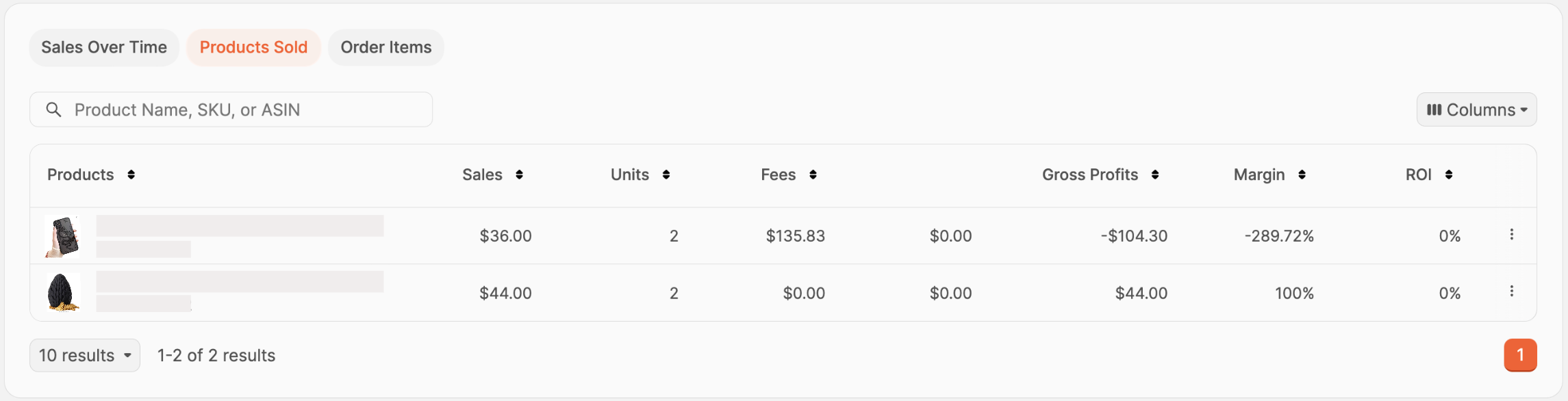
You can use the search bar to find products by name, SKU, or ASIN.

Choose the data shown by clicking the Columns button, then click the checkboxes next to the columns you'd like to see.
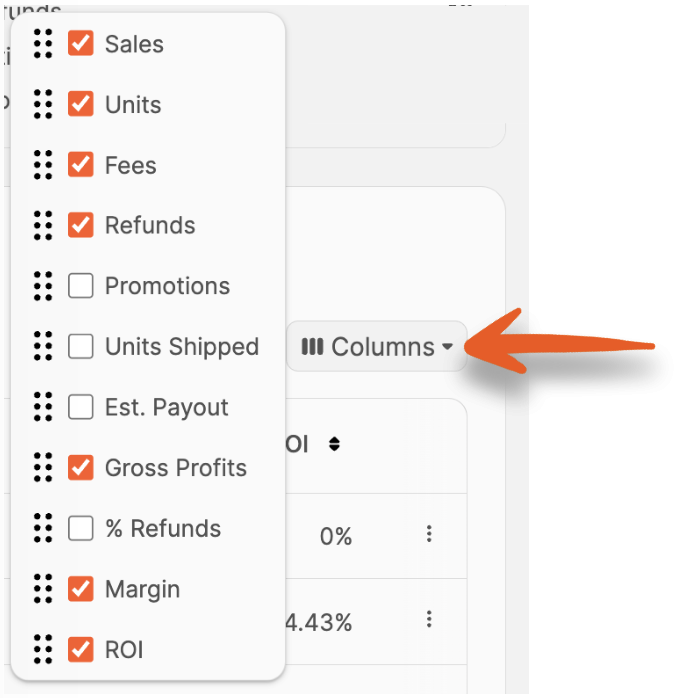
The available columns are:
- Sales
- Units
- Fees
- Refunds
- Promotions
- Units Shipped
- Est. Payout
- Gross Profits
- % Refunds
- Margin
- ROI
If you want to change the order of the columns chosen, click and drag the option up or down to the desired position.
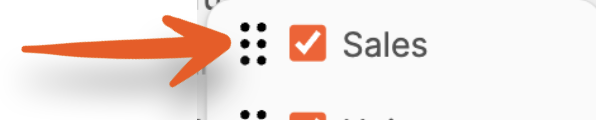
All columns are sortable by clicking the arrows next to them.
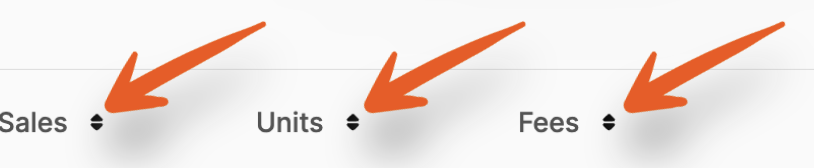
To see a breakdown of the profit for an item, click the three vertical dots next to it in the list. A window will open displaying the sales and related fees.
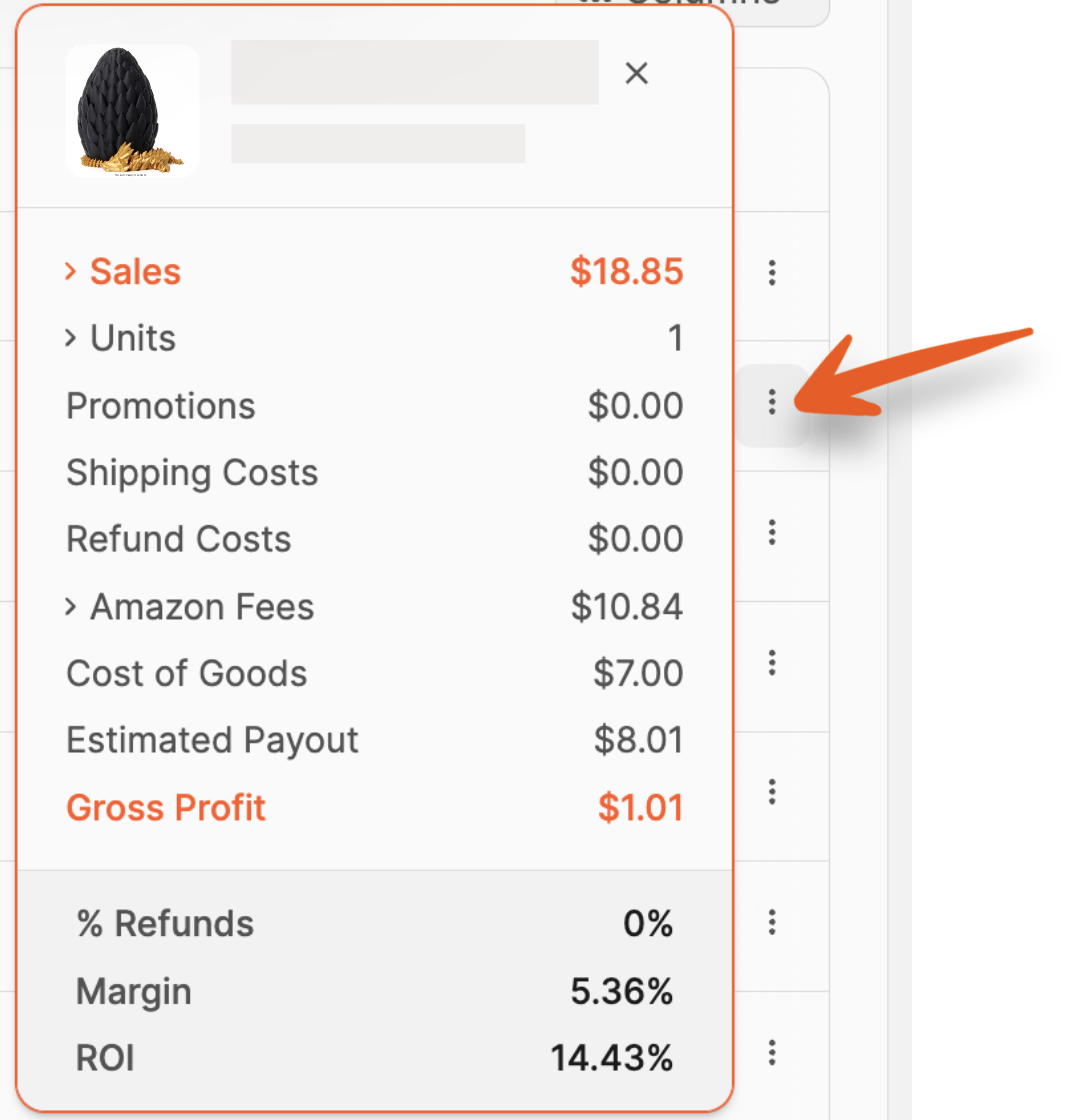
Order Items
The list shows orders based on the timeframe being viewed.
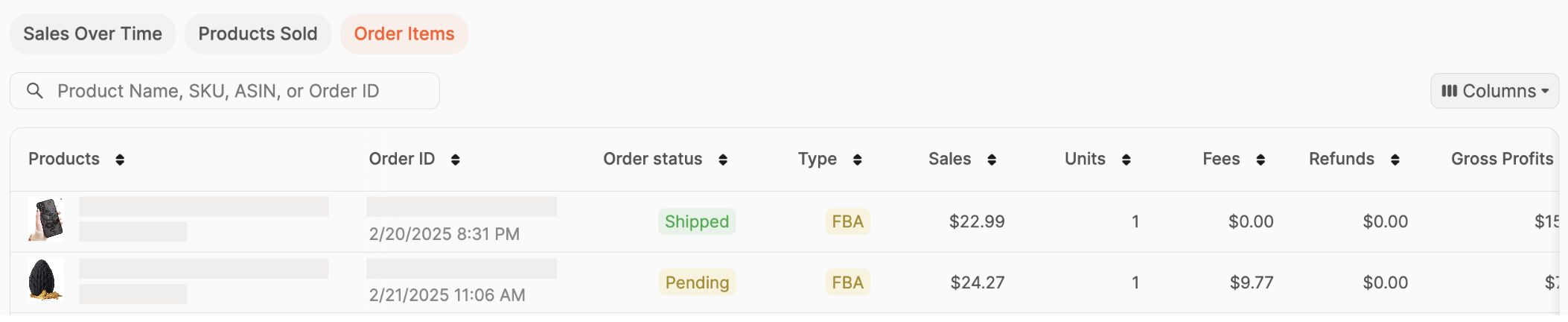
You can use the search bar to find products by name, SKU, ASIN, or Order ID.

Choose the data shown by clicking the Columns button, then click the checkboxes next to the columns you'd like to see.
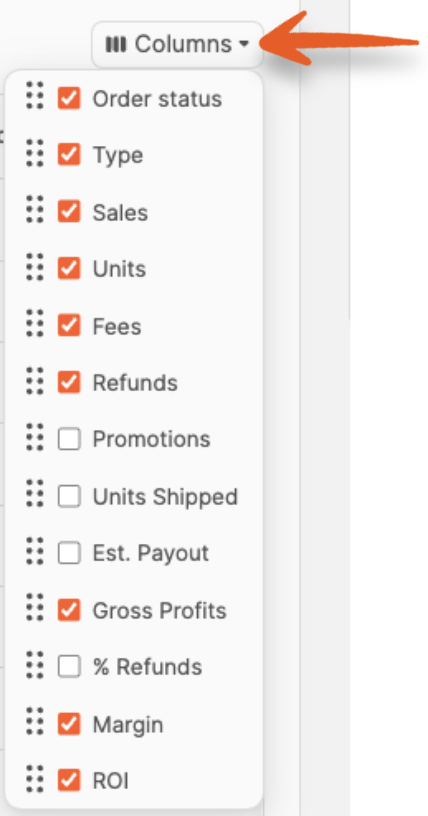
The available columns are:
- Order Status
- Type
- Sales
- Units
- Fees
- Refunds
- Promotions
- Units Shipped
- Est. Payout
- Gross Profits
- % Refunds
- Margin
- ROI
If you want to change the order of the columns chosen, click and drag the option up or down to the desired position.
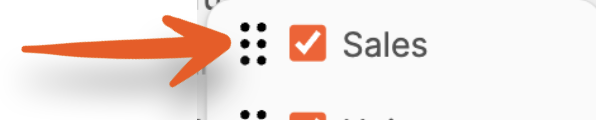
All columns are sortable by clicking the arrows next to them.
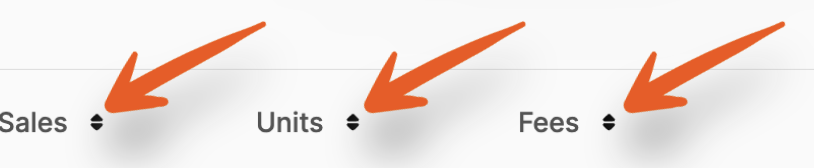
Recent Shipments
Recent Shipments are displayed at the bottom of the page for easy tracking. You can view the following information at a glance:
- Shipment Name (and date)
- Status
- Units
- % of units received
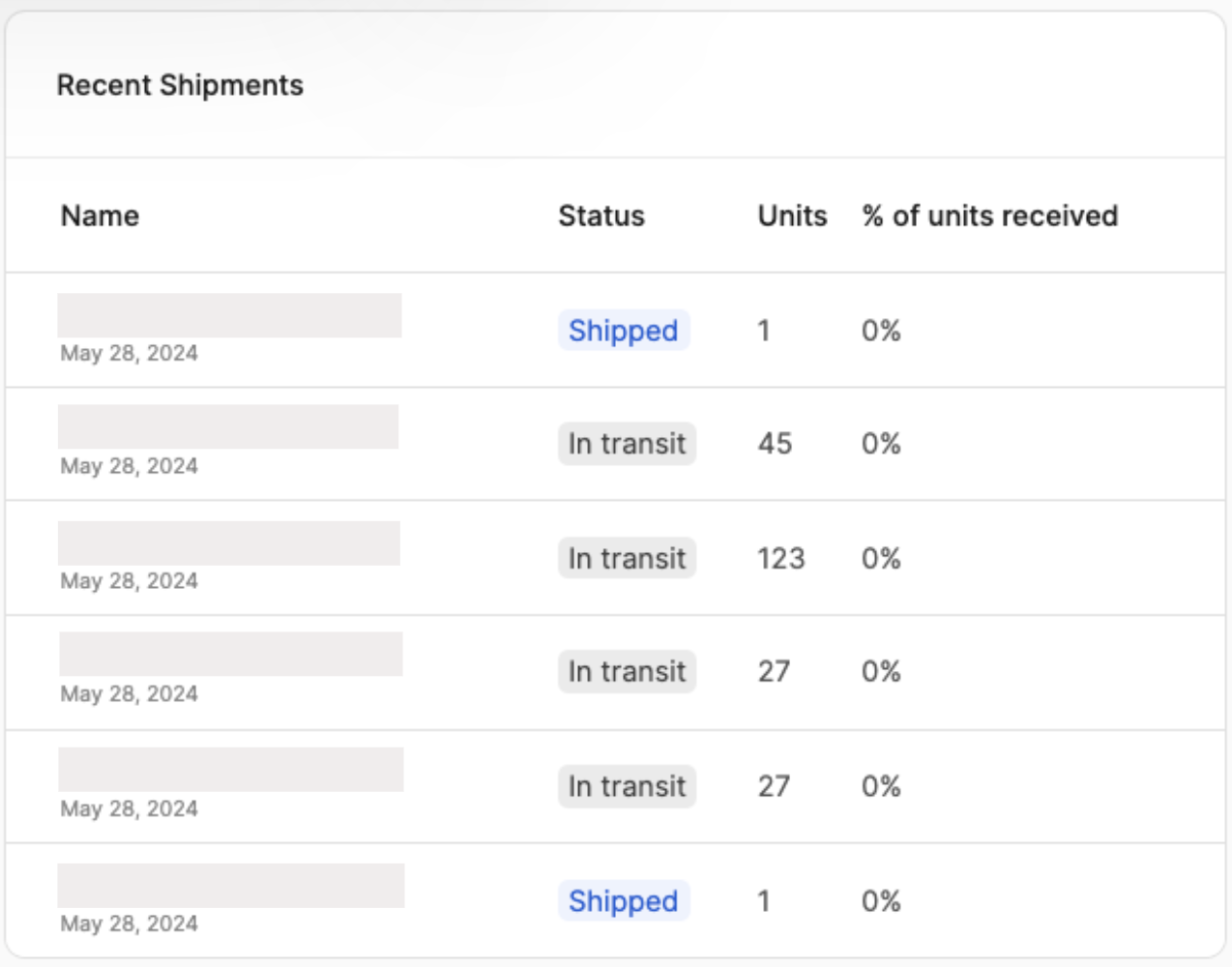
Heading 1
Heading 2
Heading 3
Heading 4
Heading 5
Heading 6
Lorem ipsum dolor sit amet, consectetur adipiscing elit, sed do eiusmod tempor incididunt ut labore et dolore magna aliqua. Ut enim ad minim veniam, quis nostrud exercitation ullamco laboris nisi ut aliquip ex ea commodo consequat. Duis aute irure dolor in reprehenderit in voluptate velit esse cillum dolore eu fugiat nulla pariatur.
.png)
Block quote
Ordered list
- Item 1
- Item 2
- Item 3
Unordered list
- Item A
- Item B
- Item C
Bold text
Emphasis
Superscript
Subscript
Automate Product Reviews Using Feedback Requester
Default Shipment Settings
How to Add a New FBA Listing
Auto-Fill List Price
Creating a New FBA Shipment
Printing Settings
FBA Step 1: Choose Products
Automatically Print FNSKU Labels
FBA Step 2: Prep & Boxem
FBA Step 3: Confirm Shipments
Custom Variable SKU Options
Review FBA Shipments
Account Profile
Sharing Buy Costs with Aura
Account Users
Sharing Buy Costs with Seller Snap
Managing Your Billing
Sharing Buy Costs with BQool
Upgrading Your Account
How to Create an Amazon Seller Account
Connecting Your Boxem Account to Amazon
Dashboard
FBM Step 1: Create FBM Listings
FBM Step 2: Review FBM Listings
Inventory
How to Resync Your Inventory
Shipments - Overview
How to Change Your Barcode Preference
Importing Buy Costs from Aura
Labeling Preferences
Case Packs
How to Submit an Invoice for Ungating
Importing Buy Costs from Sellerboard
How to Tell if a Product is Hazmat (Dangerous Goods)
How to Add Expiration Dates to Products
How Does Purchasing Shipping Work?
How to Cancel or Void a Shipment
How to Check if Amazon Received a Shipment
How to Clone a Shipment
Box Content Options
Boxem Provided Box Content
2D Barcodes
How To Enable 2D Barcodes
Freight Class
Completing an LTL Shipment
How to Get Your BOL (Bill of Lading)
Dymo Printers
Rollo Printers
Brother Printers
SKU Profitability
ASIN Profitability
Category Profitability
