Managing Your Billing
You can view your current plan, modify your subscription, update your payment details, and download invoices with just a few clicks on the Billing page.
To manage your billing details, click Account on the left menu.

Then, select Billing from the menu.

View/Manage Subscription
In the first section, you can manage your subscription and view upcoming charges.

Boxem offers you the flexibility of two subscription plans, both of which can be billed monthly or annually to suit your needs.
Standard Plan:
- Includes optimized SPD shipment flow, inventory management, shipment manager, and sales analytics
Professional Plan:
- Includes all Standard Plan features plus LTL shipments, 2D barcodes, user/assistant accounts, and early access to Beta features
For more details, visit our pricing page: Boxem Pricing
If you're on the Standard Plan but would like to upgrade to Professional, click the Upgrade to Professional button.

If you're billed monthly but would like to switch to being billed annually, click the Upgrade to Annual button.

You can also review the following details for your subscription:
- Current Period
- Term Behavior
- Collection
- Renewal Date
- Started Date
- Latest Invoice (click to view, print or download)
The date and amount of your upcoming invoice is also displayed.
If you decide to discontinue service, click the Cancel Subscription button.
Note: Once canceled, your Boxem account will remain active and accessible through the remainder of your paid period.
Billing Information
If you need to review or update your credit card, you can do this in the Billing Information area.

To change the card on file, click Edit to enter the updated details.
Invoices
The Invoices section contains your past invoices, which you can view in your browser, download, or print.
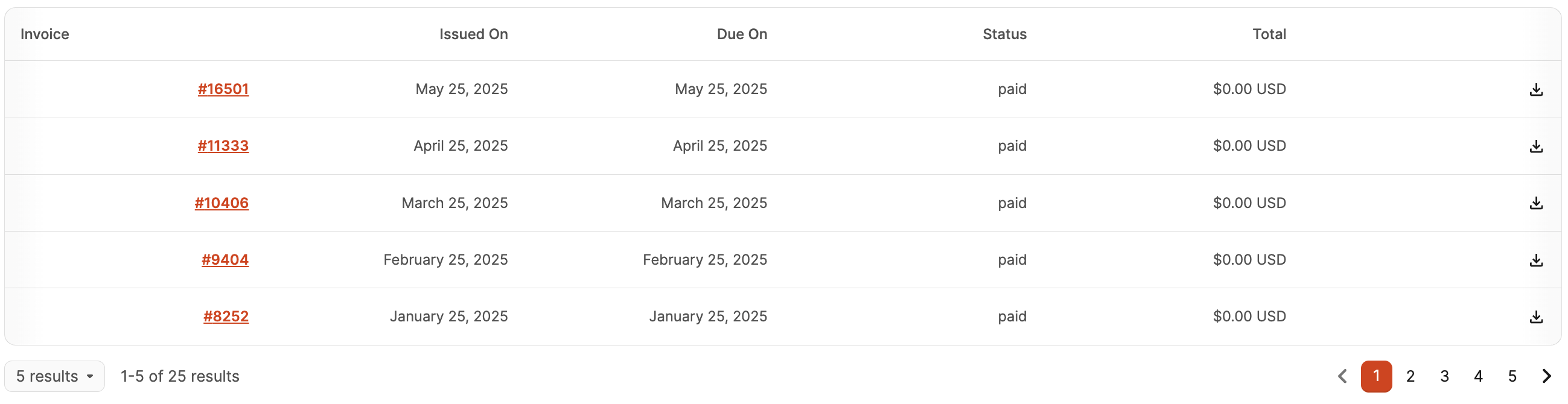
Choose the data shown by clicking the Columns button, then click the checkboxes next to the columns you'd like to see.

The available columns are:
- Invoice (click to view, print or download)
- Issued On Date
- Due On Date
- Status
- Total
- Download Icon (click to view, print or download)
If you want to change the order of the columns chosen, click and drag the option up or down to the desired position.
