Adding Users to Your Boxem Account
Organize your team and set up access permissions by inviting them to collaborate with you in Boxem. Your account can hold up to three Users, so there's plenty of room for your team!
To manage your team, click Account on the left menu.

Then, click Team.

Click Invite People.
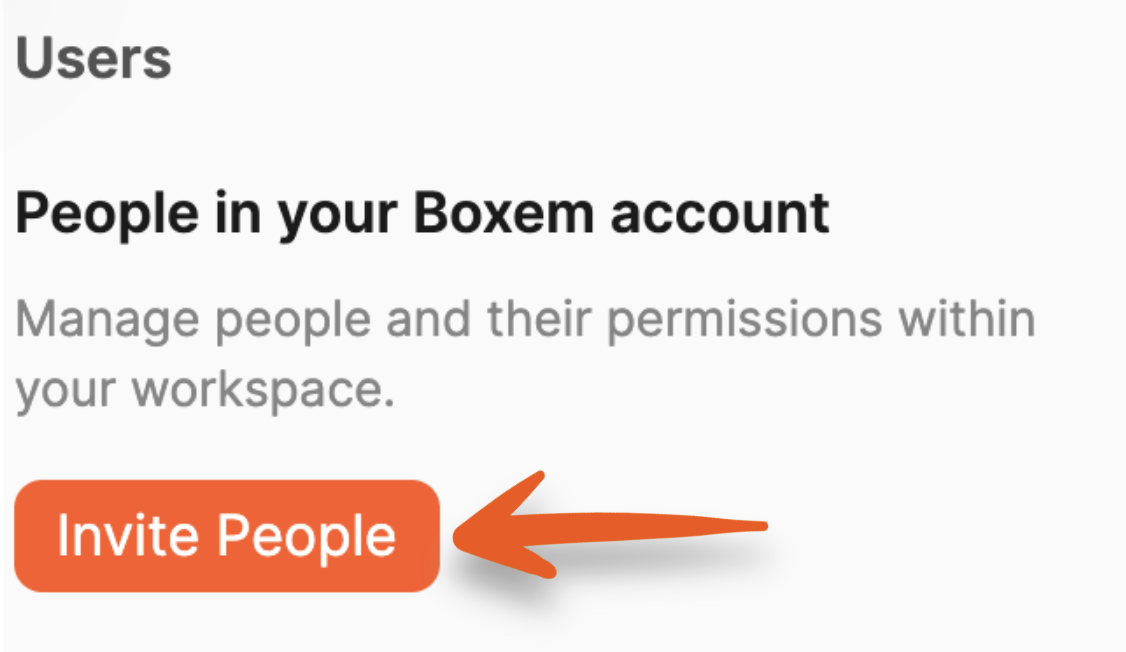
A widow will open, where you'll enter the person's name and email address.
Under Permissions, click checkboxes next to the area(s) of your Boxem account to which you want the person to have access.
After making your selections, click Invite.
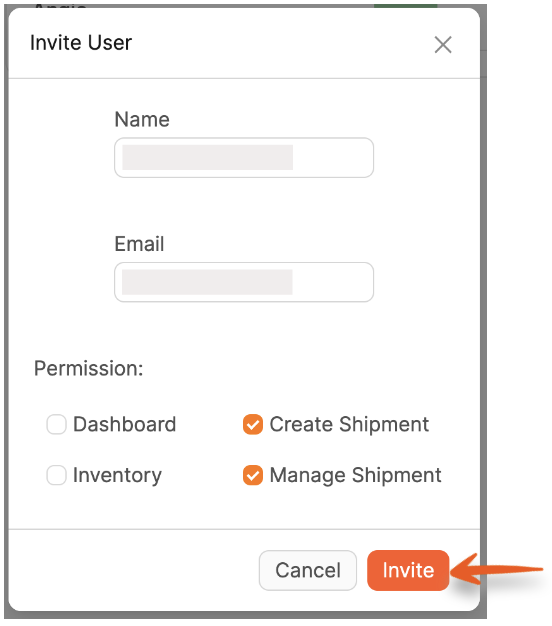
You'll see that the user now shows as Pending in your account.
Once the invitation is sent, the user will receive an email with their password to sign in. They must click the Accept button in the email before they can access their account.
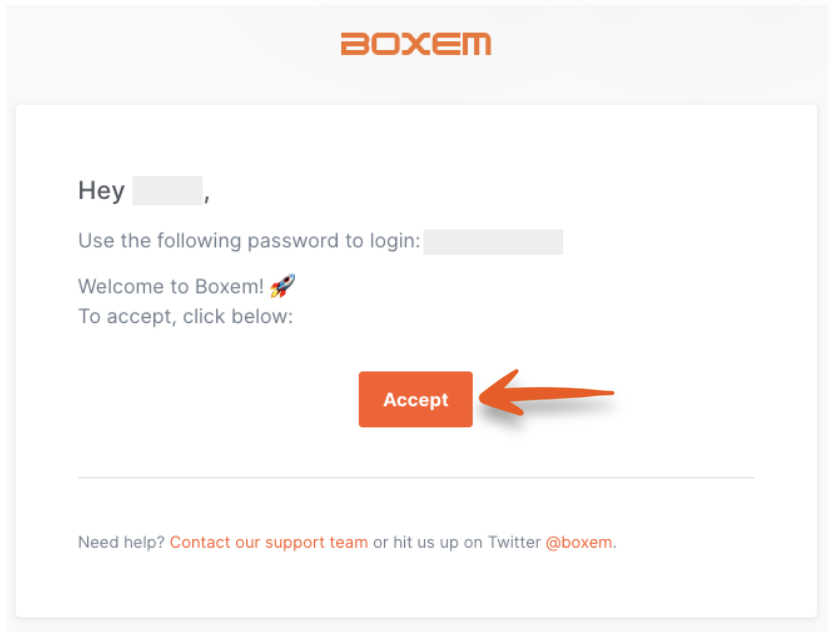
If the user does not receive the email, you can resend the invite by clicking the mail icon.
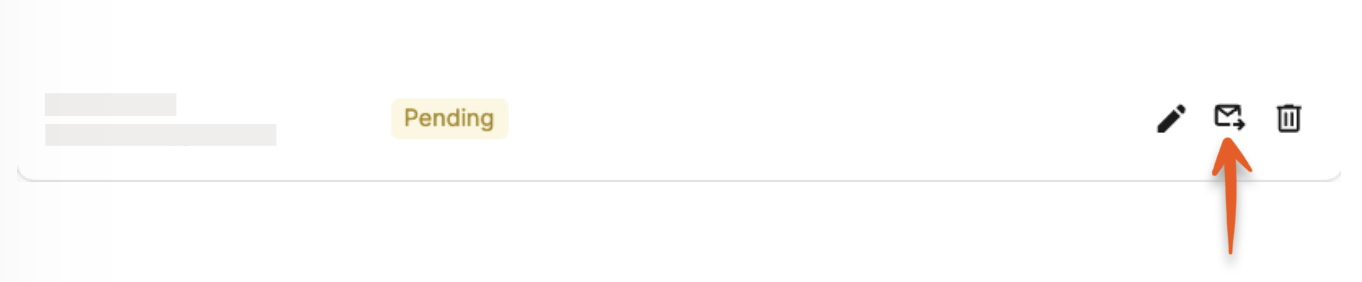
Once they accept the invite, they can log in to Boxem with the password provided in their email to get started. You'll also see their status change from Pending to Active in your account.

