Completing an LTL Shipment
When creating an LTL (Less Than Truckload) shipment in Boxem, you must use 2D barcodes to provide box content information. This method optimizes the process for speed and accuracy, making it the perfect option for larger shipments.
Boxem will incorporate 2D barcodes with your box content information on your FBA box labels. Once you apply these labels to your boxes, you're all set! When your shipment reaches the fulfillment center, Amazon will scan the barcodes, instantly identifying each box's contents.
Before getting started, check to ensure the 2D barcode setting is enabled within your account in Seller Central. For steps to help with this, check out this article: How To Enable 2D Barcodes
Step 1: Choose Products
In the first step, we'll add the products we're ready to sell on Amazon to a new shipment.
Use the search bar to pull up the products from your inventory. You can search by product name, SKU, FNSKU, ASIN, UPC, ISBN, EAN, or GTIN.
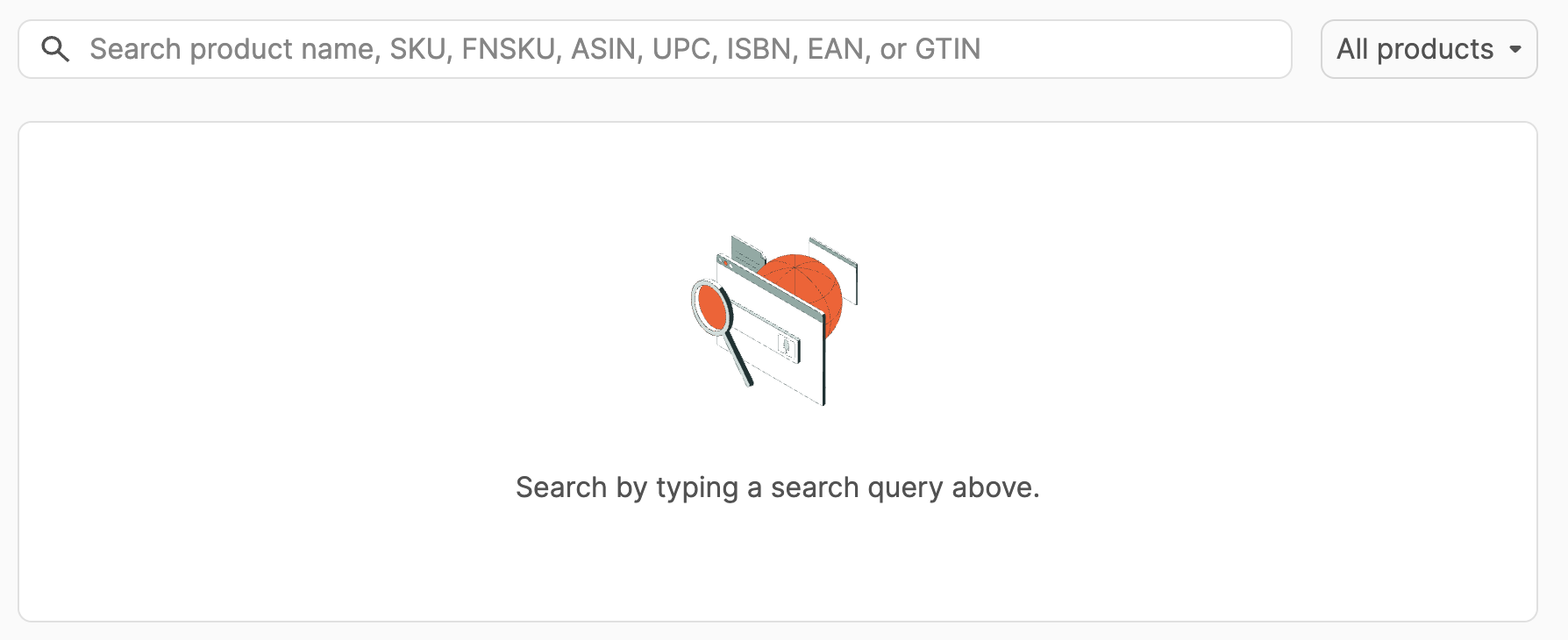
Note: If this is your first time listing the product, you'll need to add it to your inventory before adding it to a shipment. For steps to do this in Boxem, please see: How to Add a New FBA Listing
A comprehensive guide on adding products, check this article: Step 1: Choose Products
Step 2: Confirm Shipments
Amazon provides a few different options for how and where we can ship our boxes to their fulfillment centers. We'll review each Inbound Placement option and the associated fees to determine the best fit. For information on Amazon's Inbound Placement options, check out this article: FBA inbound placement service fee
Once you choose an Inbound Placement option, it's crucial to complete all the shipments and avoid actions such as deleting, abandoning, or misrouting any shipment splits to avoid Inbound defect fees.
The left side of the page shows the Inbound Placement options available for your boxes, and the right side shows a summary of the associated fees with the selection.

Each Inbound Placement option shows the following information:
- Number of shipments
- Total placement fees
- Each shipment's FC code and address
- Expiration date (Amazon's placement options typically expire within 3 days)
On the right side of the page, a summary of the selected Inbound Placement option will be displayed. If there are multiple shipments, click the numbered tabs to view each one.
This section shows the following information:
- Ship from address
- Ship to address
- Number of units
- Number of SKUs
Select the Inbound Placement option you'd like to proceed with, click Continue.

You'll be asked to confirm that you'd like to proceed to the next step. Click Submit Placement to move on to Step 3.

Step 3: Prep & Boxem
It's time to assign the products in the shipment to boxes and enter pallet information. A list of the products is on the left side of the page. As you create boxes and assign the products to them, they will be displayed on the right.
The left side of the page shows a list of the pack groups and SKUs in each group. As you create boxes and assign SKUs to them, they will be displayed on the right.

The name, destination, and number of units in the current shipment will be displayed at the top of the page. If you selected a placement option that separated the products between multiple destinations, click the arrow next to the current shipment name to select the other shipments.
Note: If you have multiple destinations, box content, pallet, and shipper information will need to be entered for each shipment before continuing to Step 4.

Box Content Information
For a comprehensive guide to creating boxes and assigning your product to them, check out this article: Prep & Boxem
We recommend using the Print FNSKU button to print and apply the FNSKU labels to your products while packing your boxes on this step. To print FNSKUs for products in bulk, check out this article: Bulk Printing FNSKUs & Other Label Options
FBA Box Labels
For LTL shipments, you can print your FBA Box Labels while on the Prep & Boxem step after you've finished assigning the products to boxes.
To print FBA Box Labels, click the printer icon next to each box.

A modal will appear with a message stating that if you change your box assignments after printing FBA Box Labels, you'll need to reprint them in order to ensure the 2D barcodes match what's assigned to the box. Innacurate box content information may cause receiving delays when the shipment arrives at the Amazon fulfillment center.
Click I Acknowledge to move forward with printing the labels.

Pallet Information
Click the Pallet information button to open a modal where you can add these details.

Pallets in the US marketplace must be 40 inches by 48 inches in length and width, so this is automatically filled in for you in the Pallets section.
Enter the height of your pallet, which must be under 60 inches, and the weight, which must be under 1500 lbs.
If your pallets are stackable, click the Stackable checkbox.
Enter the number of pallets you have with these measurements, then click Add Pallet +.
A list of the pallets will be displayed with their dimensions, weight, and stackable status.
To delete a pallet, click the trashcan icon next to it.
Once you've finished entering all the pallet info, click Save.

The Pallet information button will update to display a green checkmark once pallet info has been entered and saved.

Shipper Information
Click the Shipper information button to open a modal where you can enter these details.

Enter the Contact details of the person responsible for the shipment.
Select the Freight Class for the shipment. Boxem will estimate this for you based on the information you've entered for our pallets, but you can click the arrow in this field to make a different selection if necessary.
Enter the Declared Value and choose when the shipment will be ready for pickup in the Freight Ready Date field.
Once done, click Set for This Shipment.
Note: If there are multiple shipments, you can choose to save the shipper info for all of them by clicking "Set for All Shipments" to save time.

The Shipper information button will update to display a green checkmark once pallet info has been entered and saved.

Once all the products have been assigned to boxes and weight/dimensions are entered for each box, click Continue to move on to the next step.

You'll be asked to confirm that you'd like to proceed to the next step. Click Generate Transportation Options to move on to Step 4.

Step 4: Review & Ship
In this step, we'll finish our shipment by selecting the carrier and pickup date, then print our box and pallet labels.
Note: If you have multiple destinations, the carrier and pickup date selected on this page applies to all of the shipments.
Select Shipping Carrier & Pickup Date
A list of available carriers, pickup dates, and associated transportation fees are displayed.
Select the carrier and date the shipment will be ready for pickup.

View Shipment Contents & Pallet Labels
The contents of each box in the shipment are available for review on the right side of the page.
If you haven't printed box labels yet, click the Print Box Label buttons next to each box to print them.

To print pallet labels, click Print Pallet Labels button at the top of the page.

Once you've made your selections and printed your labels, click Continue.

You'll be asked to confirm that you'd like to proceed with the shipping charges for your selection. Click Accept Shipping Charges.

On the next page, you can review the content and destination for each shipment and finish and prepping your boxes so they're ready for pickup by the carrier.

If you selected a placement option that separated the products between multiple destinations, click the arrow next to the current shipment name to select the other shipments.

For LTL shipments, you must provide the carrier with a valid BOL (Bill of Lading). For most shipments, these are typically generated on the morning of the pickup date, but you can check to see if it's ready for downloading by clicking the BOL button at the top of the page.
For more information, check out this article: How to Get Your BOL (Bill of Lading)

Once you've finished prepping the shipment and applied these labels, it's ready for pickup on the selected date!
If you need to cancel your shipment, click the Cancel all Shipments button.

This action cannot be undone, so you'll be asked to confirm this choice. After canceling the shipment in Boxem, we recommend checking Seller Central to ensure the shipment shows as canceled there, as well. (This is due to an issue with Amazon's API.)
Note: If you selected a placement option that separated the products between multiple destinations, all of the shipments will be canceled. Amazon does not allow you only to cancel portions of a shipping plan.
To proceed, click Confirm.

For LTL shipments, shipping charges will be voided when canceling a shipment if done within 1 hour of accepting the charges. After that timeframe, you will need to contact Seller Support for assistance reimbursing the shipping charge.
